NewTek TriCaster 855 User Manual
Page 92
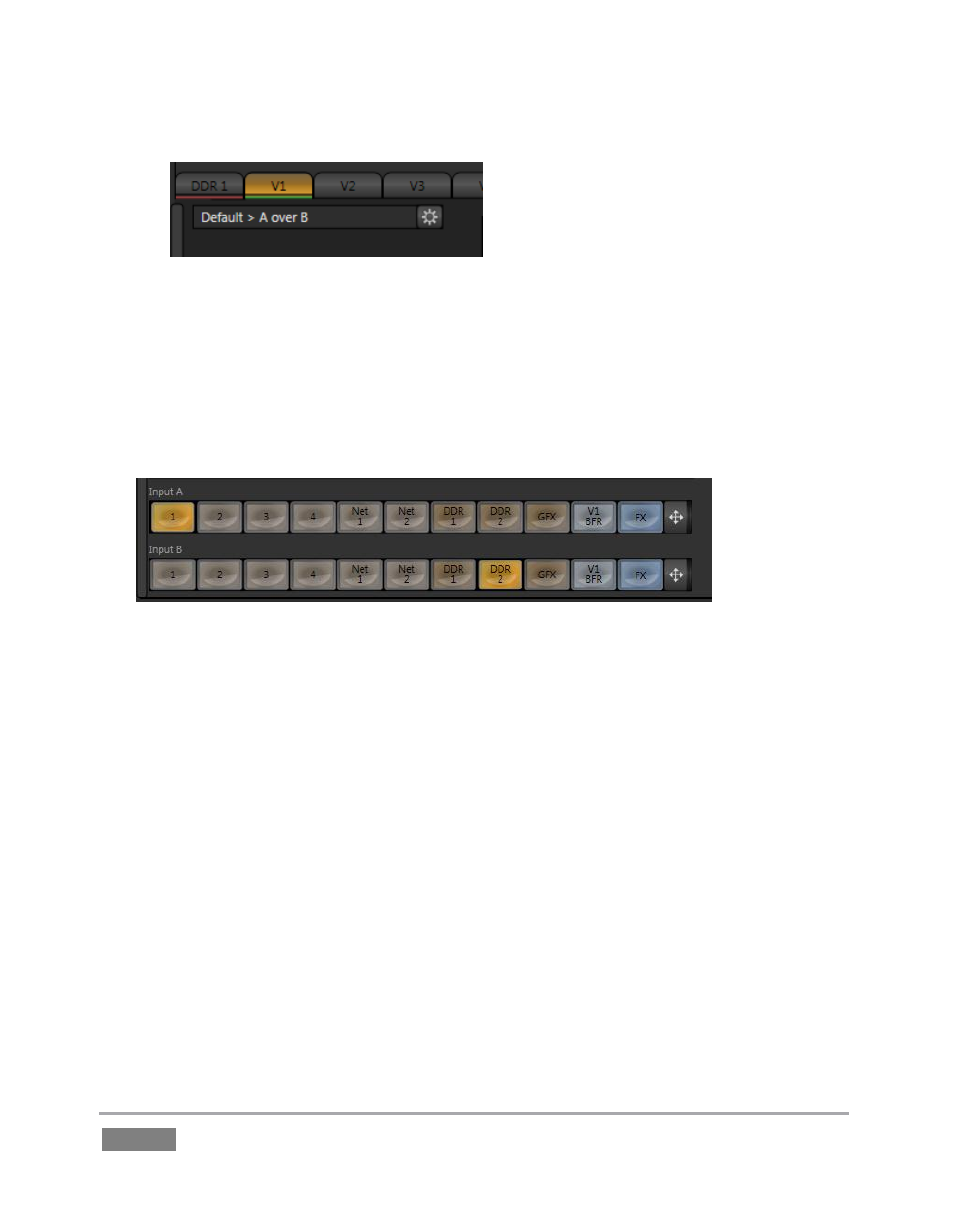
Page | 76
Figure 71
3. Click the tab labeled V1 (Figure 71) below the Switcher to reveal the panel for Virtual
Input 1.
4. Make sure the current LiveSet selection (shown at upper-left just below the tab, is
Default > A over B (Figure 71).
Figure 72
5. Notice that the lower portion of the Virtual Input panel contains two source button rows
labeled Input A and Input B (Figure 72).
a. Select DDR 1 in the button row labeled Input A.
b. Select the Graphics (or Still) button in the Input B row.
6. Click the DDR 1 tab, and Add the video clip named Kiki 1 Center.mpg from the Green
Screen group inside the Clips>NewTek location.
7. Click the Graphics (or Still) tab, and add the image named texas_weathermap.png (from
Practice Session, under Still in the Location list).
8. If you are not already viewing All Monitors, click that tab at the top of TriCaster’s Live
Desktop.
9. Move your mouse pointer over the DDR 1 monitor, and click the Configure button (gear)
that pops up at right in the titlebar above the monitor.
