NewTek TriCaster 855 User Manual
Page 185
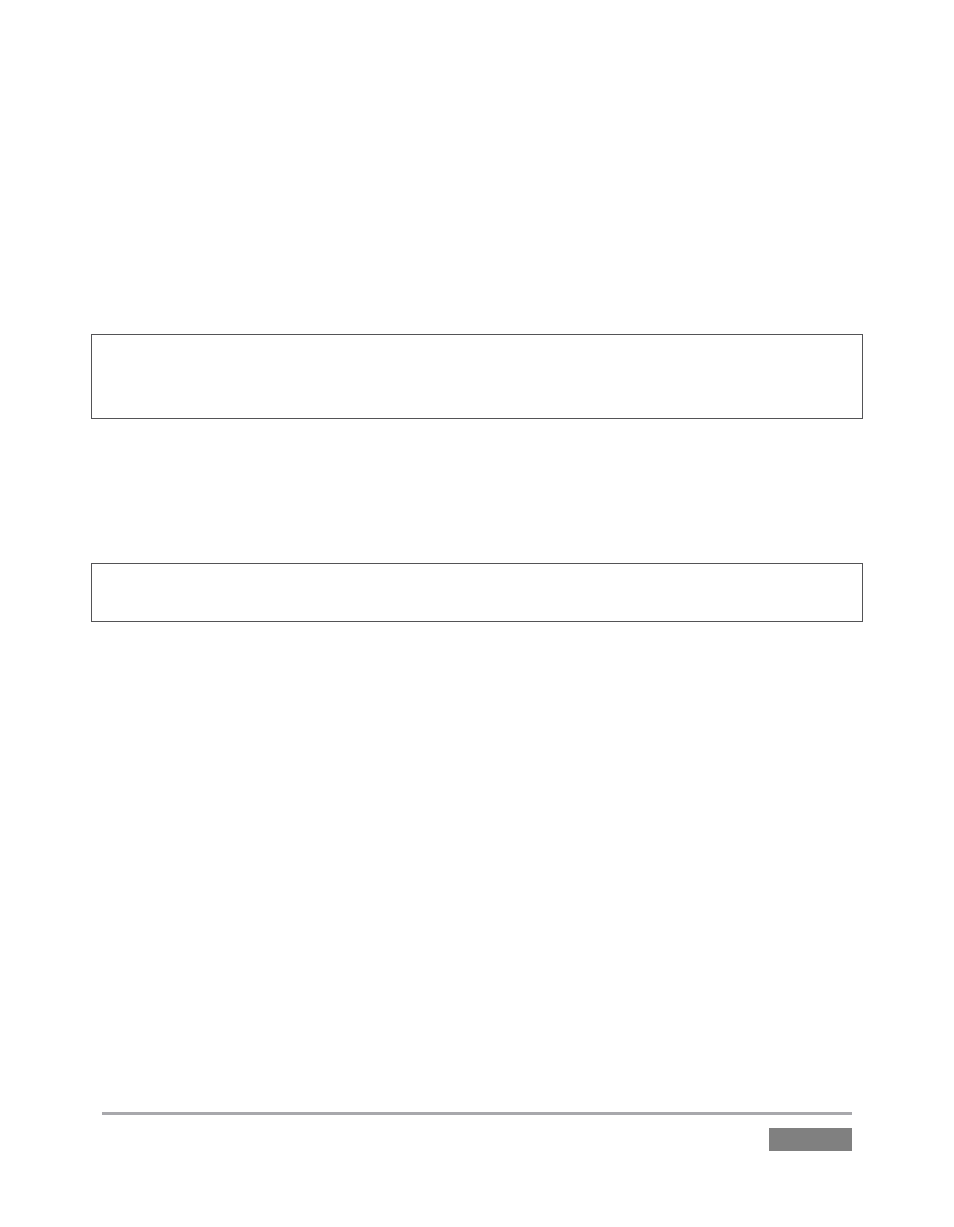
Page | 169
The scopes and monitor permit you to judge the effect of Proc Amp and LiveMatte adjustments
while making them. (See Appendix C, Video Calibration for help on using TriCaster’s scopes.) The
titlebar for the video monitor shows a Configure button (gear) when appropriate. Click this
button to access Proc Amp and LiveMatte™ controls for the current Preview composition’s
background source – only.
Note: Adjustments you make in the source Configuration panel only affect the background source
when the source is either Preview or Program. To use Scopes to adjust a DSK source, first delegate
it to Preview by itself, or consider using the FX bus for this purpose.
Additional titlebar controls above the scopes let you adjust the Brightness for their display. Drag
the slider left/right, or click the control to enter a value directly using the keyboard. As usual,
you can also Shift + double-click to reset the slider to its default. Right-click inside the monitor
display for either scope to show a menu that allows you to view the trace in full or solid color.
Hint: Drag the dividers between the monitoring panes and Switcher or Preview/Program pane to
re-size the monitors. Double-click a divider to reset it to its default position.
