A.4.8, Export files to an external drive, A.4.9 – NewTek TriCaster 855 User Manual
Page 321: Export tricaster files for cross-platform use
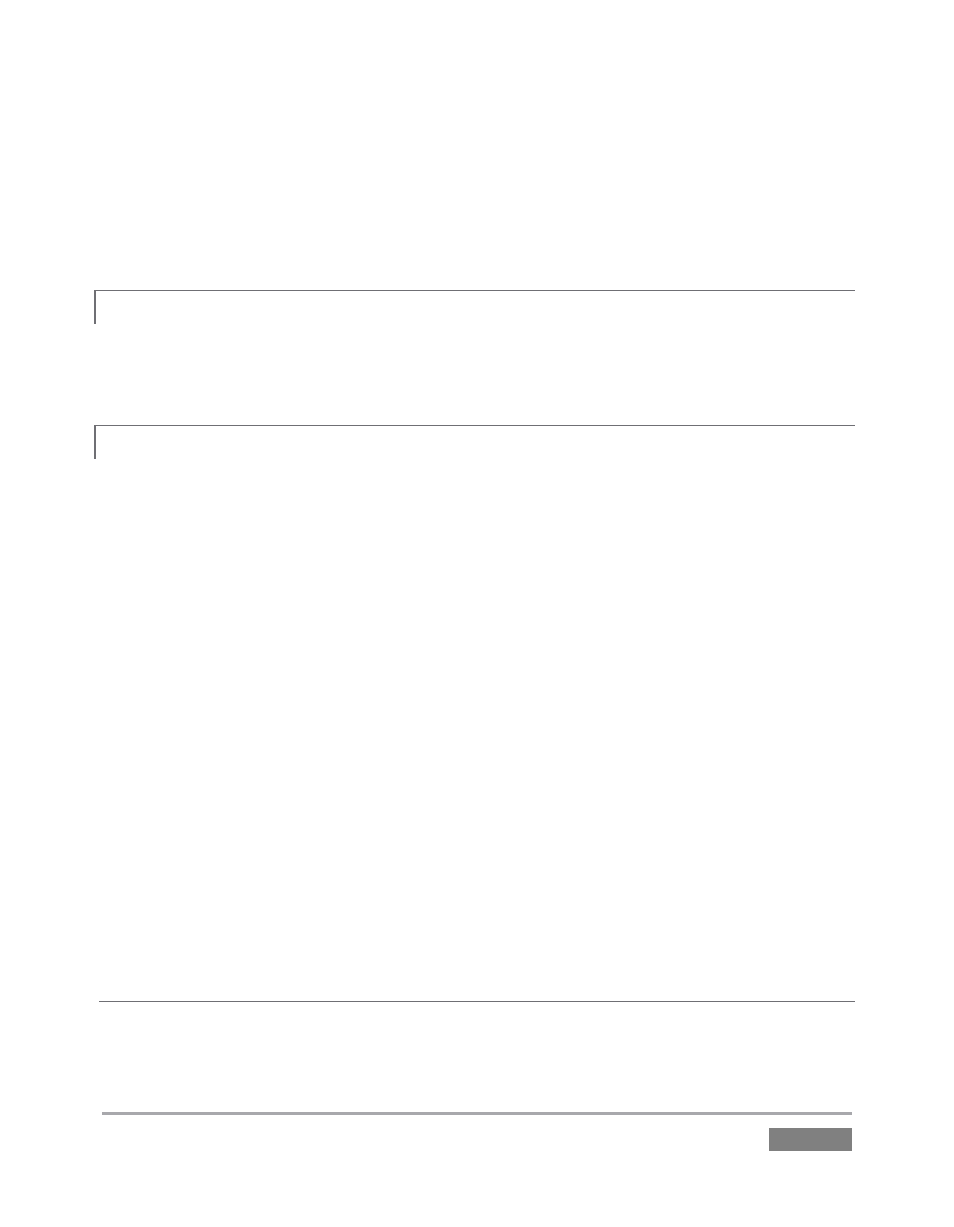
Page | 305
2. Right-click the name of the location you wish to remove from the list, and select Remove
in the menu that opens.
(See the sub-heading Context Menus in Section 10.2.2)
A.4.8 EXPORT FILES TO AN EXTERNAL DRIVE?
There are several approaches to exporting media files from within TriCaster sessions. By far the
simplest is to use the Export Media feature – see the sub-heading by that title in Section 5.3.3.
A.4.9 EXPORT TRICASTER FILES FOR CROSS-PLATFORM USE?
TriCaster’s default Quicktime capture format can be successfully imported without any unusual
steps into standard OS X applications with MPEG-2 playback support, such as Final Cut Pro and
AVID Media Composer.
To export media files you might have used in your live production that are in other formats or
which are intended for some special cross-platform purpose, you may wish to use the Export
Media feature:
1. In the Startup Screen’s Home Page, Open the session containing the recorded files you
are interested in.
2. Click the Manage icon in the Startup Screen’s Session Page.
3. Click the Export Media button at lower right, and then click Add to open a Media
Browser.
4. Add the files(s) you wish to export to the Export Media file list.
5. Use the drop-down preset menus to select export options for the files you add.
6. Click the selection gadget (triangle) and choose a target location for the output file(s).
7. Click the Export button in the panel to commence transcoding. Please see the sub-
heading entitled Export Media, in Section 5.3.3 for more on TriCaster’s Export feature.
SUPPLEMENTARY QUESTION:
Q: Why does the ‘Renderless’ Quicktime export option in Export Media only work properly with
‘Normal Profile’ MPEG2 files?
