Windows media push – NewTek TriCaster 855 User Manual
Page 260
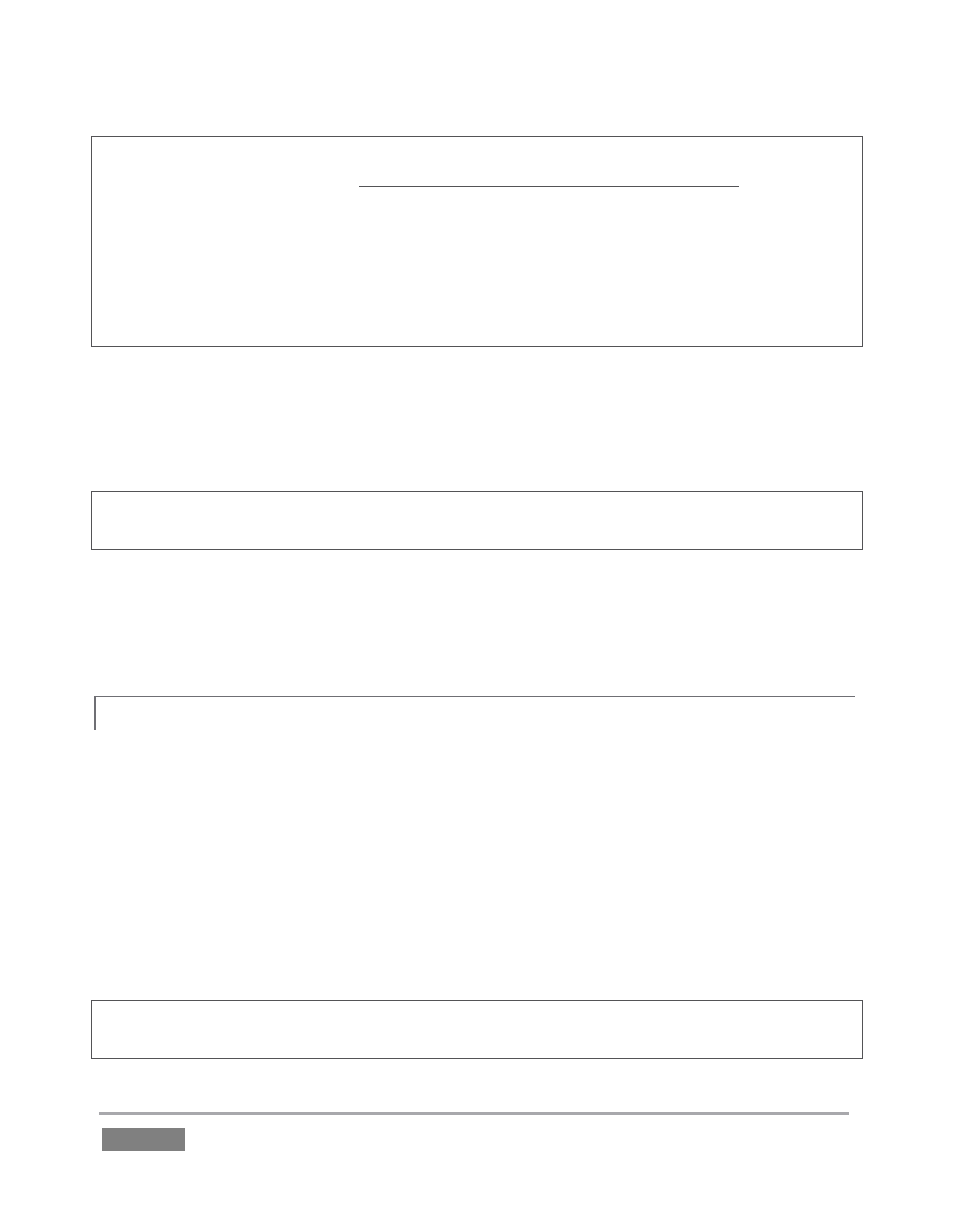
Page | 244
If TriCaster is connected to the network by a router, the IP number shown in the location field is
only valid for viewers connected on the same side of the router as your TriCaster (as they might
be in a local intranet configuration.)
The Location provided in this case is merely a local number assigned by the router, and is not
accessible to the world at large. To find out how to provide external access to your stream in this
configuration, please see Section 15.8, Diagnostics and Troubleshooting, for information on
routers and “port forwarding”.
You can provide any clients or streaming providers this address. Entering this address into the
File menu of Windows Media Player® (using copy, and pasting it into the Open URL window) will
direct the player to show the stream from your system on client computer system(s) connected
to the Internet.
Hint: Most web browsers can be also configured to invoke a compatible player when required, as
well, but using WMP directly in this fashion may save some steps.
Beyond this, simply select a suitable profile from the Resolution menu for your need.
Once you are done setting up the connection, click OK to close the panel. Your live program
stream will be sent continuously to the network while the Stream button is enabled.
WINDOWS MEDIA PUSH
15.3.3
A Push Connection Type is often the most convenient method, especially in cases where TriCaster
is connected behind a firewall. Push streaming is also usually simpler when you need to stream
from major venues (such as hotels or convention centers). The program stream passes quietly
out through any firewalls or routers between the facility and your streaming server.
Also, once your streaming provider has provided you the connection specifics, you can resume
the stream at any time without intervention from the server. When a Push profile is chosen, the
Server control group updates to allow entry of the (pre-arranged) host web address (Location),
Username and Password.
Note: The publishing point is placed at the end of the URL, following a forward slash (i.e.,
