NewTek TriCaster 855 User Manual
Page 274
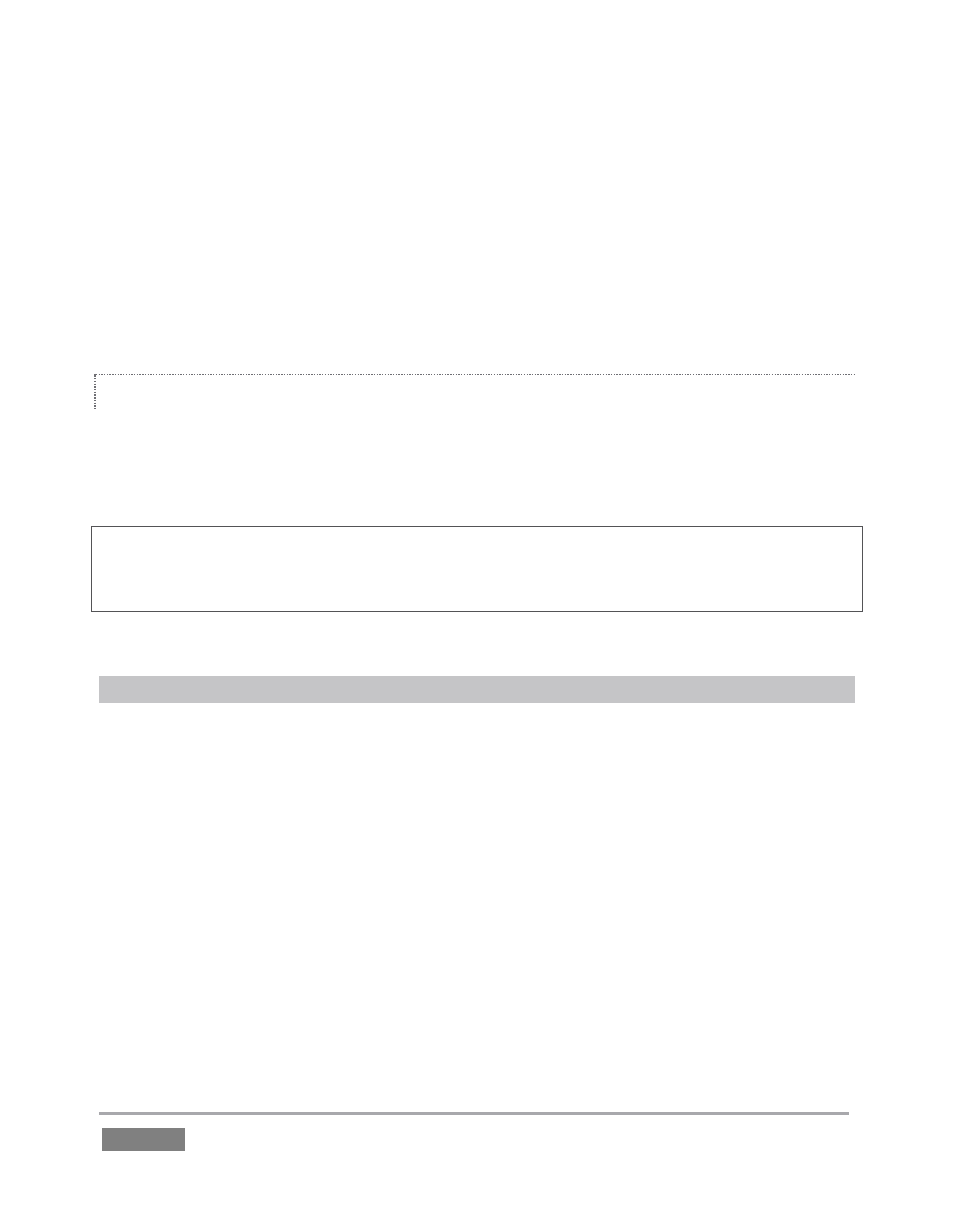
Page | 258
2. Type the following command into the Terminal (without quotations) and then add the IP
number, and press Enter:
“ping –c 4 ipnumber.”
(So, for example, you might type: ping –c 4 192.168.1.101)
The response will be similar to the Windows example described above. Again, a ping failure
indicates a problem with the network connection.
PULL CONNECTION ISSUES
Note that - if you are Pull streaming from ‘behind’ a router – the IP number shown in the
TriCaster’s Location field will only be valid for other systems behind the router. You will need to
derive the true external IP address to pass to your viewers (or service provider.)
Again, in this environment you may wish to consider Push streaming with the aid of a Content
Delivery Network (a commercial service), as this is generally free of firewall and router woes that
often require a friendly system administrator to resolve otherwise.
You will also need to enable “port forwarding” on the router, as discussed next.
Port Forwarding
If you are streaming from behind a router, to preserve a reasonable level of security while
allowing outside computers to connect to your system you will need to ‘port forward’ your
router.
Port forwarding permits a sort of ‘blind hand-off’ between external clients (your viewers) and a
local transaction port which you manually specify. (The router will pass requests to view the
stream through to the TriCaster, without exposing the internal IP routing.)
To enable port forwarding, you need three pieces of information:
The login information for the router. Your router’s manual will have this information,
which typically involves entering a specific IP number into your web browsers URL field,
and perhaps also a password you have set previously.
