Record – NewTek TriCaster 855 User Manual
Page 80
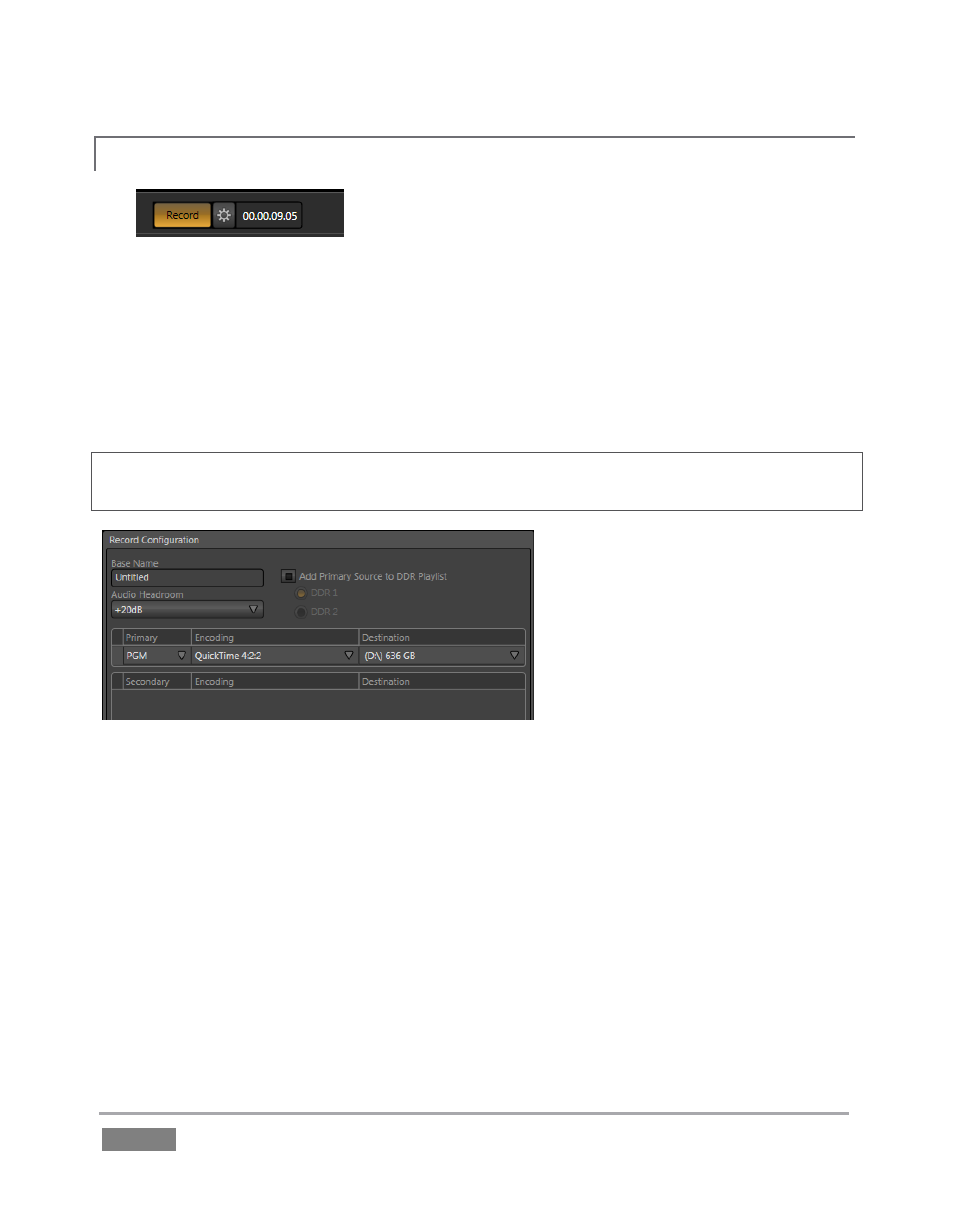
Page | 64
RECORD
4.7.1
Figure 58
1. Click the Configuration button (gear) next to Record (Figure 58).
2. The Record Configuration panel opens (Figure 59).
3. Click in the Base Name field, and enter a unique name for the captured file(s).
Hint: TriCaster stores recordings at (drivename):\Media\Clips\sessionname\Capture (where
“drivename” and “sessionname” are appropriate entries for your system and session).
Figure 59
The default Encoding options and Destination will work just fine for our current purposes, so let’s
continue:
4. If necessary, select PGM as the Source to be recorded.
5. You could optionally enable the Add to DDR Playlist switch to automatically add newly
recorded clips to the (currently designated DDR) playlist – but let’s not do that yet.
With IsoCorder™ technology, TriCaster can capture multiple a/v sources simultaneously. The
first of these sources is the Primary source, and defaults to PGM (Program output). Additional
sources in many combinations can be added in a Secondary recording group shown below. The
options are discussed in more depth in Chapter 16, entitled Record and Grab.
