NewTek TriCaster 855 User Manual
Page 244
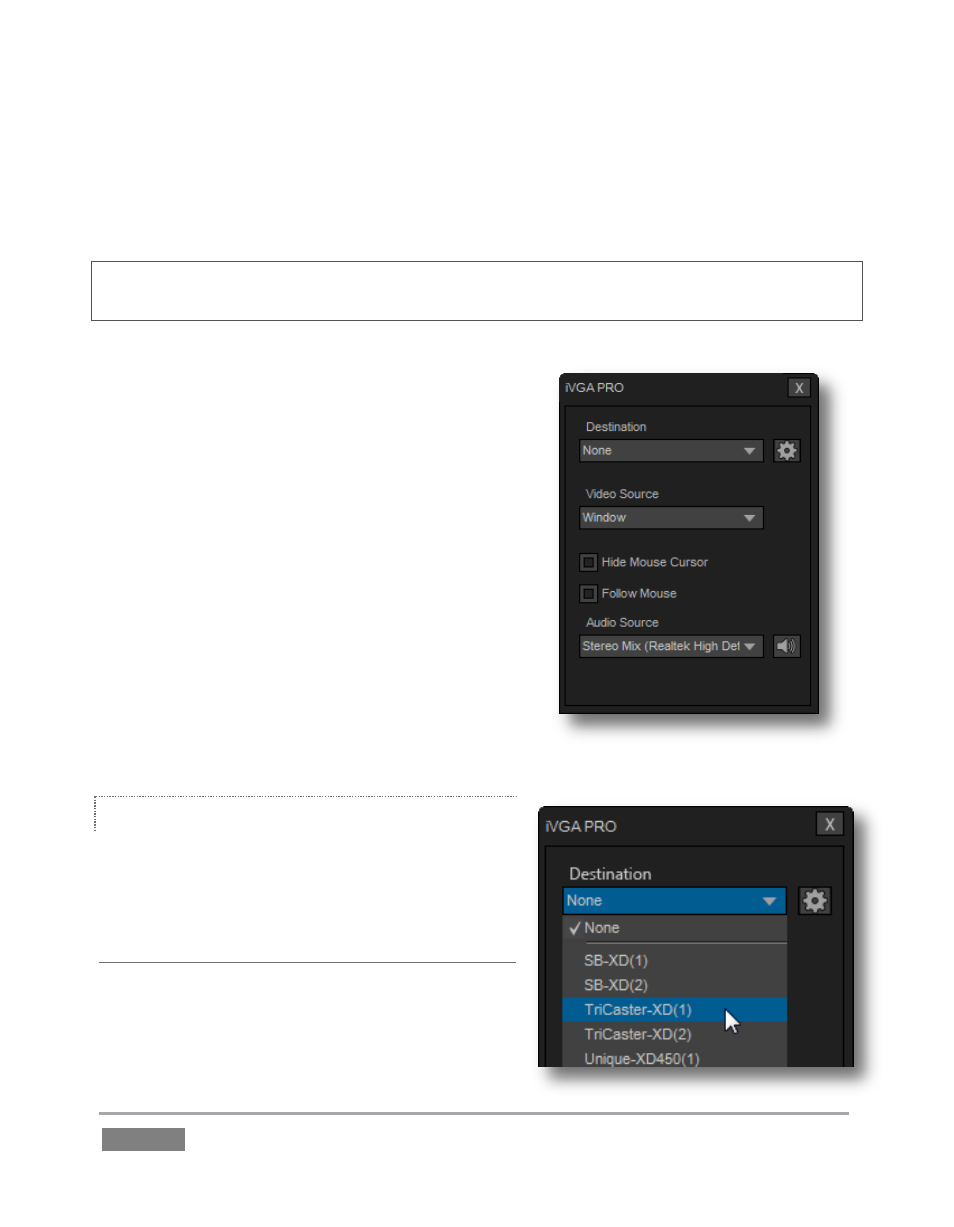
Page | 228
The iVGA PRO™ installation for Microsoft Windows® systems is supplied as an executable
(program) file. Copy this file to the client system from its location in the iVGA folder (found inside
C:\TriCaster\Extras). Run iVGA on the client computer by double-clicking its icon. iVGA PRO will
run from anywhere you put it on the client system (even from a USB thumb drive).
Note: For use with SD-only model TriCasters (or 32bit iVGA client computers) use the original
version of iVGA.
The first time you launch iVGA PRO you’ll be asked to
accept an End User License Agreement.
Afterward, several things will occur:
A small icon is added to the Windows® task
bar notification area.
The iVGA PRO control panel (dialog) is
opened on your desktop.
The control panel, Taskbar iVGA PRO icon (and its
context menu) along with a marquee, discussed
momentarily, provide all the settings and controls you
need to configure and manage the application and its
output.
Figure 223
THE CONTROL PANEL
Let’s begin our review of the tools provided by
looking more closely at the control panel.
DESTINATION
The default Destination setting is None, indicating
that iVGA PRO’s audio and video output is not
connected to a TriCaster on your local network.
Figure 224
