Overview, A few hints – NewTek TriCaster 855 User Manual
Page 134
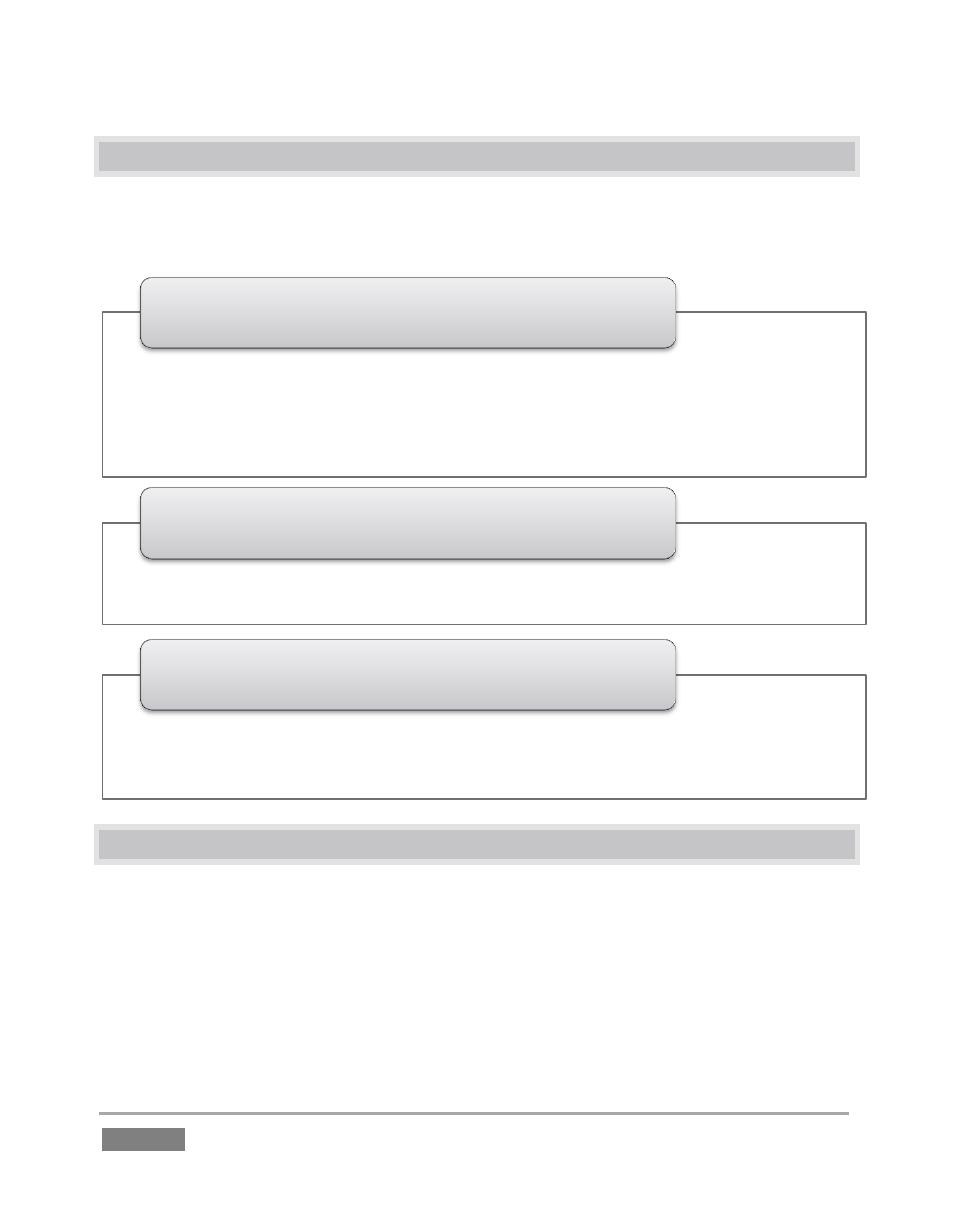
Page | 118
6.2 OVERVIEW
TriCaster’s Live Desktop provides visual feedback for operations, including monitoring, live
switching, and so on. It is divided into three horizontal bands. From top to bottom, these are:
6.3 A FEW HINTS
You will find various types of user controls in TriCaster’s Live Desktop. Some examples are shown
in the table below. Several convenience features are associated with these controls.
As you would expect, all slider controls (whether their motion is vertical or horizontal) can be set
to a new value by holding down the left mouse button and dragging in the same direction as the
control’s orientation. Hold down the keyboard Shift key and double-click most controls to reset
the associated value to its factory default.
• All Monitors tab - all live inputs and internal sources (such as DDRs, etc.)
• External Monitors tab - Camera monitors
• Internal Monitors tab - Media Players and Network sources
• Scopes tab - source monitor along with Waveform and Vectorscope
• Look Ahead Preview and Program output monitors
1 -
Monitoring
• Switcher rows - Utility, Program and Preview, with Delegate buttons
• Transition controls - Delegate buttons, T-bar, video layer configuration and control
2 -
Live Control
• Media Players (DDRs, etc.)
• Virtual Inputs
• Audio Mixers
3 - Tabbed Modules
