NewTek TriCaster 855 User Manual
Page 169
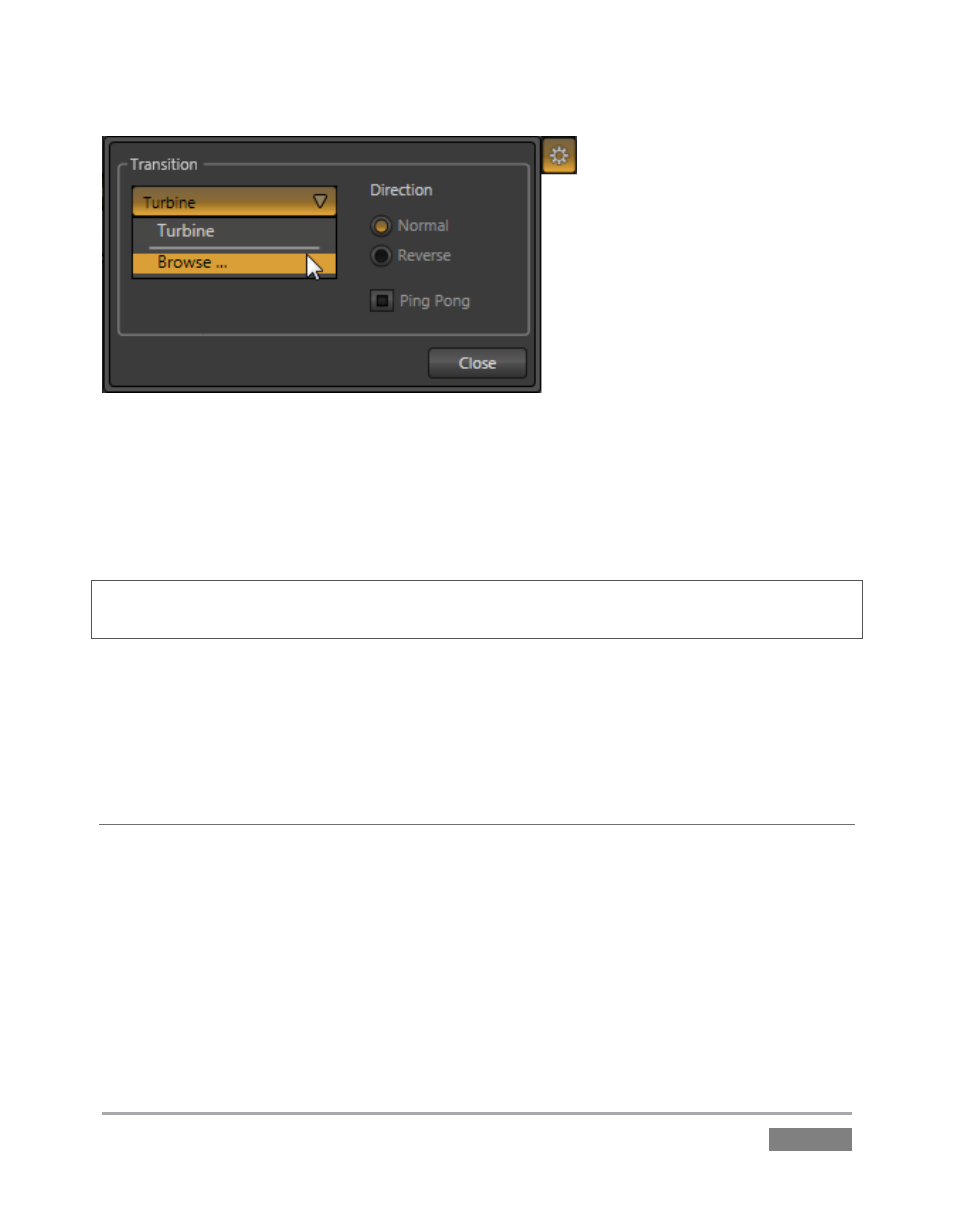
Page | 153
Figure 150
The options that appear when you do so differ, depending on whether you are configuring a
Background Transition (BKGD layer only) or an Overlay Transition (DSK layers). The first time you
click Configure, the only entry in the drop-down menu may be Browse. Selecting it opens a
Media Browser to let you choose a transition to replace the current selection.
Hint: The frequently-used Fade transition is always available in the left-most slot in the bin. As it
has no options and cannot be replaced, the Configure button is ghosted when Fade is selected.
By the way, note that the direction of the Overlay Transitions (i.e., DSK layer transitions)
automatically alternates. That is, if the first click displays the layer using an effect, the next click
removes it using the reverse transition effect, and so on (this behavior mimics the Background
Transition option call Ping Pong, discussed momentarily).
BKGD TRANSITION OPTIONS
Clicking the Configure (gear) button for a Background Transition opens a panel (Figure 150) with
a few added options, as listed below:
Normal invokes default behavior for the transition.
Reverse causes transitions to be performed in the opposite direction. For example, a
transition that normally reveals the incoming video stream from left-to-right will
operate from right-to-left instead.
