Audio mixer, Mute, mono and balance – NewTek TriCaster 855 User Manual
Page 63
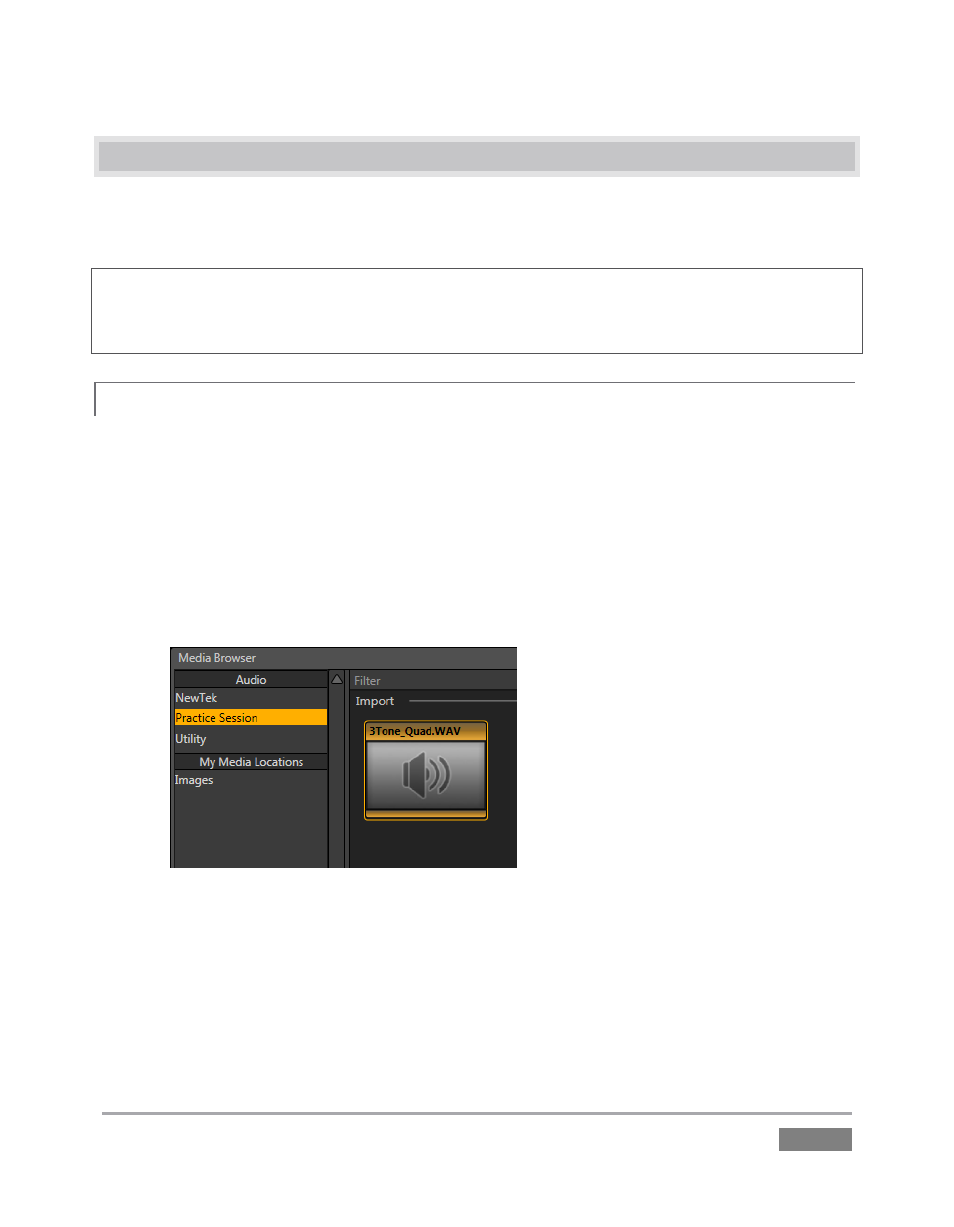
Page | 47
4.4 AUDIO MIXER
Having previously connected and configured your audio inputs, let’s explore a few of the
standard features in TriCaster’s two Audio Mixer tabs.
Hint: You will need to have speakers connected to (at least) the first two connectors (channel 1
and 2) in the PGM row of TriCaster’s Audio Out section (even better, if you have them handy,
connect a pair of stereo headphones and put them on).
MUTE, MONO AND BALANCE
4.4.1
1. Click the Sound tab (at right below the Switcher area of the Live Desktop).
2. Click the Add button in the Sound pane.
3. Click the Practice Session entry under the heading Audio in the Location list at left (this
Location entry was created automatically when we imported files back in Section 4.2,
Importing Content).
Figure 37
4. Find the icon named “3tone_quad.WAV” in the file pane. This is a four channel audio
file, with a mid-range tone on channel 1, a higher tone on channel 2, while both
channels 3 and 4 both carry a lower tone.
5. Select the icon for this file, and click OK to add this sound file to the DDR 1 playlist.
