Frame buffers – NewTek TriCaster 855 User Manual
Page 100
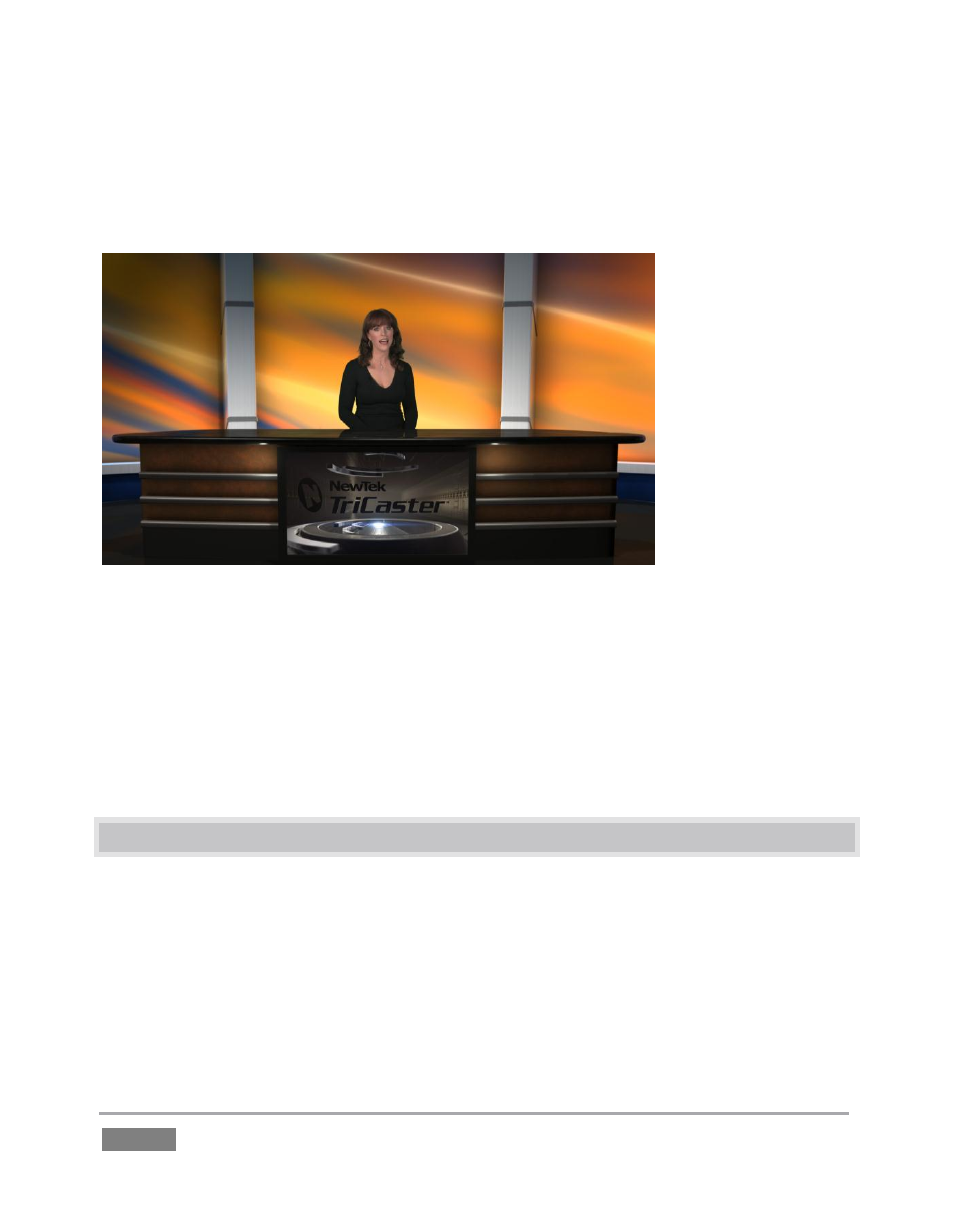
Page | 84
8. Now, click the second Zoom Preset icon (Figure 81).
Observe that the view on Program output (Figure 82) has now zoomed in by 33% - the value
shown in the adjustable zoom slider above Zoom Preset 2.
Figure 82
9. Enable the Animate Zoom switch, and click Zoom Preset 4.
The zoom gradually changes from the starting position to the level assigned to Preset 4 (100%).
The timing for the change is controlled by the nearby duration time controls.
Using the other Virtual Inputs along with convenient presets, you can easily mimic a very large
studio complex from a much smaller location.
4.11 FRAME BUFFERS
To this point, we have used photos, graphics and titles from TriCaster’s Media Players as sources
for several different exercises. Of course, for Overlay and DSK purposes, this requires you to be
sure that that the current playlist entry in the respective Media Player is the right one for the
moment.
TriCaster’s Frame Buffers provide an alternative workflow that not only prevents selection
‘accidents’, but also offers other benefits.
