A.4.3, Import media files, A.4.4 – NewTek TriCaster 855 User Manual
Page 319: Prepare clips with embedded alpha channel, A.4.3 and
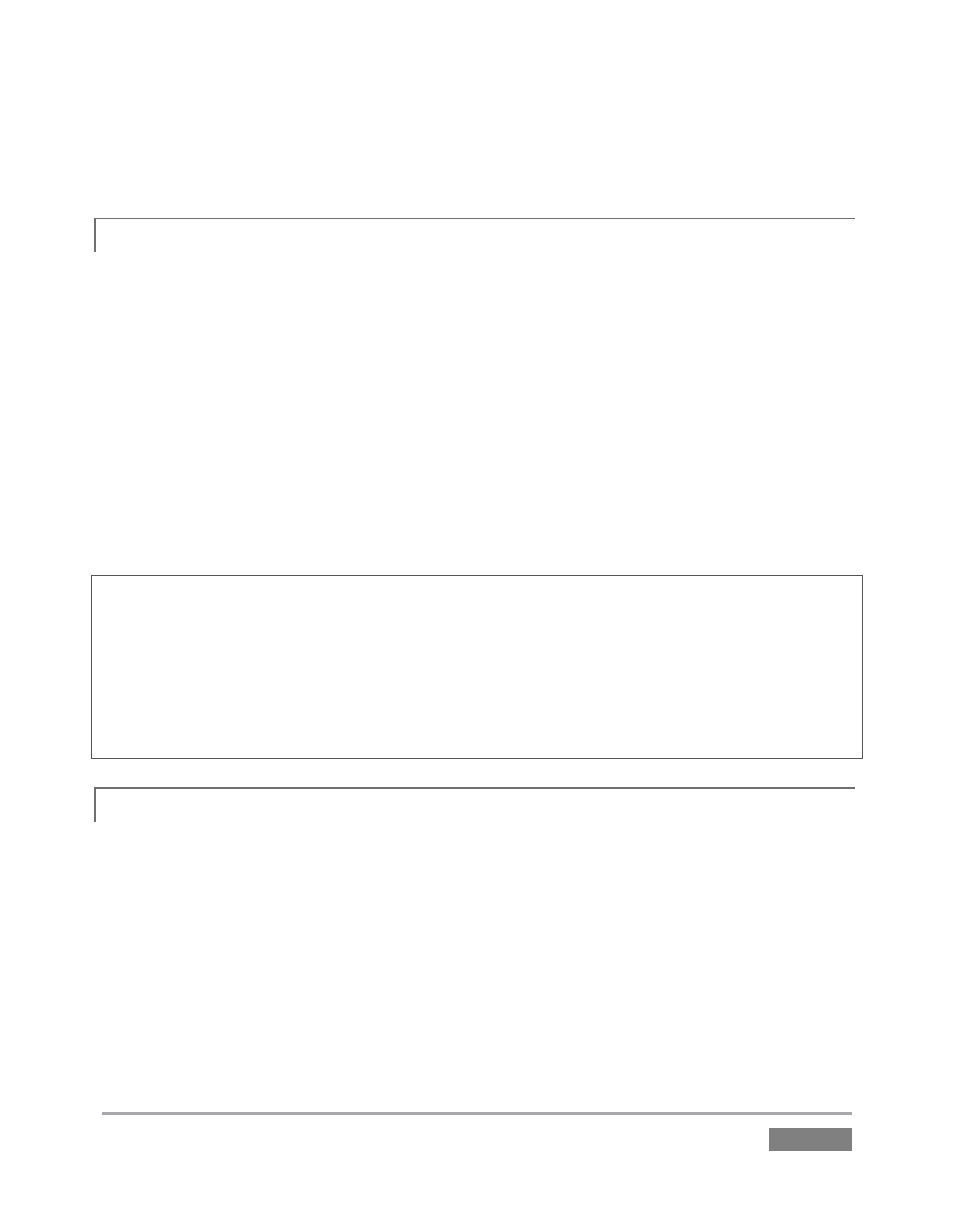
Page | 303
3. Use the Encoding menu to select the Quality setting you wish to use.
A.4.3 IMPORT MEDIA FILES?
Importing files implies copying them into the TriCaster session folders, making them local (rather
than external). To import media files:
1. Open (or create) a TriCaster session.
2. Click the Manage icon in the Startup Screen’s Session Page.
3. Click the Import Media button (below the Browse list).
4. Use the Import Media module that opens to create a list of files you wish to import into
the current session, and click the Import button.
Hint: You may know that external files can be used in a session without being imported, by adding
them to Media Player playlists using the “Add Media Location” feature. However, such external
files used in a session will not be included in session backups (unless they are deliberately
imported during the backup process), nor are they deleted when sessions are deleted.
Also, the transfer speed of many external devices is too slow for reliable playback of media
content, making it wise to use Import instead whenever possible.
A.4.4 PREPARE CLIPS WITH EMBEDDED ALPHA CHANNEL?
Probably the best format to use for files with embedded alpha channel for use in TriCaster are
those encoded using NewTek’s own SpeedHQ 4:2:2:4 codec. This format can serve for either SD
or HD clips, and represents a high quality, moderately compressed alternative. (The NewTek
codec packs for both windows® and OS X® are included in your TriCaster content and from your
personal Downloads page on the NewTek website – see also Section A.4.5).
(OS X users have several other options available which support an alpha channel, including the
Animation and PNG Quicktime movie codecs – select “Millions of Colors +” in the codec settings
to include alpha in the file).
