Configure timecode, Networking – NewTek TriCaster 855 User Manual
Page 54
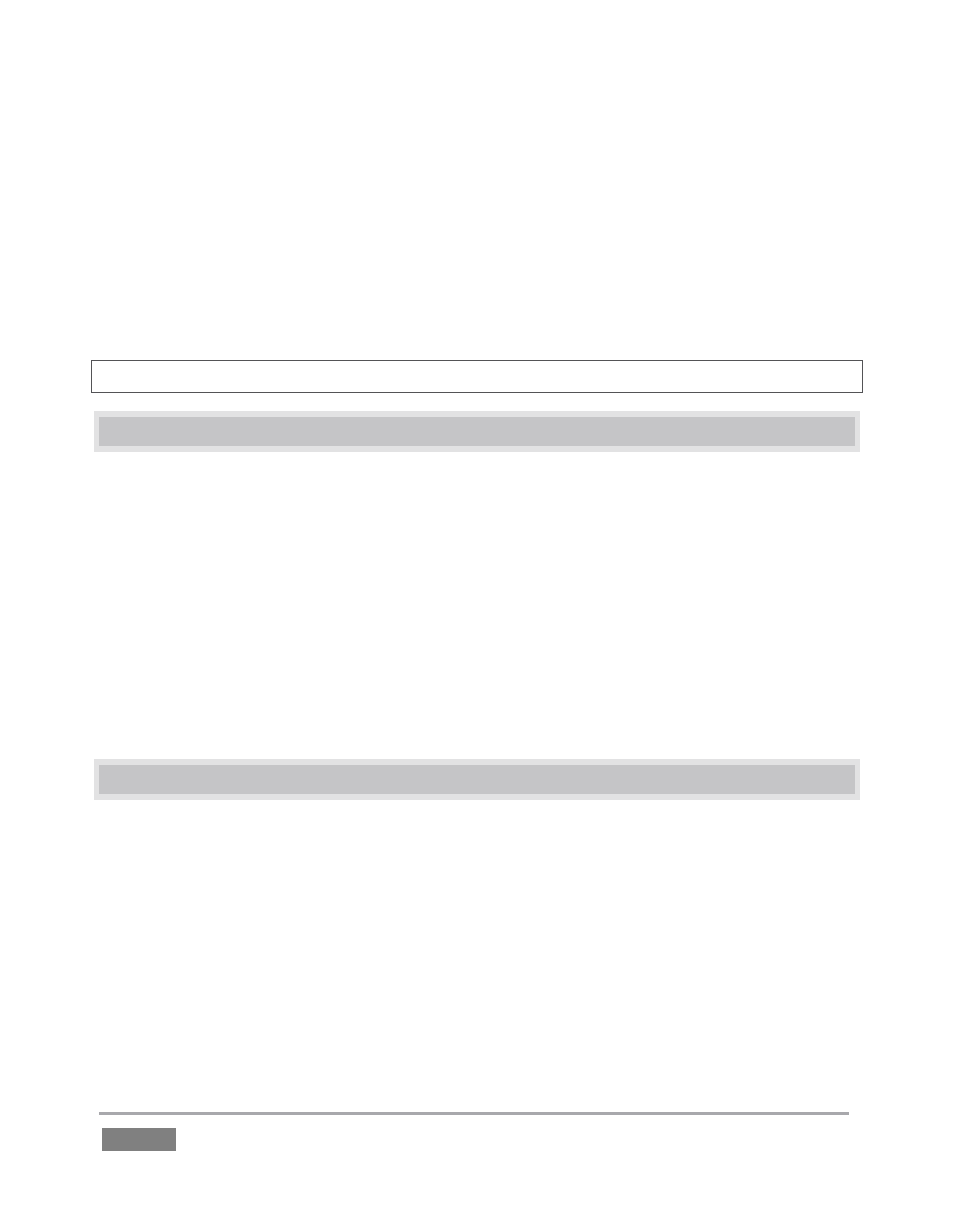
Page | 38
5. With the aid of downstream Waveform and Vector Scopes, adjust TriCaster’s Horizontal
and Vertical Position and Phase settings in the Genlock section of the I/O Configuration
panel.
Ideally both the cameras and the TriCaster should be genlocked. If they are not genlocked to the
same reference signal as the TriCaster output, a TBC (Time Base Correction) operation is
automatically applied. Time Base Correction may drop or insert occasional frames as necessary
to maintain sync, hence is a less desirable approach.
Note: For a deeper discussion of genlocking, please see Section 7.1.7.
3.17 CONFIGURE TIMECODE
TriCaster uses the system clock to generate ‘local timecode’ for the time display shown in the
Live Desktop and to be embedded in captured MPEG-2 video clips.
To configure timecode, click the configure button (gear) next to the timecode display in the Live
Desktop titlebar. Please see section 7.3 for more detail.
If you have an external linear timecode (LTC) source, you can use that timecode reference
instead of relying on the local (system) time.
A switch in the Timecode Configuration panel to enable this support - please see Section 13.4 for
more detail.
3.18 NETWORKING
TriCaster is capable of displaying screens from networked computers running NewTek’s iVGA™
client software, output from other supported applications (such as NewTek’s own LiveText™),
video streamed from additional TriCaster or 3Play™ systems on the network, or from Apple
AirPlay®.
Generally, simply connecting a suitable cable from the Ethernet port on TriCaster’s backplate to
your external network is all that is required to add TriCaster to a local area network (LAN). In
some settings, additional steps (beyond those mentioned when we discussed Microsoft
Windows® activation in 3.2) may be required.
