NewTek TriCaster 855 User Manual
Page 299
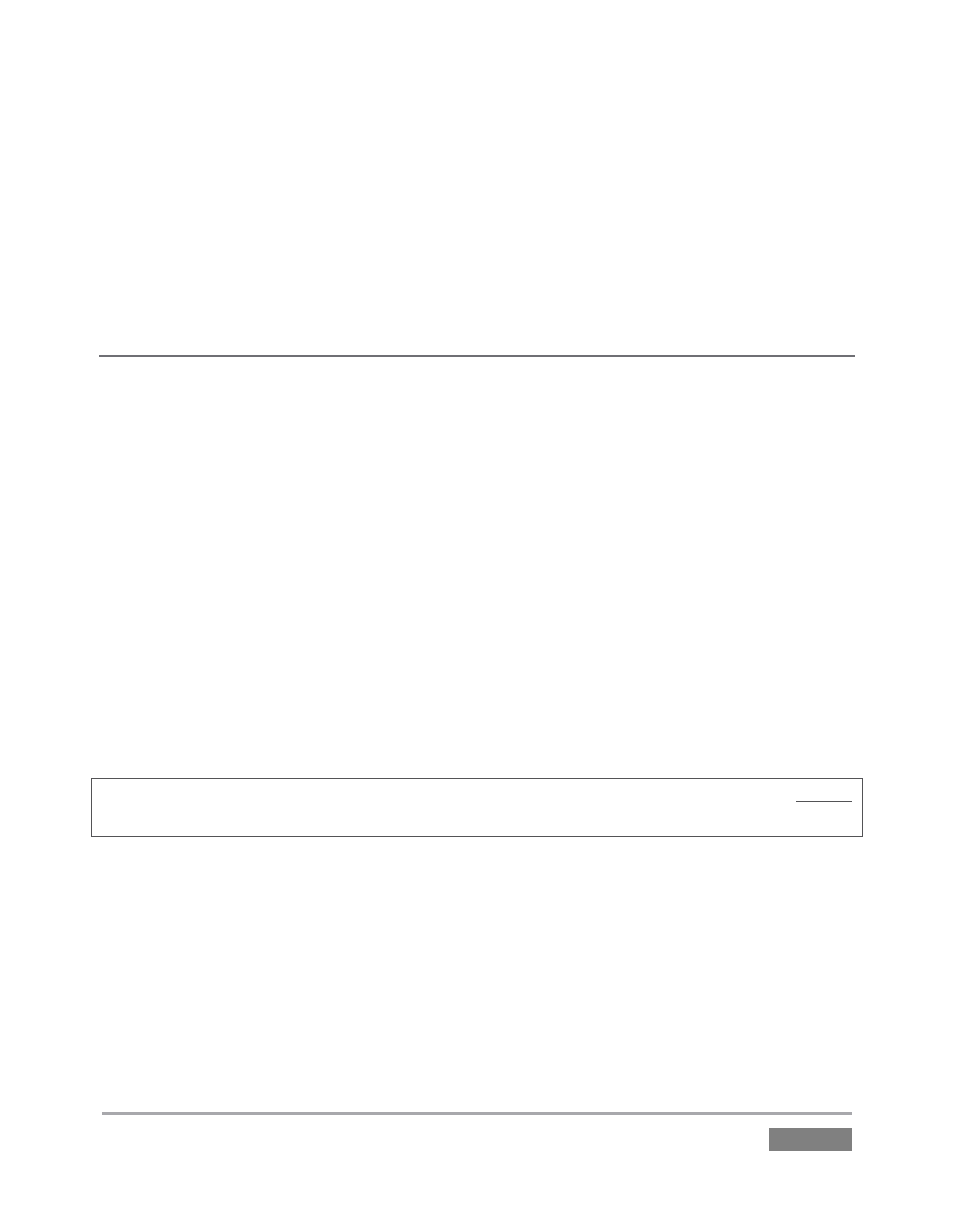
Page | 283
5. In the Output Configuration panel’s Multiview tab, set VGA Output Resolution to match
the native resolution of the external device.
6. Select an optional display mode from the Screen Layout menu.
SUPPLEMENTARY QUESTIONS:
Q1: Why don’t I see the Multiview monitor resolution I want listed in the VGA Output Resolution
menu?
A: Normally the VGA Output menu option list is updated using DDC (Display Data Channel)
information the monitor itself provides. In some cases this information may not be not available
(e.g., a monitor switch or adapter might prevent the available display mode information from
being supplied to the operating system).
If you are sure your monitor supports an unlisted mode, you can attempt to add it to the menu
manually by editing an (XML format) configuration file supplied for this purpose. The file is
named multiview_resolutions.xml, and is located in the folder at C:\TriCaster\Configuration.
Comments in the file provide details of its use. (Note that if your display hardware declines to
work with additions you make to the menu, the Live Desktop error flash line may show an
‘unsupported display mode’ message, and the monitor may either revert to the previous mode
or simply not show anything at all.)
NOTE: Changing Output Resolution can cause frames to be dropped briefly. We do not
recommend changing this setting during live production.
Q2: After reconnecting monitors, my Multiview and Interface monitor configuration is messed
up. What can I do?
A: If you disconnect (or power down) and reconnect monitors while on TriCaster’s Live Desktop,
the operating system can have difficulty with monitor recognition and configuration. To avoid
problems, naturally it’s best to leave display devices alone while live. In the case of an accidental
disconnection, avoid reconnecting both monitors at the same time. Rather, allow the display on
the first monitor connected to stabilize before connecting the second.
