Audio headroom, Capturing the stream – NewTek TriCaster 855 User Manual
Page 261
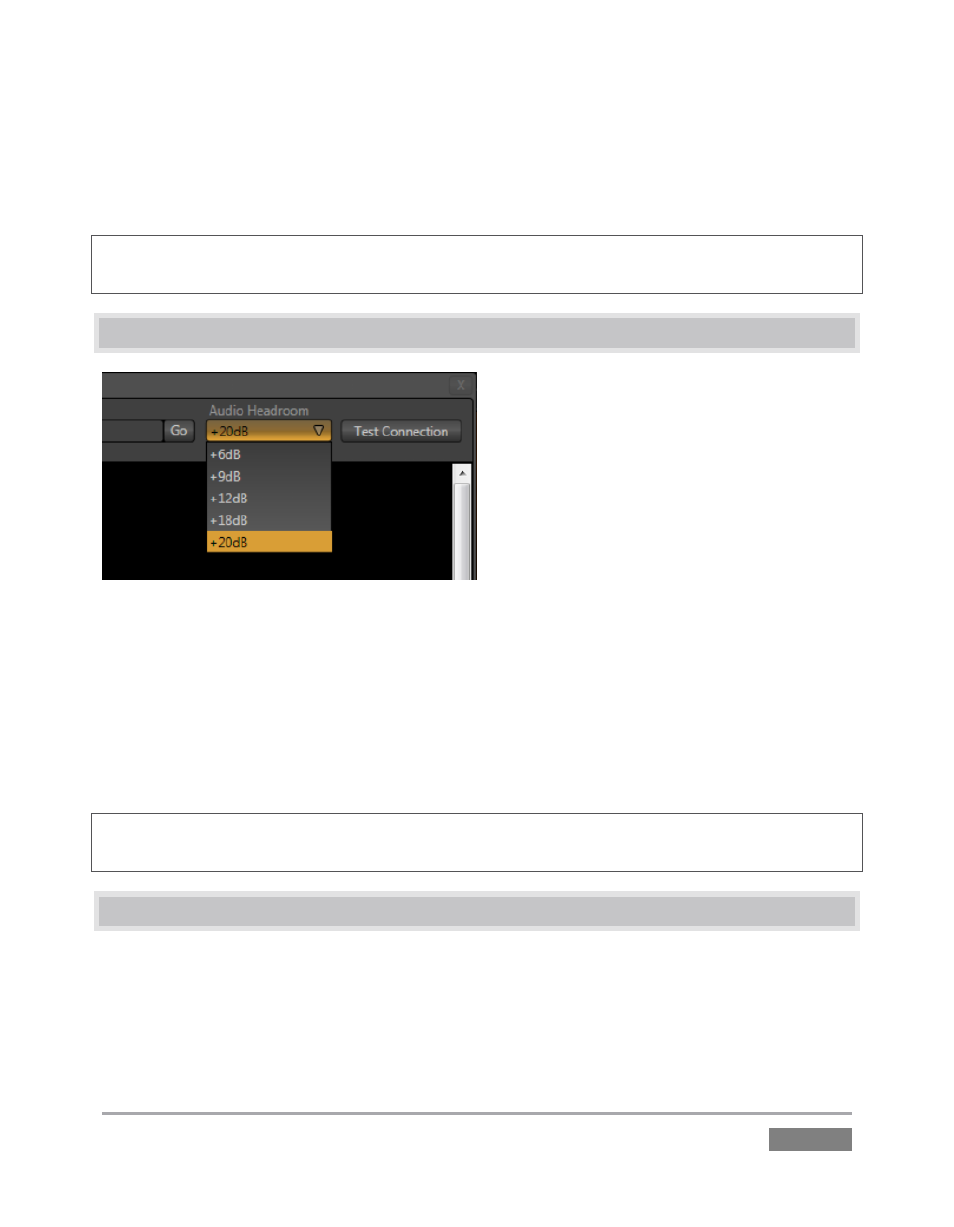
Page | 245
Enabling the Stream button then “pushes” the stream from your location, logging into the pre-
arranged web address using the username and password you provided. The streaming service
then re-transmits your stream for all to see.
Note: You will find information on the use of custom streaming profiles including MBR (multi-
bitrate) options at Section A.7.5 in Appendix A.
15.4 AUDIO HEADROOM
Figure 244
TriCaster provides an Audio Headroom setting that provides the ability to choose how far below
0dB FS (the maximum allowable digital level) to set the nominal level for your streaming audio.
This lets you customize your streaming audio headroom level separately to make sure your
audience hears sound at an appropriate level, while still eliminating any possibility of audio
clipping in captured streaming files.
Hint: Recall, as well, the Stream control group in the Internal Audio Mixer tab provides a
Compressor/Limiter that can help you deliver the best possible sound to your listeners.
15.5 CAPTURING THE STREAM
TriCaster archives your live stream file as it is created. A new folder will be automatically created
as needed (at D:\Media\Clips\sessionname\SavedStreams) to receive the captured stream file.
(You have the option of deleting the file on completion of a streaming session if you wish.)
