A.2.5, Restore a session, A.2.6 – NewTek TriCaster 855 User Manual
Page 309: Delete a session (and its content), A.2.7, Manage selected content inside a session, A.2.8, Rename a session
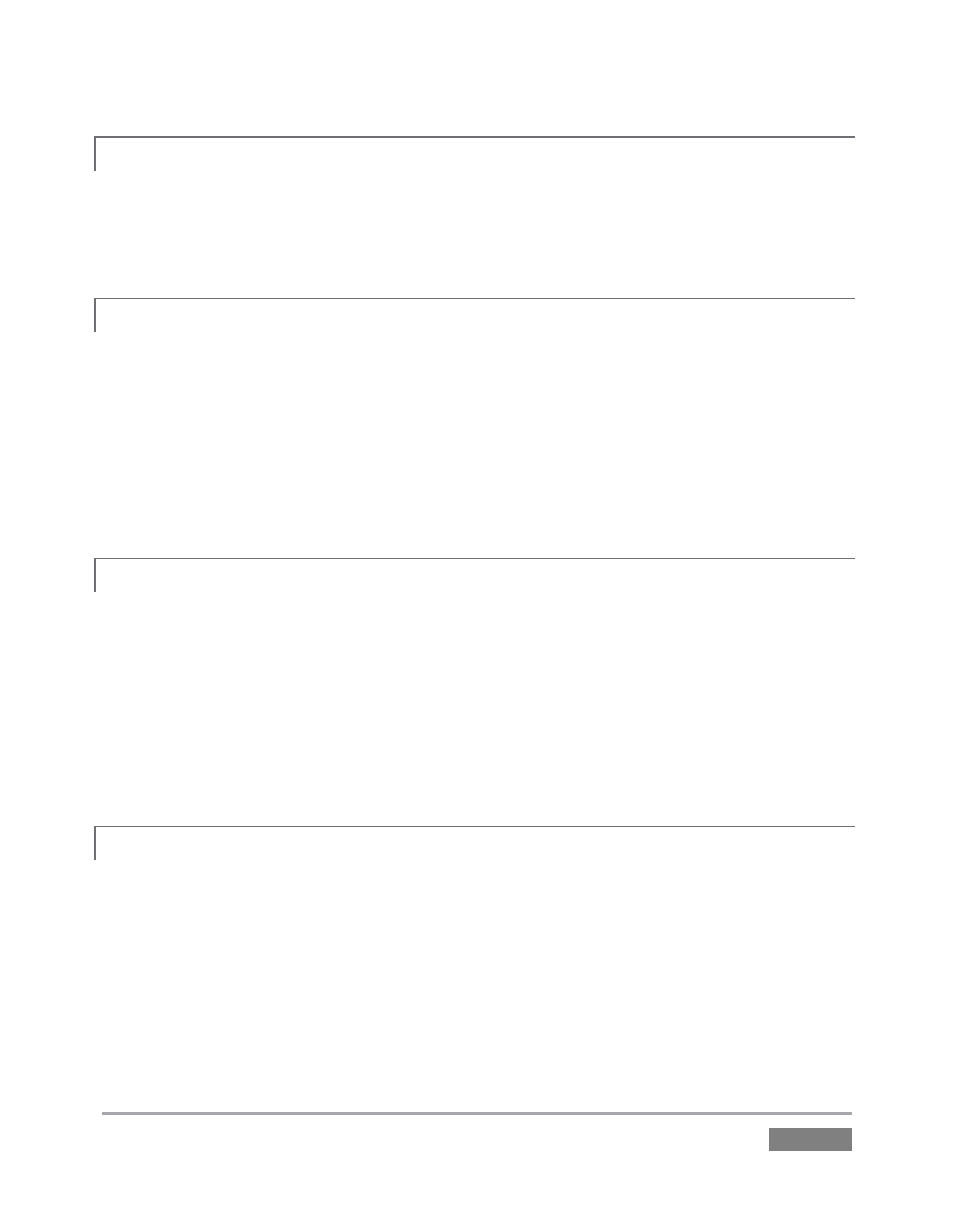
Page | 293
A.2.5 RESTORE A SESSION?
1. Click the Open icon the Home Page of the Startup Screen
2. Click the Restore Session Backup link at the bottom of the Sessions list as right.
3. Navigate to and select the previously stored session backup file, and click Open.
A.2.6 DELETE A SESSION (AND ITS CONTENT)?
1. Right-click the name of the session in Home Page of the Startup Screen.
2. Select Delete from the menu.
This will delete the session, and any content that is local to the session, including associated
LiveText projects (external data that has not been imported will not be deleted). See Section
5.2.2 for more information.
A.2.7 MANAGE SELECTED CONTENT INSIDE A SESSION?
1. Click the name of the session containing the content you wish to delete in the Home
Page of the Startup Screen.
2. Click the Manage icon on the Session Page.
3. Under Browse at right, click the link for the type of content you wish to manage (see the
sub-heading Manage in Section 5.3).
A.2.8 RENAME A SESSION?
1. Make sure all drives that have session data on them (such as captured clips) are
inserted.
2. Right-click the name of the session you want to rename in the Home Page of the Startup
Screen, and choose Rename from the menu that appears.
