Fine tuning – NewTek TriCaster 855 User Manual
Page 211
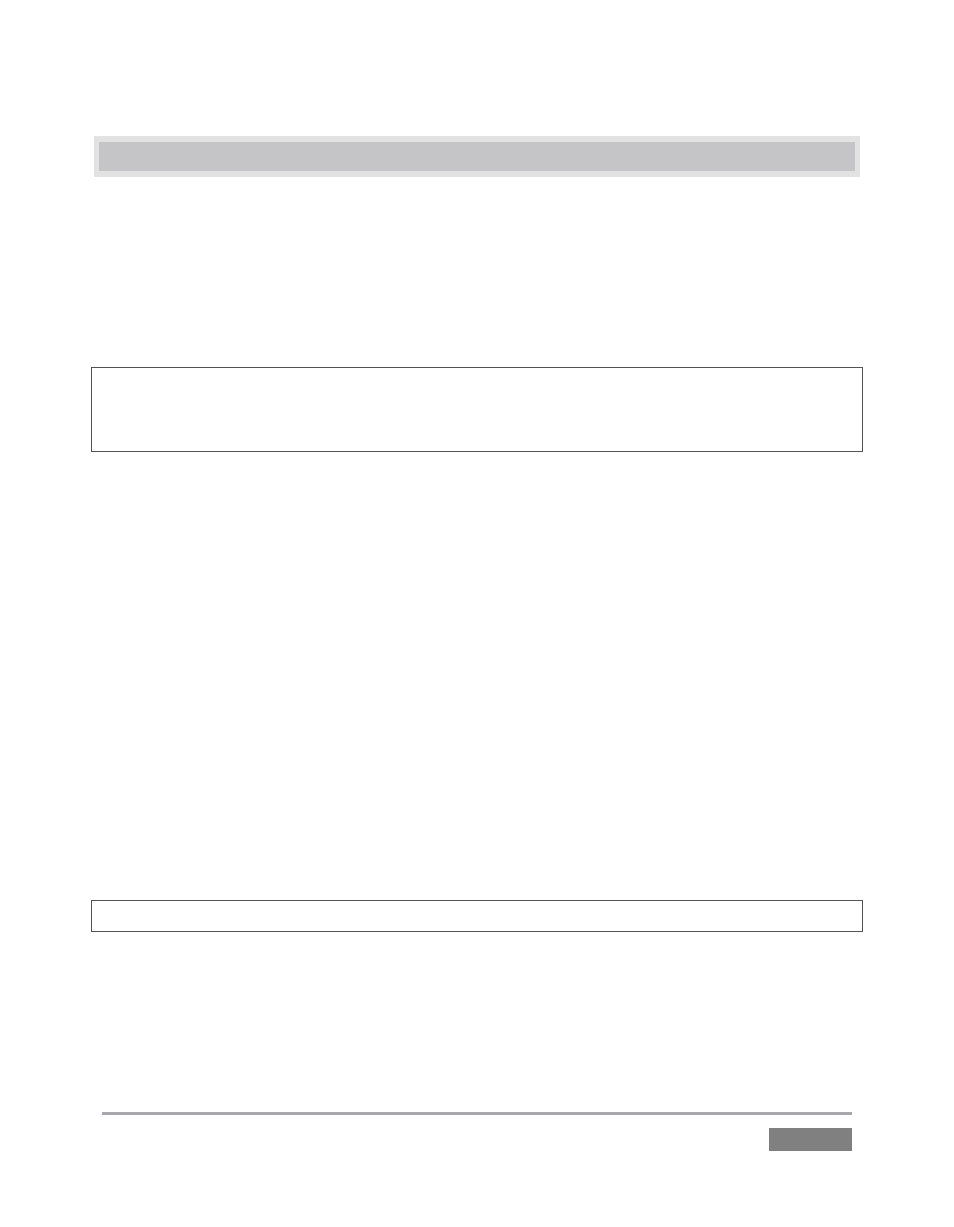
Page | 195
11.6 FINE TUNING
You’ll find LiveMatte easy to configure with a little experimentation – but a few handy workflow
tips follow below.
You may find it useful initially to turn Smoothness off or nearly so. Likewise begin with a low
value for Tolerance – perhaps just 5-10, or so. Put the video source on Preview or Program
Output before you do so, to provide a larger view to help you assess your settings.
Hint: The best method for optimizing the key is to begin with the best incoming source possible; if
your cameras have both composite and S-video outputs, check to see which one gives you the
best picture quality.
Pick your primary Color, but - before releasing the mouse button - slide the eyedropper around
to different parts the background. Watch the monitor as you do so to see how the area of
transparency is affected by different Color choices. Release the mouse when you find the color
that produces maximum results. It’s often preferable to pick a color from a location fairly close
to the boundary between the background and foreground regions.
Now you can start to ramp up Tolerance. Bring it up slowly until most of the background color
has been eliminated, cutting away most of the background to within a few pixels of the
foreground/background boundary. Now raise Smoothness to fine tune that edge region, and
you’re nearly done.
Before considering your settings final, make sure to test the result using a moving source. This
will sometimes reveal that overly aggressive settings cause small ‘blocks’ of pixels in the edge
region to appear to snap on and off during motion - as they either qualify or disqualify for
inclusion in the matte. (A little reduction in Tolerance and increase in Smoothness will usually
resolve this problem.
Hint: it can be useful to zoom in using Position controls when fine tuning LiveMatte.
