NewTek TriCaster 855 User Manual
Page 193
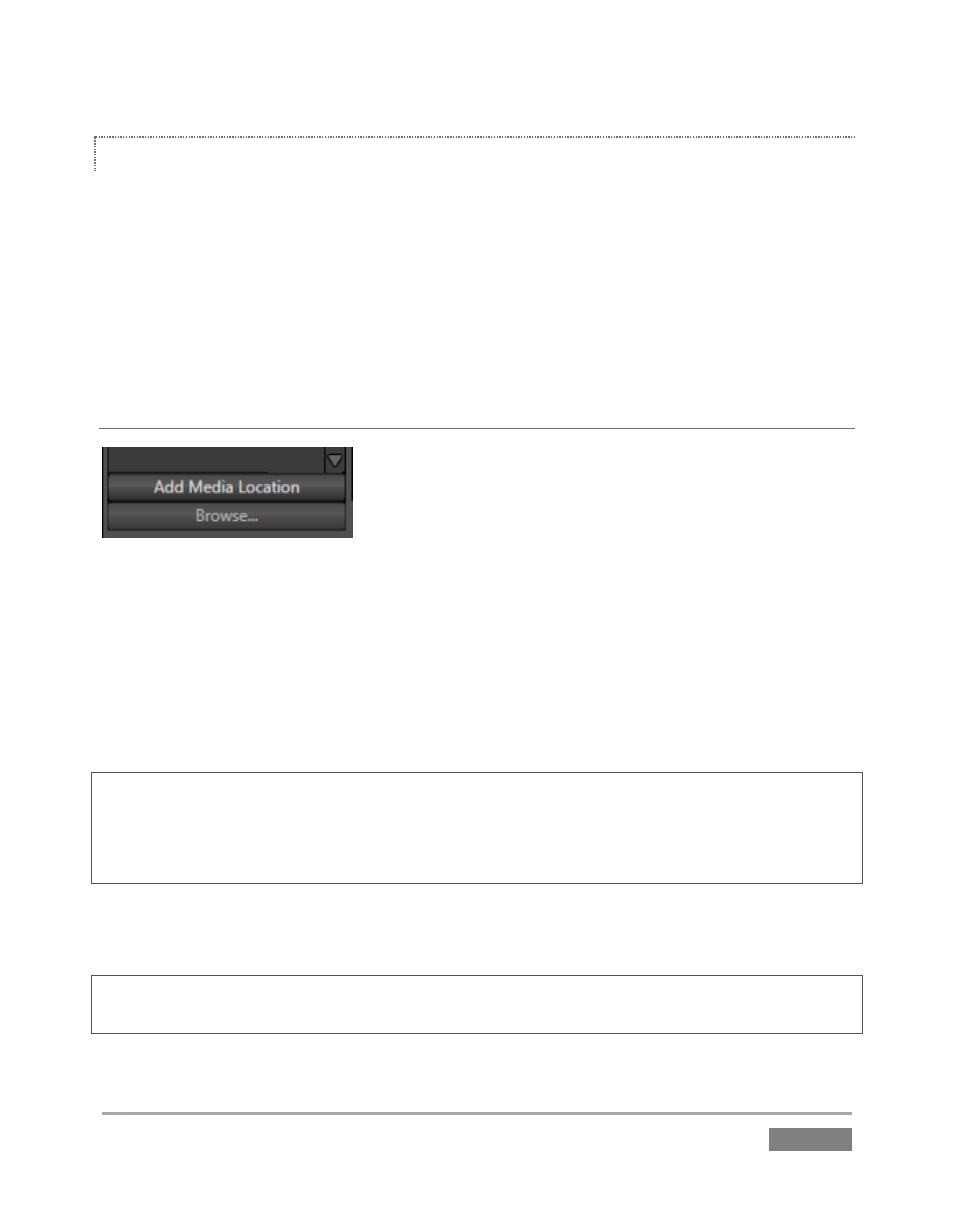
Page | 177
LOCATION LIST
The Location List is a column of favorite “locations”, grouped under headings such as LiveSets,
Clips, Titles, Stills, and so on. The Media Browser is context sensitive, so the headings shown are
generally appropriate for the purpose for which they were opened.
A list of sub-headings will appear under each main heading in the Location List. These may
correspond to named sessions, or groups of content. When you select a sub-heading, the right
hand pane is populated – this is the File Pane.
ADD MEDIA LOCATION & BROWSE
Figure 173
Clicking Add Media Location opens a standard system folder selector. The name of a folder you
selected using this is added to the Media Browser’s Location List under the main-heading My
Media Locations. These locations can be accessed in others sessions opened by the same user.
File recursion for listings under My Media Locations is limited to one sub-folder below the folder
(sub-heading) selected in the Location List. Recursion is deeper (infinite) for default locations
.
Note: External devices used with Add Media Location must be fast enough to support realtime
playback of the files on it. Really, it’s better to use the Import feature instead of Add Media
Location – but the latter can be handy for those times when you need to add smaller files wish
after your production is already underway.
Click Browse to substitute open and use a standard system file explorer for file selection, rather
than the custom Media Browser.
Hint: To jump to the standard system file explorer (rather than the custom Media Browser) from a
Media Player, hold keyboard Shift while clicking the Add button.
