A.1.6, Connect a supported external control surface – NewTek TriCaster 855 User Manual
Page 300
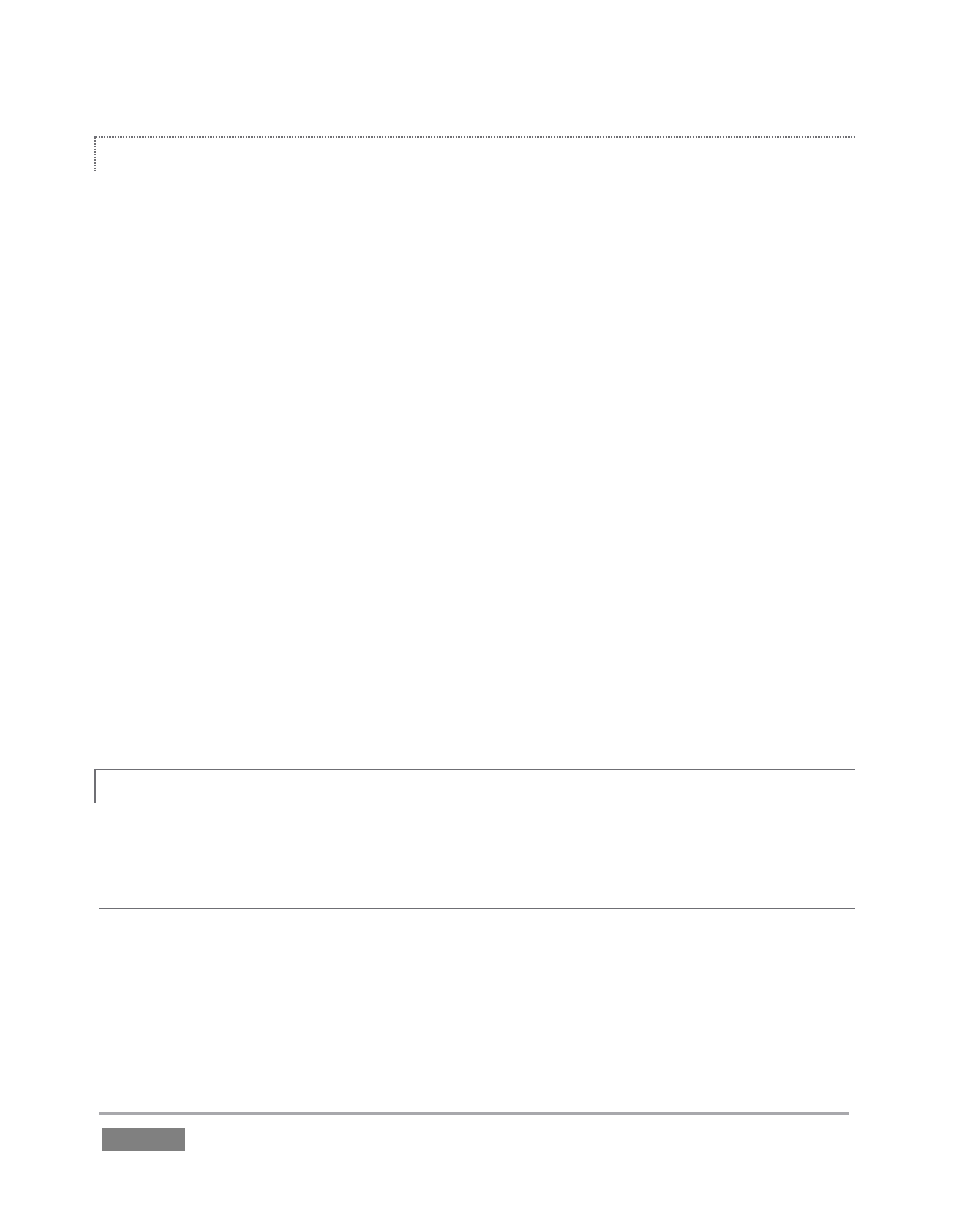
Page | 284
VIDEO MONITORS/DEVICES
Downstream video monitoring devices must be compatible with the video broadcast standard
(such as NTSC or PAL) you intend to use in the TriCaster session.
1. Connect cables between downstream devices (whether monitors or other devices) and
appropriately labeled connectors on TriCaster’s backplate (see Section 3.8.1).
2. Open a TriCaster session (or create a new one) from the Home Page of the Startup
Screen.
3. Click the Live icon on the Session Page of the Startup Screen, and press Enter (or click
the Start Live Production link).
4. For SD display devices, you may need to adjust the connection options found in Output
Configuration:
a. Move the mouse over the Program monitor, and click the Configure button
(gear) that appears above it to open Output Configuration.
b. Click the Output tab, and select one of either Composite + Y/C or Component
according to the connection type used by your device. (Please see Section 3.11
for more information.)
A.1.6 CONNECT A SUPPORTED EXTERNAL CONTROL SURFACE?
Connect the USB cable from the Control Surface to one of TriCaster’s USB ports.
SUPPLEMENTARY QUESTION:
Q: TriCaster TCXD850 CS has suddenly stopped working. What can I do?
A: The foremost reason this might happen is if the cable (or extender cable) you are using
between the control surface and the TriCaster failed to deliver sufficient current consistently. In
the short term (if you are in the middle of a show), you can generally resolve this issue by simply
unplugging and re-plugging the control surface.
