NewTek TriCaster 855 User Manual
Page 84
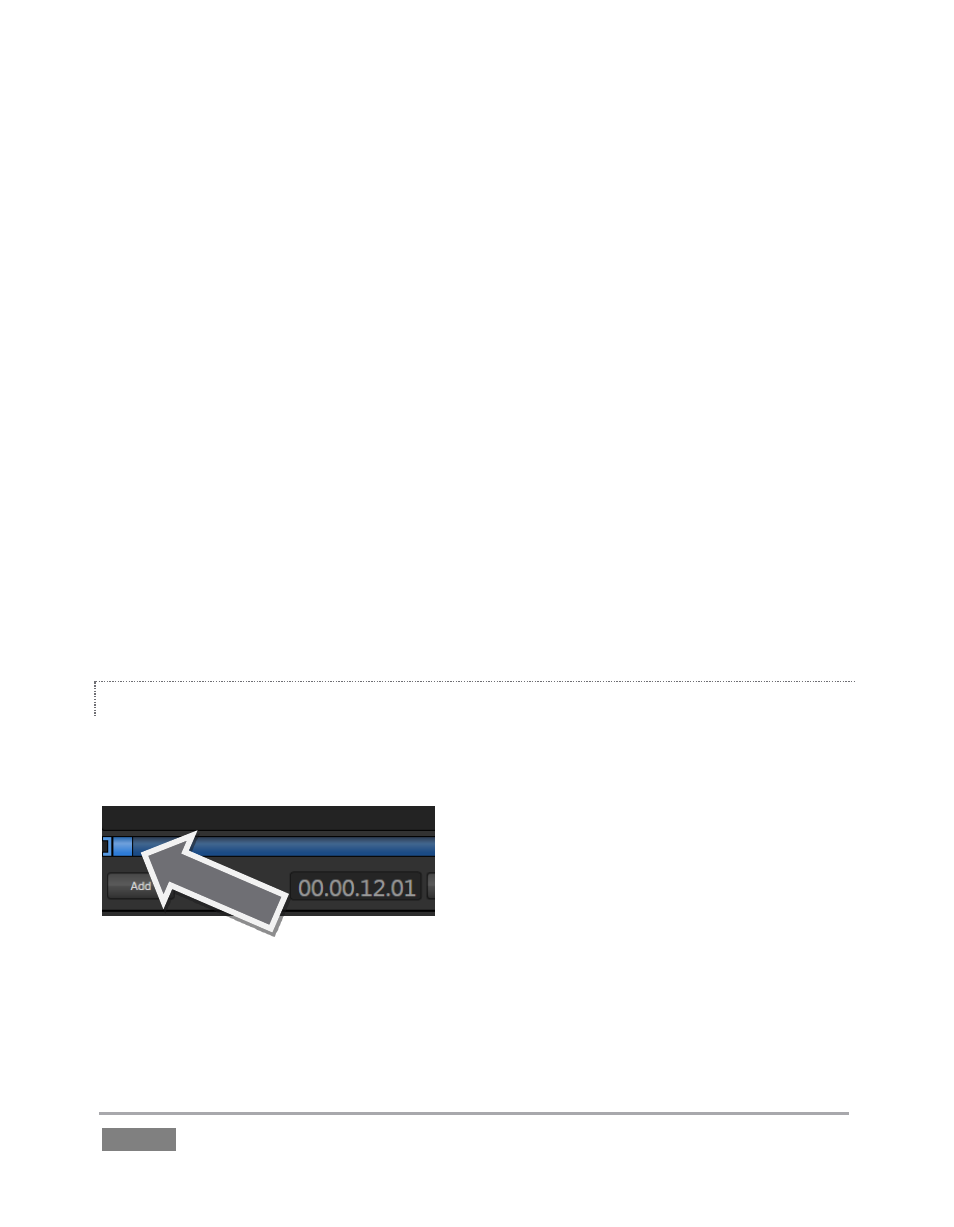
Page | 68
6. Click the newly added icon in the playlist, and press the Play button in the player’s
footer (Figure 64).
a. The video clip you recorded should play on the DDR onscreen monitor (All
Monitors view).
b. Click DDR 1 on the Switcher’s Program row, it will appear on Program Output.
7. Click the Stop button.
Notice that if you move the mouse pointer over the Speed slider, it changes to a double-
headed arrow, indicating you can drag the slider to a new value if you wish.
8. Instead, try this: simply click inside the Speed slider (engaging direct edit mode), type
“50” and press Enter to change the Speed to 50%.
9. Click Play again, and observe that playback is now in slow motion.
10. Adjust Speed again – notice that you can even modify Speed during playback.
11. Click Stop.
TRIMMING AND SCRUBBING
Let’s spend a moment learning how to trim a clip in the DDR. To do this you will use tools in the
Scrub Bar immediately beneath the playlist pane (Figure 65).
Figure 65
Drag the Scrub Bar’s square blue knob left or right to change the current play position. Trimming
is accomplished by dragging the start and end points for the clip using the blue ] and [ bracket
controls at either end. (The mouse pointer changes to a double-headed arrow when you move it
over a trim control.)
