A.5.8, Registration and tech support, A.6.1 – NewTek TriCaster 855 User Manual
Page 328: Register tricaster
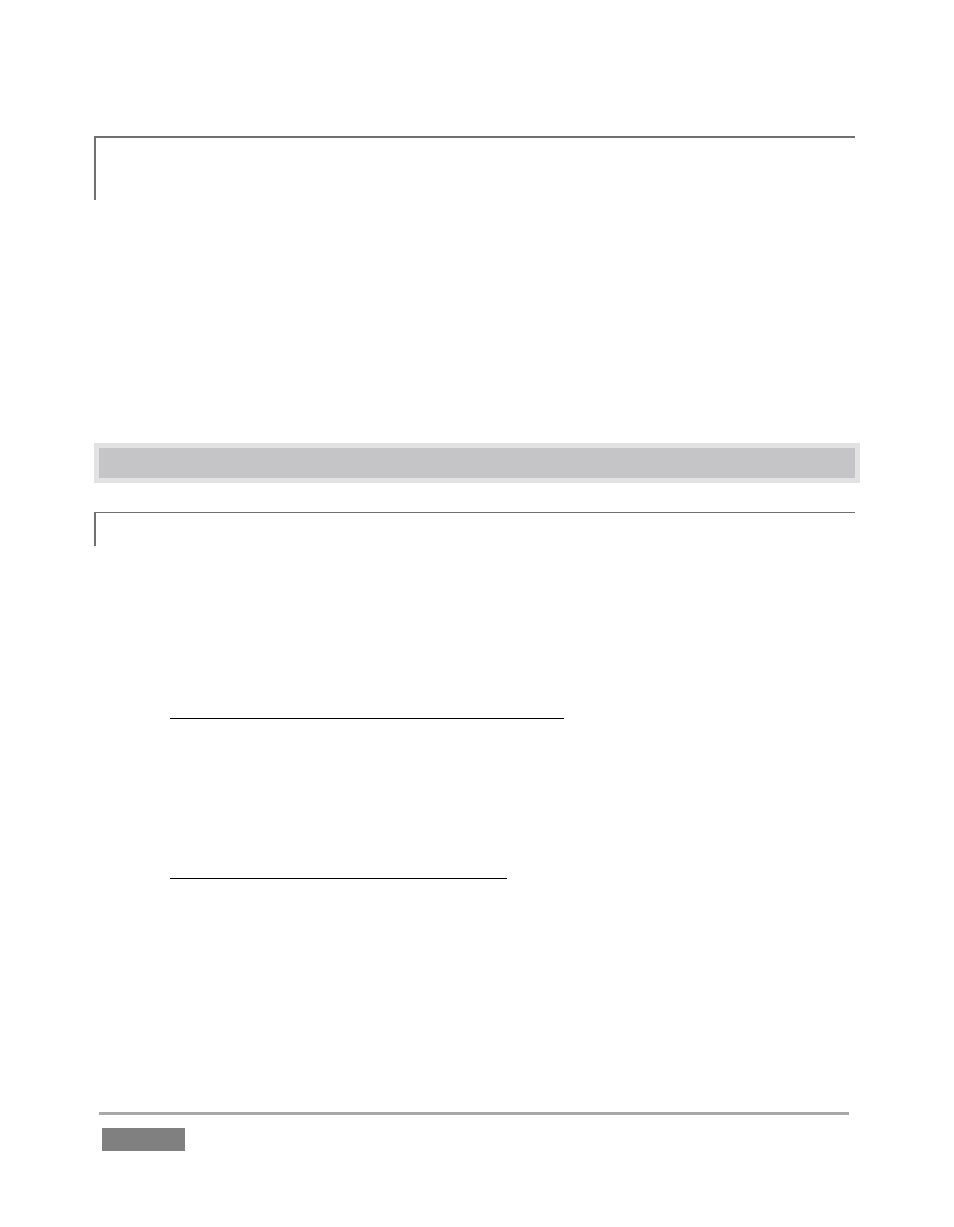
Page | 312
A.5.8 AVOID FILE PATH PROBLEMS DUE TO UNIQUE CHARACTERS IN SOME
LANGUAGES?
Some languages employ characters and symbols that, when used in session or project names,
can cause file path errors in SpeedEDIT™ and LiveText™. In such cases, a ‘file not found’ type
error message will typically be shown.
To resolve this problem, Exit to Windows, and open the Control Panel applet named Region and
Language from the Windows Start. In the Administrative tab of this dialog, click the “Change
system locale” button, and then select the correct local language. This will update the “Current
language for non-Unicode programs”.
A.6 REGISTRATION AND TECH SUPPORT
A.6.1 REGISTER TRICASTER?
1. Read and accept the License Agreement shown when TriCaster launches.
2. Select and copy (Ctrl + c) the characters in the Product ID field in Step 1 of the
registration dialog that appears next.
3. If you have connected TriCaster to the internet, click the button in Step 2 of the
registration dialog.
4. Follow the directions on the Registration webpage (in the Customer Care section of the
NewTek website) to obtain your registration code
5. If TriCaster does not have internet access, call (or email) Customer Service with the
Product ID:
(US) 1-800-862-7837
(Outside US) +1-210-370-8000
6. http://www.newtek.com/faq/index.php?contact=service
