NewTek TriCaster 855 User Manual
Page 332
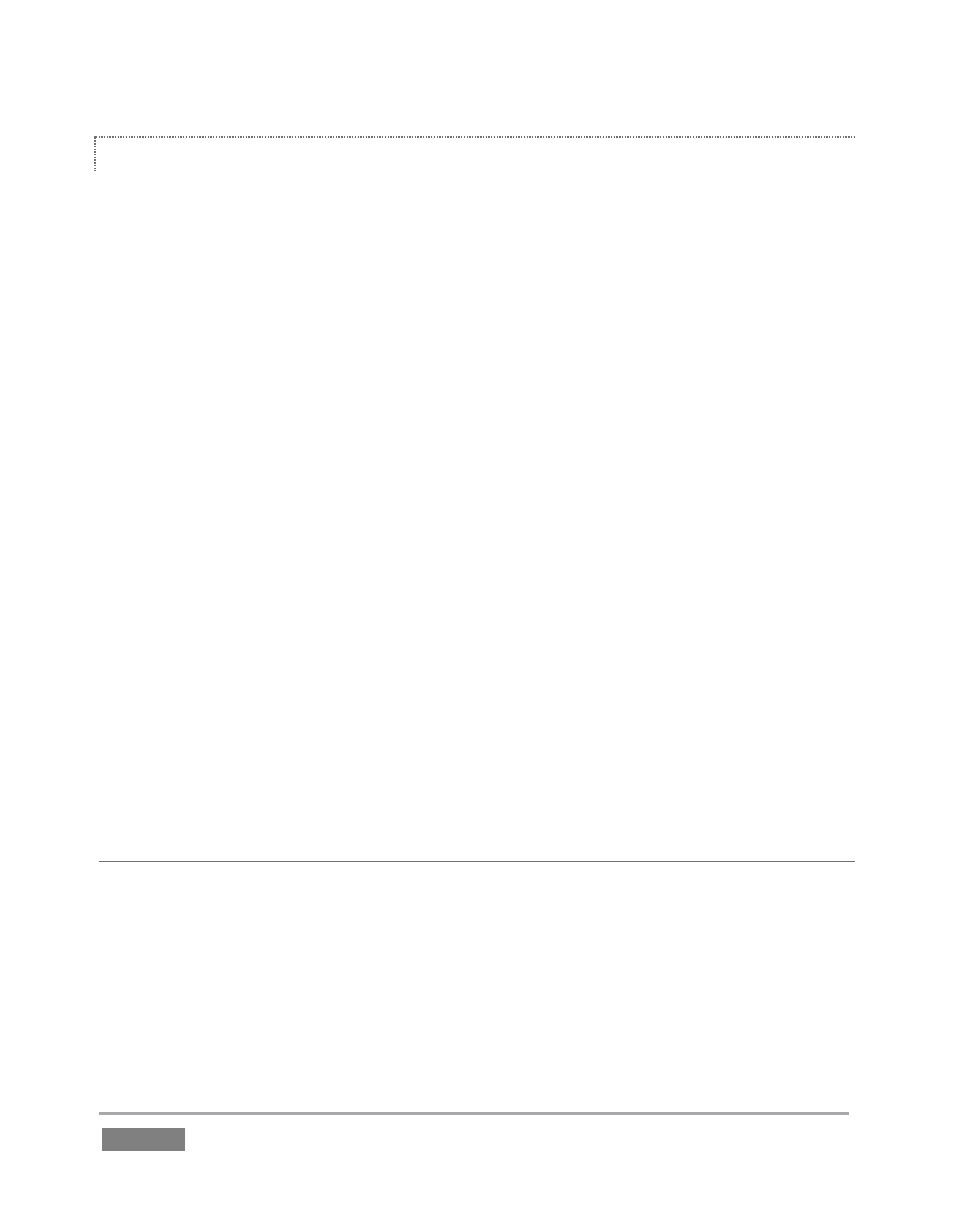
Page | 316
CREATING A CUSTOM FLASH STREAMING PROFILE
1. From TriCaster’s Startup Screen, click the Shutdown icon, and select Exit to Windows.
2. Click the Exit to Windows button in the confirmation dialog that pops up.
3. Launch Adobe Flash Media Live Encoder from the Windows Start menu.
4. Select Open Profile from the File menu in the encoder application.
5. Navigate to C:\TriCaster\Streaming Profiles\FlashProfiles\.
6. Continue to identify a profile (.xml file) similar to the one you wish to create inside the
appropriate sub-folder at that location, and click the Open button in the file explorer.
7. In Adobe Flash Media Live Encoder, modify the settings for the profile to suit your need.
8. Select Save Profile from the File menu.
9. Navigate (again) to the appropriate sub-folder inside the main C:\TriCaster\Streaming
Profiles\FlashProfile directory, supply a suitable name for the new profile, and click the
Save button.
10. Exit Adobe Flash Media Live Encoder, and re-launch TriCaster.
SUPPLEMENTARY QUESTION:
Q: Does TriCaster support multi-bitrate streaming profiles?
A: Yes it does, but there are a few things you should consider. Multi-bitrate encoding places
higher demands on system resources than usual. It is entirely possible to create a custom multi-
bitrate profile that is impractical, either because its bandwidth expectations are unrealistic, or
because the encoding requires so many cpu cycles that it can intrude into other important live
functionality. For this reason, we encourage you to use the profiles supplied with your system
