A.6.2, Contact technical support, A.6.3 – NewTek TriCaster 855 User Manual
Page 329: Miscellaneous, A.7.1, Access system administration features, A.7.2, Return to tricaster from administrator mode, A.7.3, Access windows
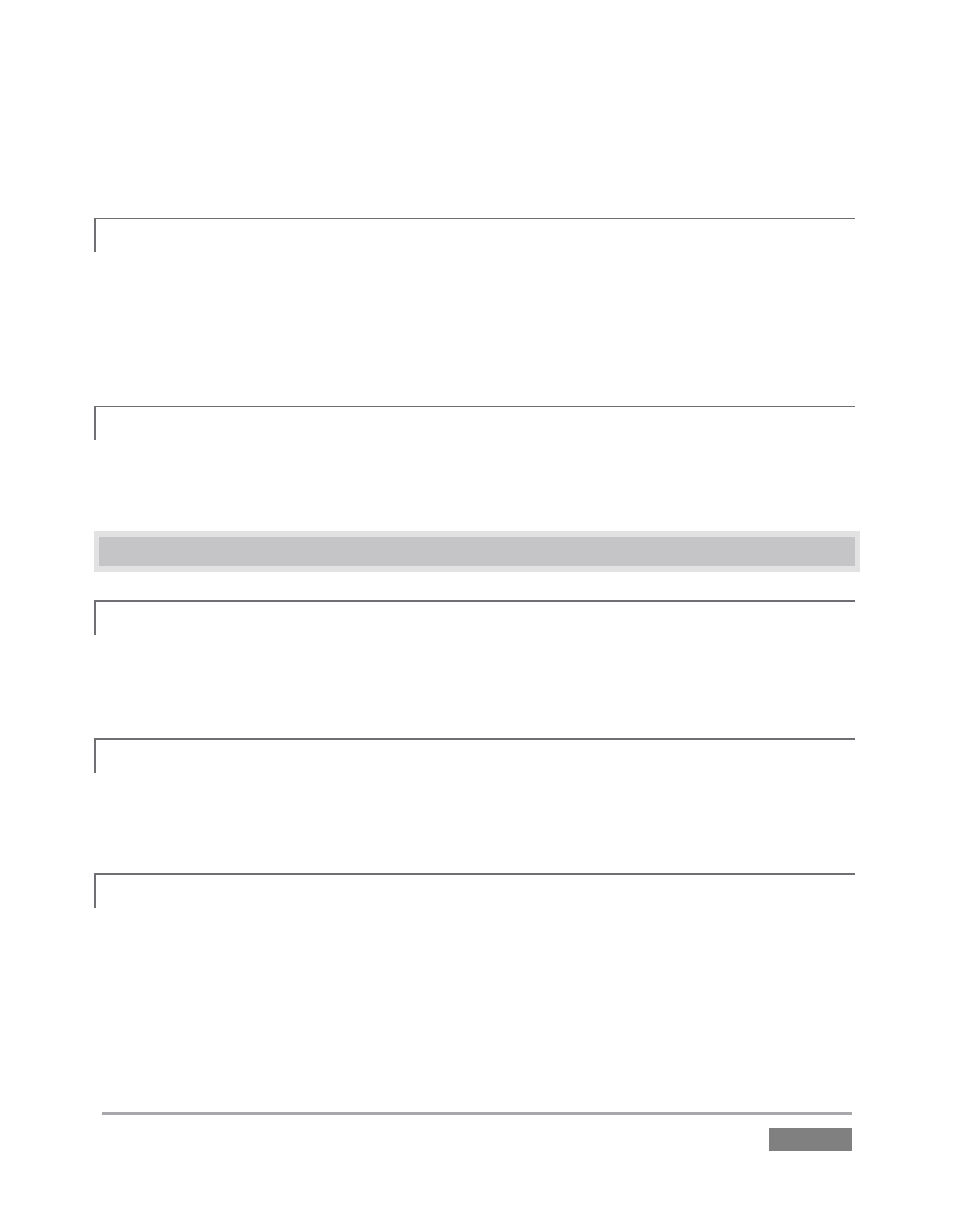
Page | 313
7. Enter the Registration Code provided into the Registration dialog at Step 3
(Please see Section 3.3 for more detail.)
A.6.2 CONTACT TECHNICAL SUPPORT?
Visit the NewTek Website, at www.newtek.com and select Technical Support from the main
Customer Care menu at the top of the page. This page always contains the latest support
information for your NewTek products, including FAQs for all products. It also lists the Technical
Support Department’s hours of operation and contact details.
A.6.3 FIND TRICASTER’S HARDWARE/FIRMWARE REVISION NUMBERS?
Click the About icon in the Startup Screen’s Home Page. Doing this opens an information panel
that lists significant version numbers (at the bottom).
A.7 MISCELLANEOUS
A.7.1 ACCESS SYSTEM ADMINISTRATION FEATURES?
1. Exit the Live Desktop, and navigate to the Home page in Startup.
2. Click the Shutdown icon, and then click the Administrator Mode link.
A.7.2 RETURN TO TRICASTER FROM ADMINISTRATOR MODE
Click the Back to TriCaster link in the Administrator Mode screen to return to the TriCaster
Startup Screen.
A.7.3 ACCESS WINDOWS®?
1. Exit the Live Desktop, and navigate to the Home page in Startup.
2. Click the Shutdown icon, and then click the Administrator Mode link.
3. Click the Exit to Windows link at right (and confirm the warning dialog).
