NewTek TriCaster 855 User Manual
Page 203
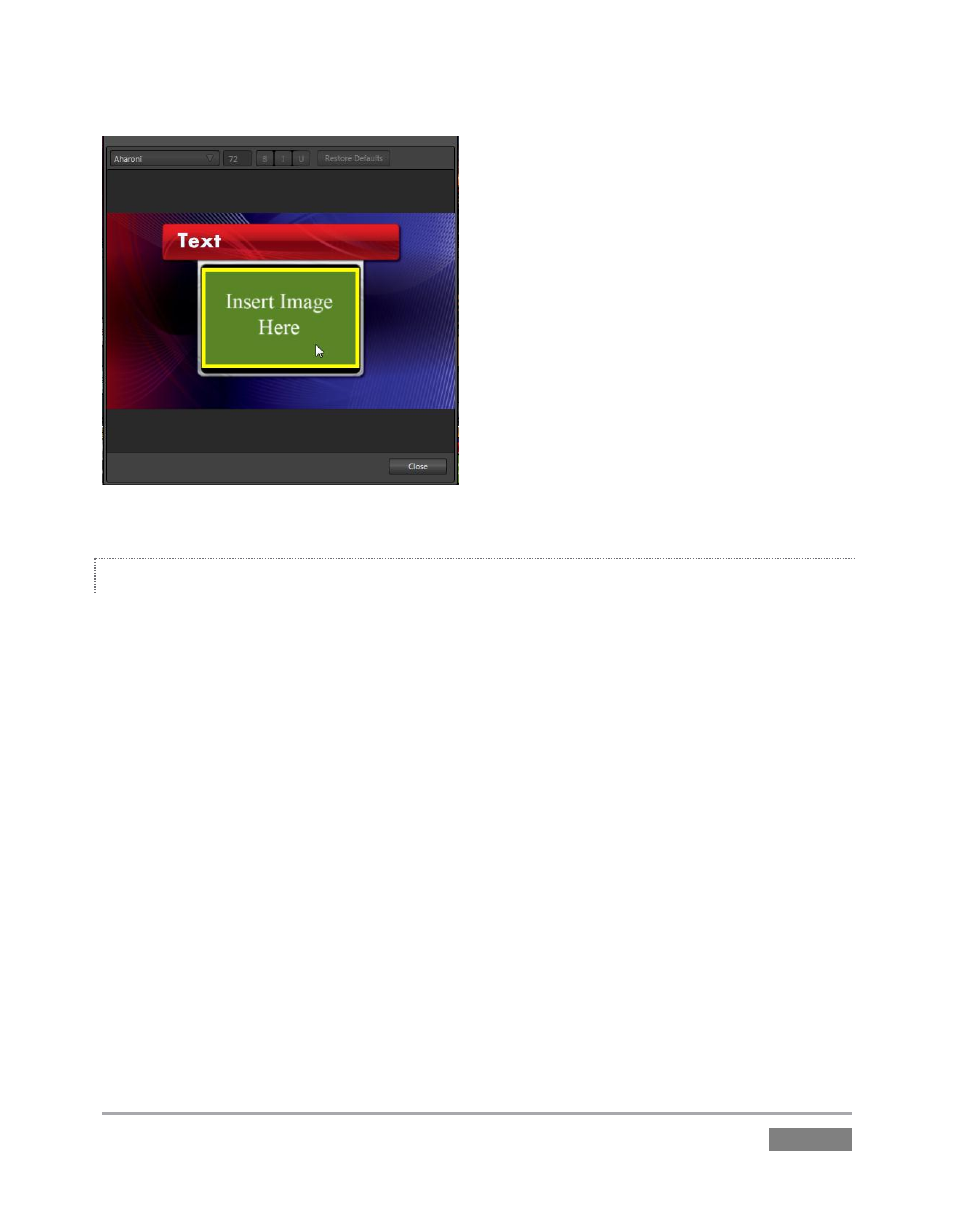
Page | 187
Figure 184
STAND-IN IMAGES
Images embedded in Title Pages may be locked, or they may be editable stand-ins. When you
roll the mouse over an embedded image and a yellow border is displayed around the image, the
image is a stand-in. Click a stand-in to open the File Browser, allowing you to select a
replacement image file.
You can find out which, if any images are unlocked (stand-ins) and which are locked, and toggle
the status of any image. Hold down the Shift key while rolling around inside the Title Page. With
Shift depressed, a red border is shown around any locked image under the cursor. Stand-in
(unlocked) images display a green border on roll-over when Shift is depressed. To toggle the
stand-in/locked status for an image, left-click it with Shift depressed.
If you right-click a stand-in image, a menu is presented that provides several optional methods of
fitting the source image to its frame. Choosing Stretch causes the image to completely fill the
frame. Fill Area retains the interested image’s original aspect, cropping if necessary to fit inside
the frame.
Show All Image also retains the original image aspect, but fits the entire source image inside the
frame (which may result in ‘pillar-boxing’ or ‘letter-boxing’).
