Playback setup window, Playback setup window …… 4-54, Edit menu > playback setup window – Measurement Computing eZ-Analyst rev.14.1 User Manual
Page 90
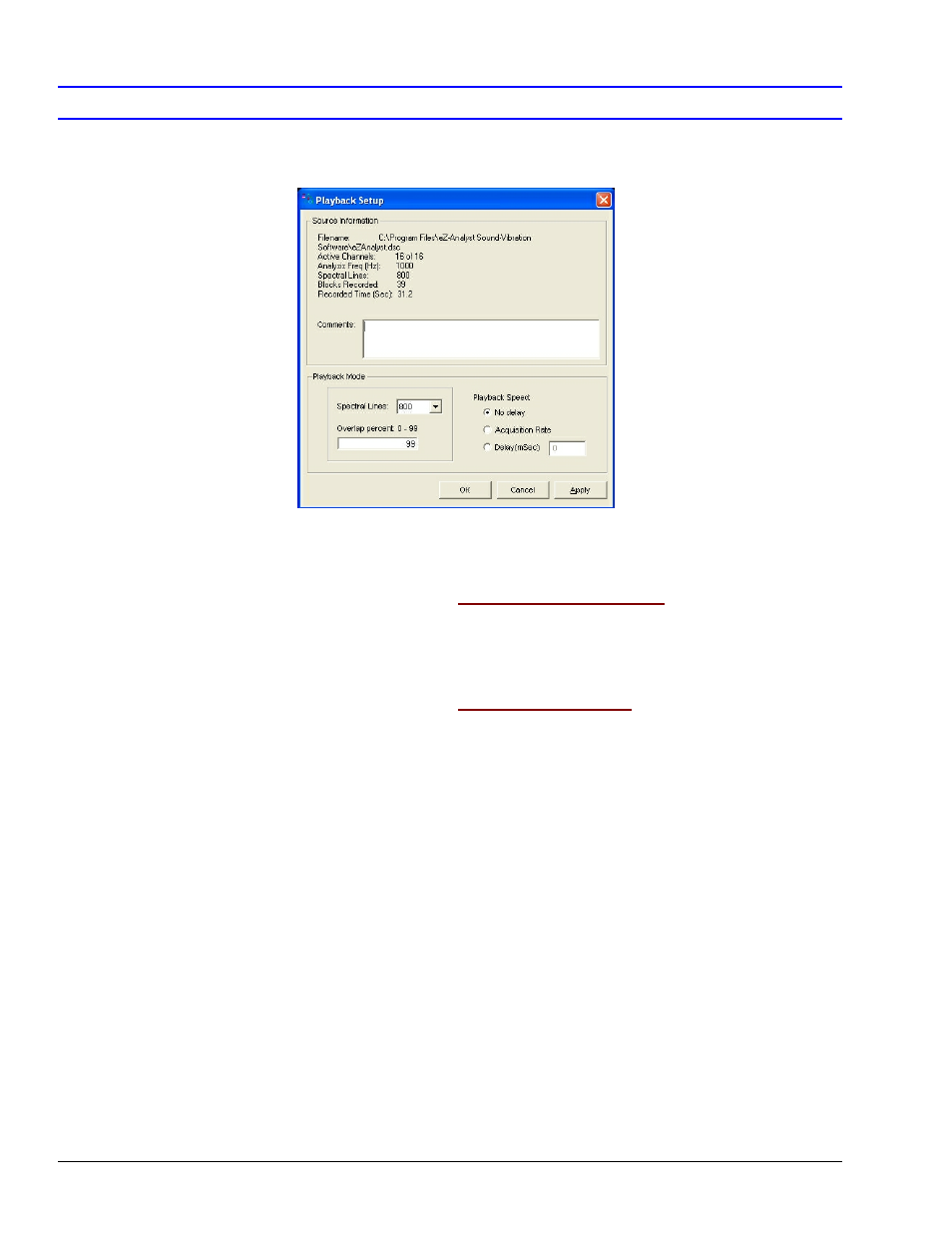
4-54 Edit Menu
978791
eZ-Analyst
Edit Menu >
Playback Setup Window
Playback Setup Window
Edit Menu >
Playback Setup Window:
Source Information Panel
Provides general file related information such as filename, file location, the number of active
channels, analysis frequency, block size, blocks recorded, and record time. The panel includes a
Comments box for user remarks.
Edit Menu >
Playback Setup Window:
Playback Mode Panel
After you open a recorded file to be played back, you have the option to change the following for
viewing purposes:
Spectral Lines: This section of the Playback Mode panel is used to set the number of spectral
lines. Note that number of Spectral Lines stated in “Source Information” is the minimum
number of lines you can have for the given file’s playback.
Overlap Percent 0 - 99: The percentage of displayed history data that will overlap subsequent
data when we step through it. The value can be set to any whole number from 0 to 99, inclusive.
To understand the settings:
o
0 – A setting of “0” results in no record overlap. 100% of each record will be displayed;
we step through the history data 1 complete record at a time.
o
50 – With a setting of “50” we see 50% of one data record and 50 % of the subsequent
data record each time we step through the data.
o
99 – At each step-through of the history data, the display will show 99% of the data just
viewed, and 1% of the next available history data. This means that a setting of 99 allows
us to step through the history data in 1% increments.
Playback Speed – Select from one of three playback speed options:
No Delay, Acquisition Rate, or Delay (mSec)
