Measurement Computing eZ-Analyst rev.14.1 User Manual
Page 20
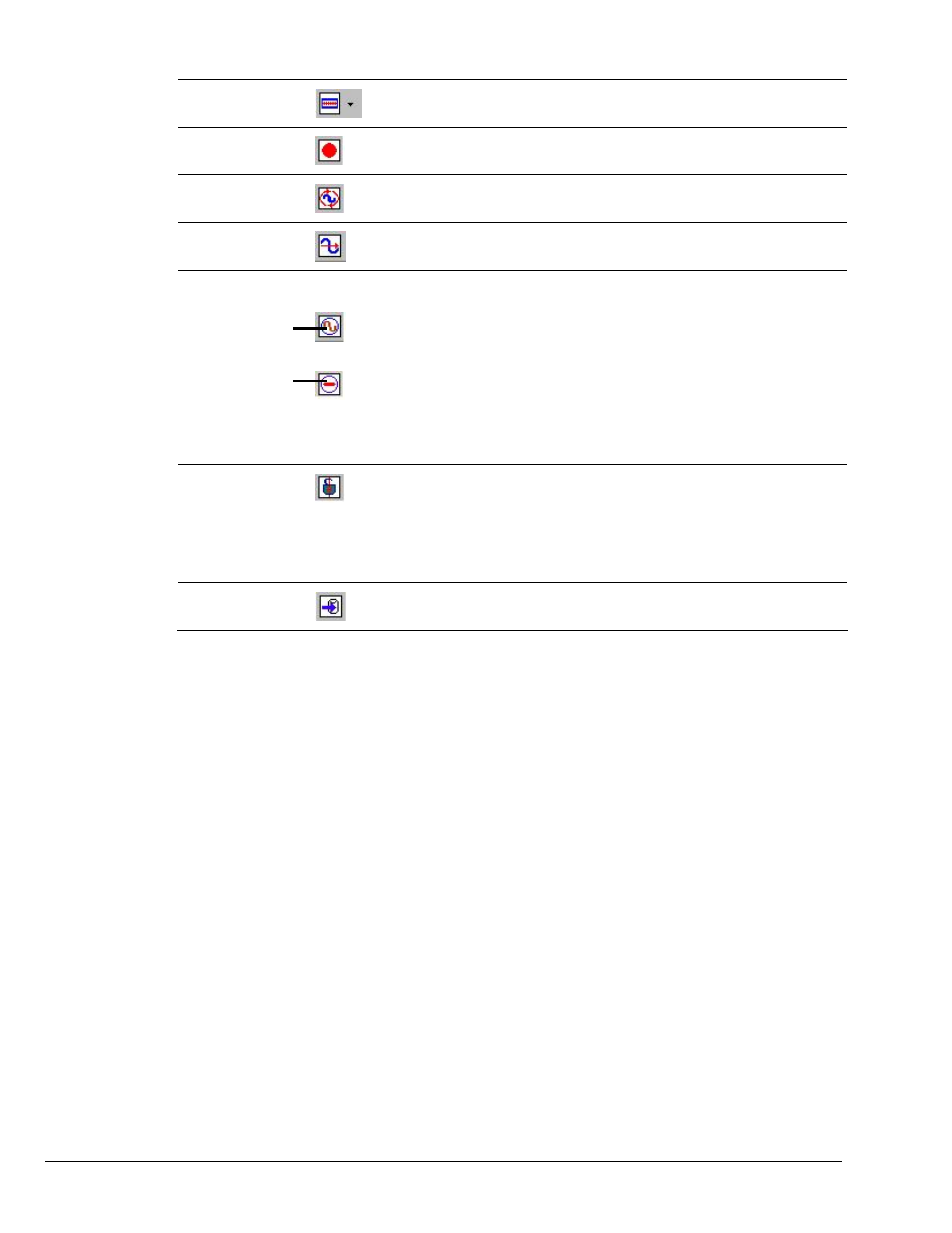
3-2 Menus
878193
eZ-Analyst
Note that grayed-out buttons indicate that the associated function is not available due to a prerequisite not being met.
Change Task
Mode
Changes the task from Measurement Mode to Playback Mode.
The Task Bar buttons will change accordingly.
Record
Starts recording data-to-disk in continuous time. Note that a ZonicBook or
WaveBook must be used to acquire data.
Scope-Continuous
Starts a block-time data acquisition. This scope method is typically used to
acquire impact data or to take measurements when data storage is not required.
Scope-Single
Starts a single-time run data acquisition. This scope method is typically used to
acquire impact data or to take measurements when data storage is not required.
Signal Generator
Indicates that
the Generator
is turned ON
Indicates that
the Generator
is turned OFF
The Signal Generator button toggles between two images and is only active when
hardware is present.
The sign wave button indicates that the generator is ON. Clicking on it will turn the
generator OFF and the button image will change to a circled red line, indicating that
the generator is OFF.
Clicking the button, while the “Off Status” image is present, will turn the Signal
Generator back ON, and will change the button to show the sign wave image.
Note: For WaveBook applications you must set the applicable output channel
(that is to generate the signal) to “Active.” See, Output Channel Setup in chapter 4.
Cursor Lock
An active cursor lock button will have the image of an opened or locked padlock.
When the padlock is locked (closed), cursors in multiple windows will be
synchronized and locked, providing that the windows are of the same time domain,
frequency domain, or have the same octave band data.
An opened padlock image indicates that cursors in multiple windows have
independent cursor movement, i.e., they are unsynchronized.
Export
This button exports data, if export conditions are set. For details, see the section,
Export Menu> Export Function Data.
