Figure 6-16 - security & dp sw, Table 6-8 - security & dp sw elements, Figure 6-16 – Gasboy Fuel Point PLUS Station User Manual
Page 63: Table 6-8
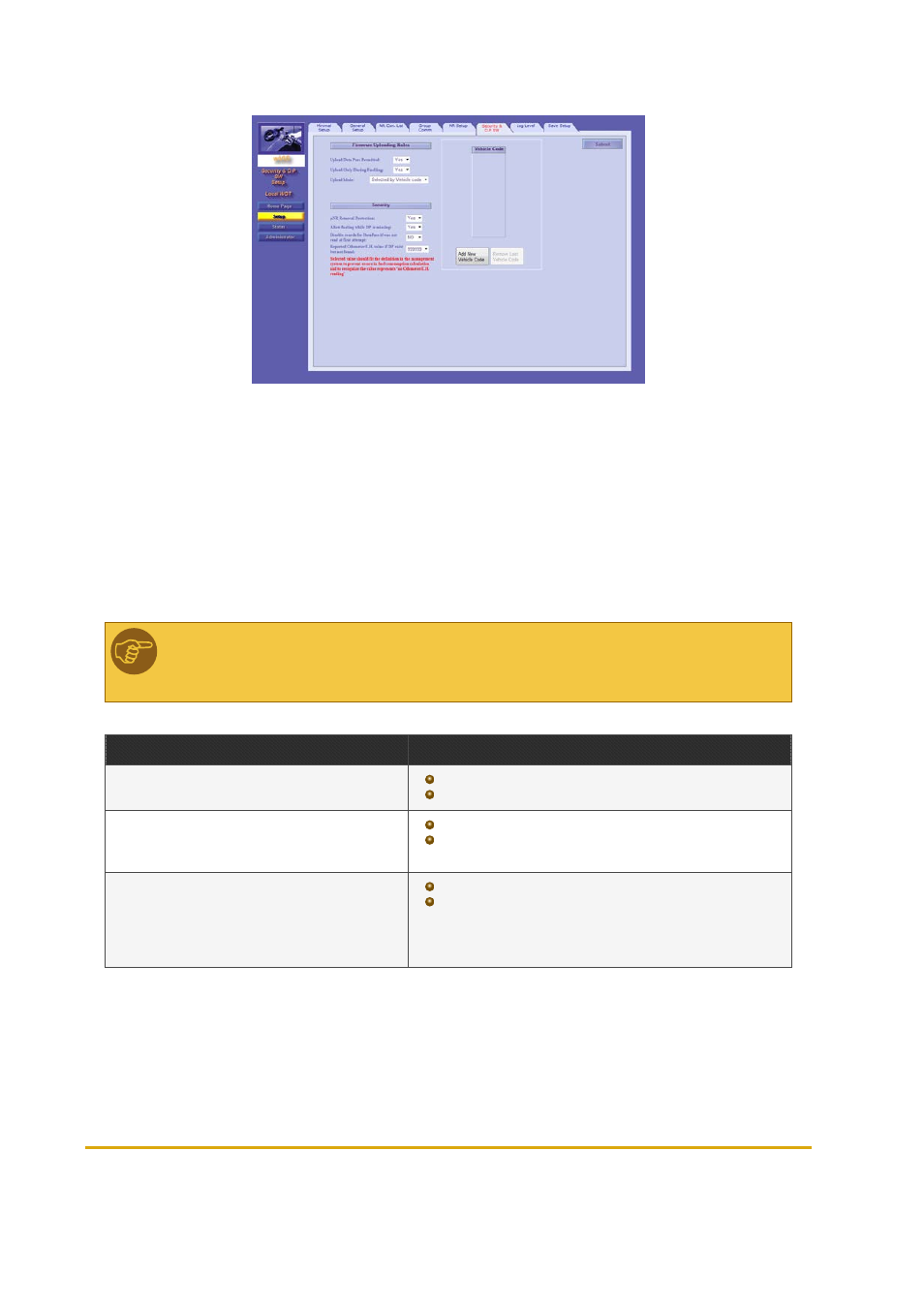
Fuel Point PLUS Station Equipment Manual
63
Figure 6-16 - Security & DP SW
1.
In the
Upload DataPass Permitted
drop-down, select
Yes
. Once this feature has been enabled,
more options become available
2.
In the
Upload During Fueling
drop-down, select whether to upgrade DataPass firmware only
during refueling or also when the vehicle arrives at the station
3.
In the
Upload Mode
drop-down, select
Any
to upgrade any DataPass identified by the network or
Selected by Vehicle Code
to upgrade predefined vehicles
4.
If the latter was selected, click
Add New Vehicle Code
and enter the code in the table
5.
Click
Submit
Note: If the system is installed at a gas station, it's highly recommended to upgrade
DataPass units during refueling only to prevent overload.
Element
Description
Upload DataPass Permitted
Yes: Allows remote upgrade of DataPass units
No: disables remote upgrade
Upload Only During Fueling
Yes: Allows remote upgrade only during refueling
No: Allows remote upgrade as soon as the vehicle is identified
by the system
Upload Mode
Any: Enables remote upgrade for any DataPass unit
Selected by Vehicle Code: restricts remote upgrade to
specific vehicles. A unique Vehicle Code that represents the
make, model and year is assigned while programming the
DataPass units.
Table 6-8 - Security & DP SW Elements
