Fluke Biomedical Cufflink User Manual
Page 51
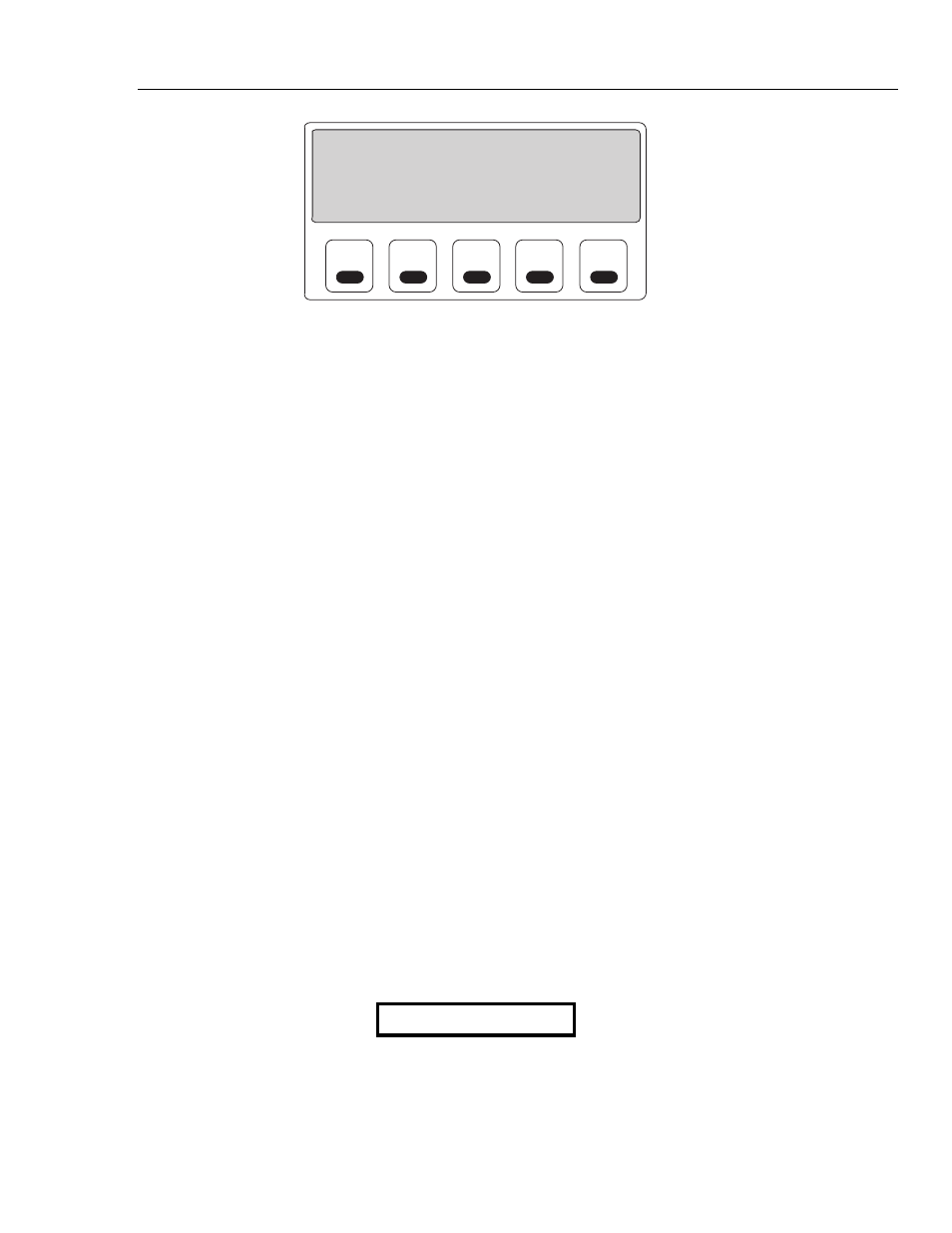
Operation
Utility Functions
2
2-23
F1
F2
F3
F4
F5
*** Set Time and Date ***
Time Date Day Mode
---- ---- --- ----
Current: 01:58:35 09/25/07 Tue 12hr
Adjust: 01:53:24 09/25/07 Tue 12hr
ESC=Exit, ENT=Store <-> Select, ][ Modify
fcv104.eps
The
Current
row indicates settings for time, date, day, and mode that are currently
stored in Random Access Memory (RAM). The
Adjust
row is where the cursor
marks a value to be modified. This is where any changes are made.
Note
The Left and Right arrow keys select the time or date value to modify. The
Up and Down arrow keys modify the selected value. The arrow key func-
tions are shown in the lower right corner of the
Set Clock
screen. Holding
down any key repeats the key's action.
2. Change the hour by putting the cursor on the first two digits in the
Time
column of
the
Adjust
row, pressing the
Up arrow
key to increase the value of the number or
pressing the
Down arrow
key to decrease the value of the number.
3. Change the minutes and seconds by moving the cursor to the corresponding position
in the
Time
column and using the
arrow keys
to change the value.
4. Change the month by putting the cursor on the first two digits in the
Date
column
and using the
arrow keys
to change the value.
5. Change the day and the year by moving the cursor to the corresponding position in
the
Date
column and using the
arrow keys
to change the value.
6. Change the mode (a 12-hour or 24-hour clock) by putting the cursor on the first two
digits in the
Mode
column and using the
Up
and
Down arrow keys
to toggle the
value between the
12-hour
and the
24-hour
modes.
In the 12-hour mode, the clock reads 12:00:00 at midnight. Most clocks display in the
12-hour mode. In the 24-hour mode, the clock reads 24:00:00 at midnight. The 24-
hour mode is sometimes referred to as military time.
Note
Selecting the 12-hour mode causes an am or pm designator to appear at the
end of the
Time
column
7. To exit the
Set Clock
function without saving the data, press the
Esc
key.
8. To save the new data, press the
Ent
key. New information is stored and available the
next time the Analyzer is powered up. The Analyzer briefly displays a confirmation
that the new data has been saved:
Storing DATA
