Grouping files in the elements organizer, About multiple scene groups – Adobe Premiere Elements 8 User Manual
Page 84
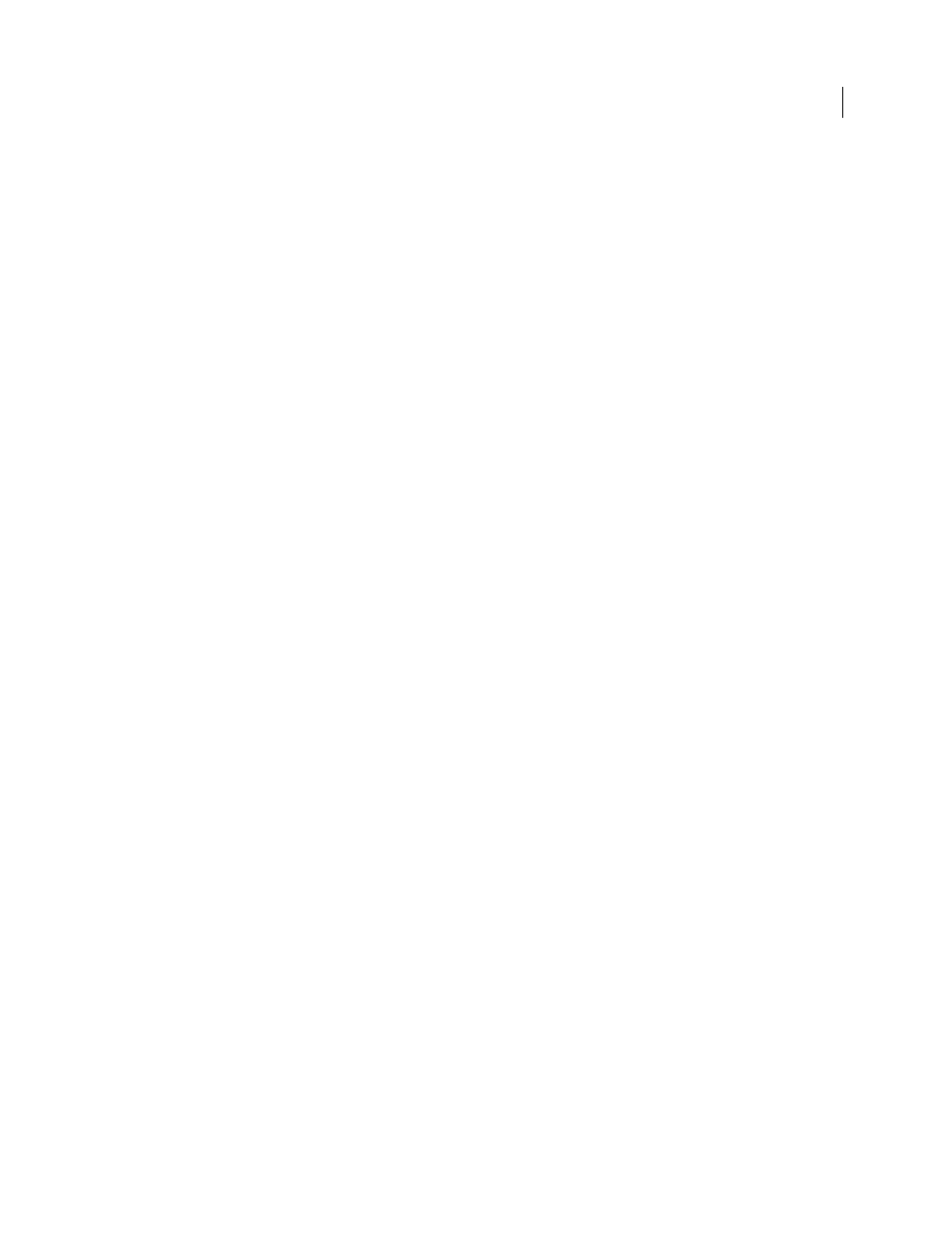
79
USING ADOBE PREMIERE ELEMENTS 8 EDITOR
Managing clips with the Organizer
Last updated 8/12/2010
Applying Smart Tags while creating an InstantMovie project
When creating an InstantMovie, Auto-Analyzer is run only on those clips that have not previously been tagged with
Smart Tags.
1 Set up an InstantMovie. (See “
After you choose a theme, the Theme Properties view opens.
2 In the Theme Properties view, Select Auto-Analyzer. All the Auto-Analyzer categories are analyzed.
Adobe Premiere Elements uses the results of Auto-Analyzer to automatically edit your clips for the InstantMovie.
Create, edit, and delete keyword tags and tag categories
Keyword tags are personalized keywords, such as “Dad” or “Florida,” that you attach to still images, video clips, and
audio clips in the Organize workspace so that you can easily organize and find them. You can choose keywords from
the four default categories: People, Places, Events, and Other. Or you can create your own categories and subcategories.
When you use keyword tags, there’s no need to manually organize your files in subject-specific folders or rename files
with content-specific names. Instead, you simply attach one or more keyword tags to each file and then retrieve the
files you want by selecting one or more keyword tags.
For example, you can create a keyword tag called “Anna” and attach it to every video featuring your sister, Anna. You
can then instantly find all of the videos of Anna by selecting the Anna tag, regardless of where the videos are stored on
your computer. When files have multiple keyword tags, you can select a combination of keyword tags to find a
particular person at a particular place or event. For example, you can search for all “Anna” keyword tags and all
“Marie” keyword tags to find all videos of Anna and Marie. Or search for all “Anna” keyword tags and all “Cabo”
keyword tags to find all the videos of Anna vacationing in Cabo San Lucas.
Grouping files in the Elements Organizer
You can use scene groups and stacks in Adobe Premiere Elements to organize your footage. You can view version sets
of still images in the Elements Organizer, but you cannot create or edit them in Elements Organizer.
About multiple scene groups
When you perform Auto-Analyzer or Scene Detection on a clip, Adobe Premiere Elements may create a scene group
for the clip. Scene groups are separate video clips of the different scenes within the original clip, located under the
original clip. Scene groups make it easy to locate and use the different scenes in a video clip.
For example, if you capture video containing footage of a full day at the beach with friends, using Scene Detection at
capture (or later) automatically separates the different scenes from the day into separate clips, and groups them all
under the first scene. You can expand the group to view or use the different scenes.
