Place one clip above another in the timeline – Adobe Premiere Elements 8 User Manual
Page 100
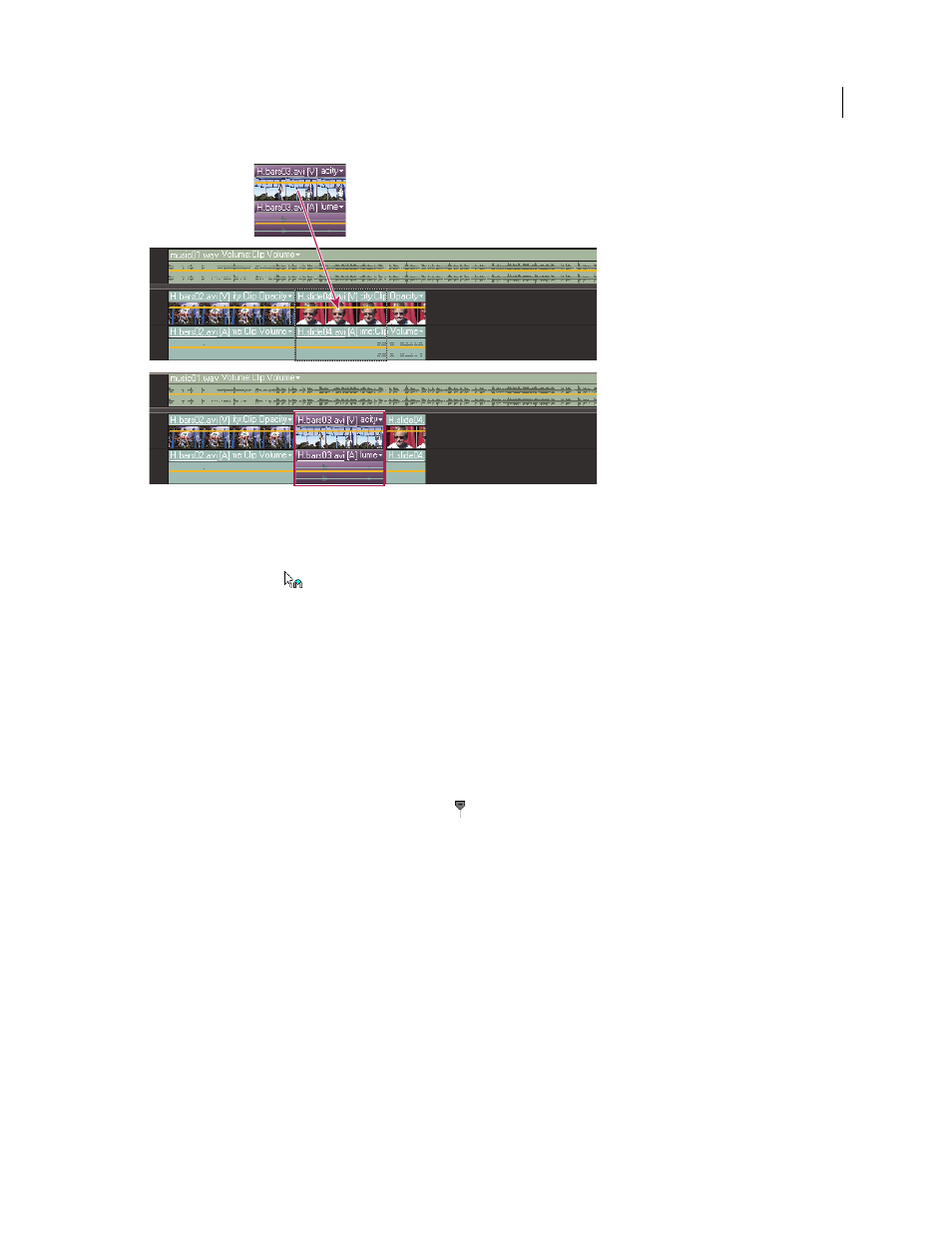
95
USING ADOBE PREMIERE ELEMENTS 8 EDITOR
Arranging clips in a movie
Last updated 8/12/2010
Clips before an overlay edit (top) and after an overlay edit (bottom)
❖
Do one of the following:
•
Ctrl-drag the clip from the Organize workspace to the first frame you want to overlay. When the pointer changes
to the Overlay icon
, release the mouse.
•
Move the current-time indicator to the first frame you want to overlay, select the clip in the Organizer, and then
choose Clip
> Overlay.
More Help topics
Creating a picture-in-picture overlay
Place one clip above another in the Timeline
You can place one clip above another without replacing a section of the lower clip as is done with an overlay. You can
use clips stacked in this way, for example, with various keying effects.
1 In the Timeline, drag the current-time indicator
to a location above a video clip where you want to overlay
another clip.
2 Shift-drag a clip from the Organize workspace and drop it onto the Monitor panel.
3 Choose Place On Top.
Adobe Premiere Elements drops the second clip into the first available video track at the location of the current-time
indicator.
More Help topics
