Animating a clip’s position, Animate a clip – Adobe Premiere Elements 8 User Manual
Page 215
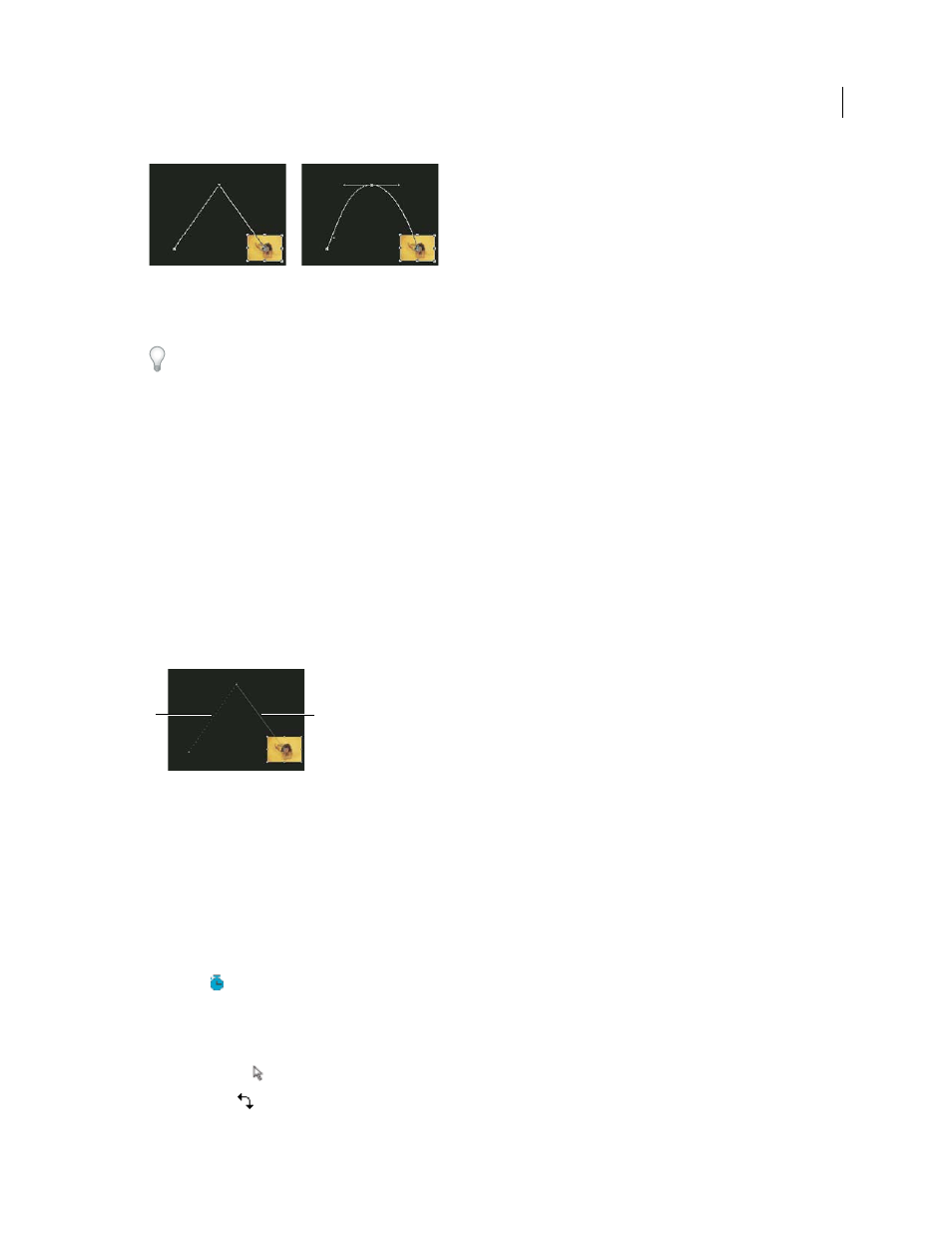
210
USING ADOBE PREMIERE ELEMENTS 8 EDITOR
Animating effects
Last updated 8/12/2010
Changing keyframe interpolation
A. Linear spatial keyframe B. Bezier interpolation
To quickly adjust keyframe interpolation, use the Ease In and Ease Out commands.
Animating a clip’s position
Animate a clip
You create animations, insets, and split screens by manipulating a clip directly in the Monitor panel and setting
keyframes in either the Timeline or the Properties view. By adjusting a clip’s position and scale in the Monitor panel,
you can reveal clips in the tracks below it and create interesting compositions.
When you animate a clip’s position, the clip’s motion is represented by a motion path in the Monitor panel. Small
white Xs represent keyframed positions, dotted lines represent positions at interpolated frames, and the circular
anchor point symbol represents the center of the clip at the current frame. The spacing between dots indicates the
speed between keyframes: wide spacing indicates fast motion, while tightly spaced dots indicate slower motion.
Motion path in Monitor panel
A. Fast motion B. Slow motion
1 Select a clip in the Timeline.
2 In the Monitor panel, click the clip. Handles appear around its perimeter.
Note: If you don’t see the clip handles, reduce the Monitor panel’s magnification level so that the gray work area appears.
3 In the Timeline, move the current-time indicator to where you want to start the animation—any frame between the
clip’s current In and Out points.
4 In the Properties view (Window > Properties), expand the Motion effect, and click the Toggle Animation
button
. A keyframe icon appears at the current-time indicator for each property. (If the keyframe area is hidden,
click Show Keyframes. You might have to enlarge the Properties view to see the keyframe area.)
5 In the Monitor panel, change the keyframe value by positioning the pointer near any of the clip’s eight square
handles to use any of the following pointers:
Selection pointer
Sets the position value.
Rotate pointer
Sets the rotation value.
B
A
B
A
