Getting started with your adobe id, Create an adobe id, Sign in with your adobe id – Adobe Premiere Elements 8 User Manual
Page 16
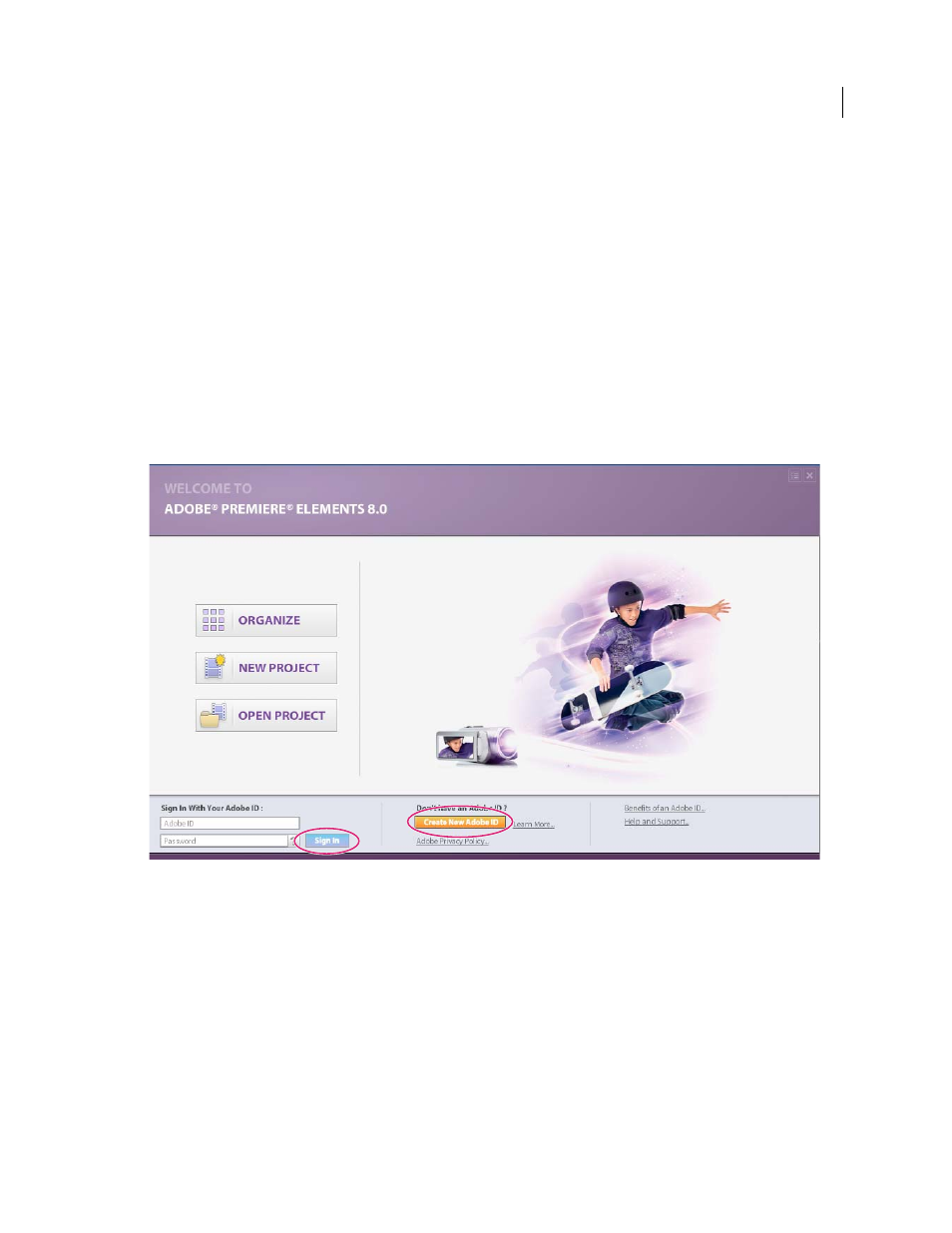
11
USING ADOBE PREMIERE ELEMENTS 8 EDITOR
Adobe Premiere Elements workspace
Last updated 8/12/2010
4 Double-click DisableTracking.
The Edit DWORD Value dialog opens.
5 Enter 1 in the Value Data field, click OK, and close the Registry Editor.
Getting started with your Adobe ID
Create an Adobe ID
You can log in with your Adobe ID to access free online benefits, Photoshop Elements 8, and Adobe Premiere
Elements 8 Plus features. Available in the United States only. Internet access required.
1 Start Adobe Premiere Elements.
2 In the Welcome screen, click Create New Adobe ID, and follow the instructions to create your Adobe ID.
3 Follow the instructions in the e-mail to activate your account.
The Welcome screen with the options to create an Adobe ID and Sign in with an Adobe ID
More Help topics
Backup and synchronize albums and files
Sign in with your Adobe ID
1 Make sure that your computer is connected to the Internet, and then start Adobe Premiere Elements.
2 Do either of the following:
•
In the Welcome screen, enter your Adobe ID and password, and click Sign In.
•
In the title bar, above the Tasks panel, click Sign In.
The Welcome screen changes and greets you with the message Welcome, [user name]. Adobe Premiere Elements
remembers that you have an Adobe ID and automatically signs you in if your computer is connected to the Internet.
