Adjust, Auto color, auto contrast, and auto levels, Brightness & contrast – Adobe Premiere Elements 8 User Manual
Page 175: Brightness, Contrast
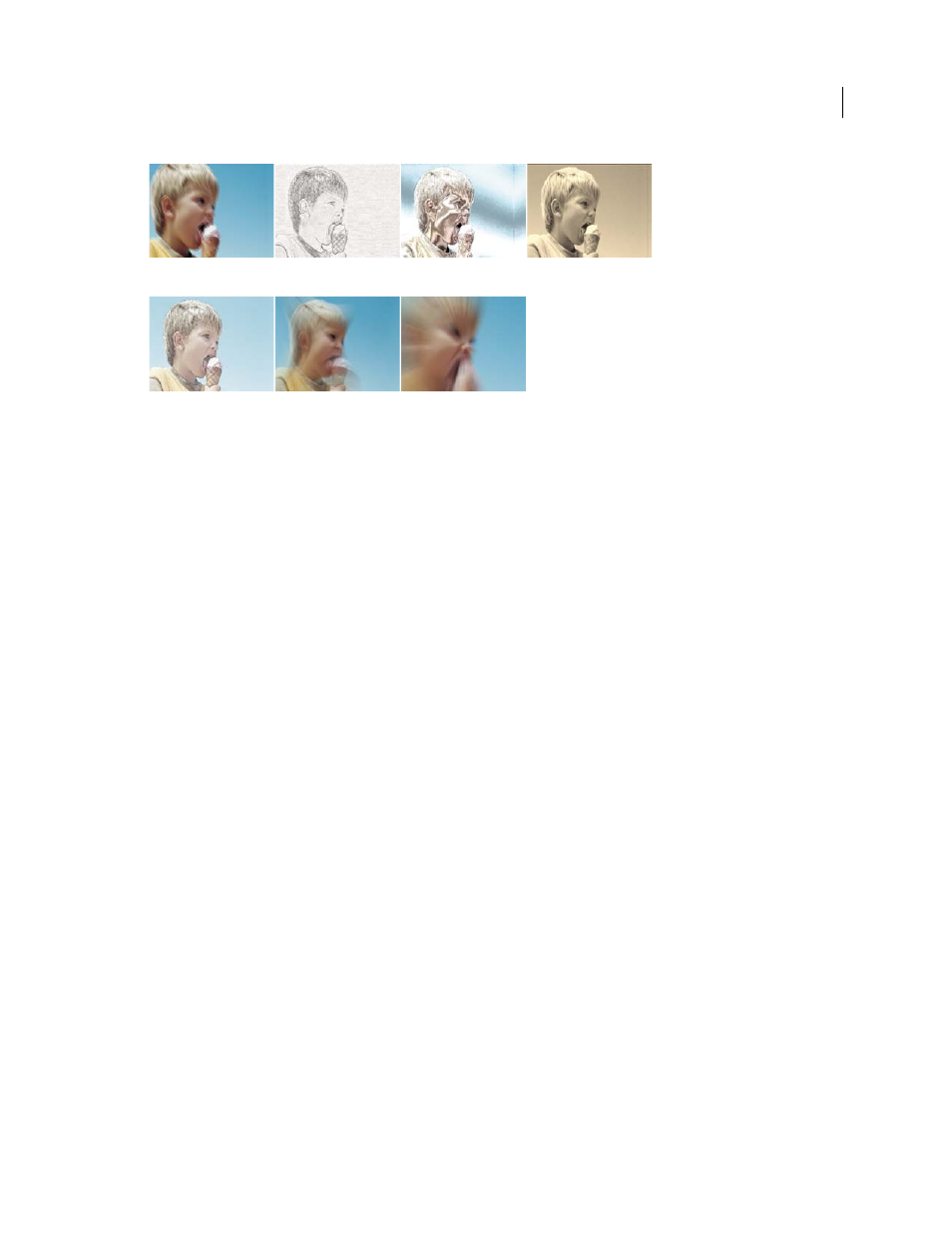
170
USING ADOBE PREMIERE ELEMENTS 8 EDITOR
Applying effects
Last updated 8/12/2010
Adjust
Auto Color, Auto Contrast, and Auto Levels
Use Auto Color, Auto Contrast, and Auto Levels to make quick global adjustments to a clip. Auto Color adjusts the
contrast and color of a clip by neutralizing the midtones and placing a limit on the range of the white and black pixels.
Auto Contrast adjusts the overall contrast and mixture of colors without introducing or removing color casts. Auto
Levels automatically corrects the highlights and shadows. Because Auto Levels adjusts each color channel individually,
it may remove or introduce color casts, which are tints to a clip. Each effect has one or more of the following properties:
Temporal Smoothing
Specifies the range of adjacent frames used to determine the amount of correction needed for
each frame, relative to surrounding frames. For example, if you set Temporal Smoothing to 1 second,
Adobe Premiere Elements analyzes the frames 1 second before the displayed frame to determine the appropriate
adjustments. If you set Temporal Smoothing to 0, Adobe Premiere Elements analyzes each frame independently
without regard for surrounding frames. Temporal smoothing can result in smoother-looking corrections over time.
Scene Detect
Specifies that Adobe Premiere Elements ignores scene changes when you have enabled Temporal
Smoothing.
Black Clip And White Clip
Specifies how much the effect constrains the shadows and highlights within the new extreme
shadow (level 0) and highlight (level 255) colors in the clip. Larger values produce greater contrast.
Snap Neutral Midtones
(Available for Auto Color only) Specifies that Adobe Premiere Elements finds an average
nearly neutral (gray) color in a clip and adjusts the gamma values of that color to make it neutral.
Blend With Original
Specifies the percentage of the effect to apply to the clip.
Brightness & Contrast
The Brightness & Contrast effect adjusts the brightness and contrast of the entire clip. The value 0.0 indicates that no
change is made.
Using the Brightness & Contrast effect is the easiest way to make simple adjustments to the tonal range of the clip. It
adjusts all pixel values in the clip at once—highlights, shadows, and midtones. Brightness & Contrast does not work
on individual color channels.
