Open a project, Creating an instantmovie project, About instantmovie projects and themes – Adobe Premiere Elements 8 User Manual
Page 27
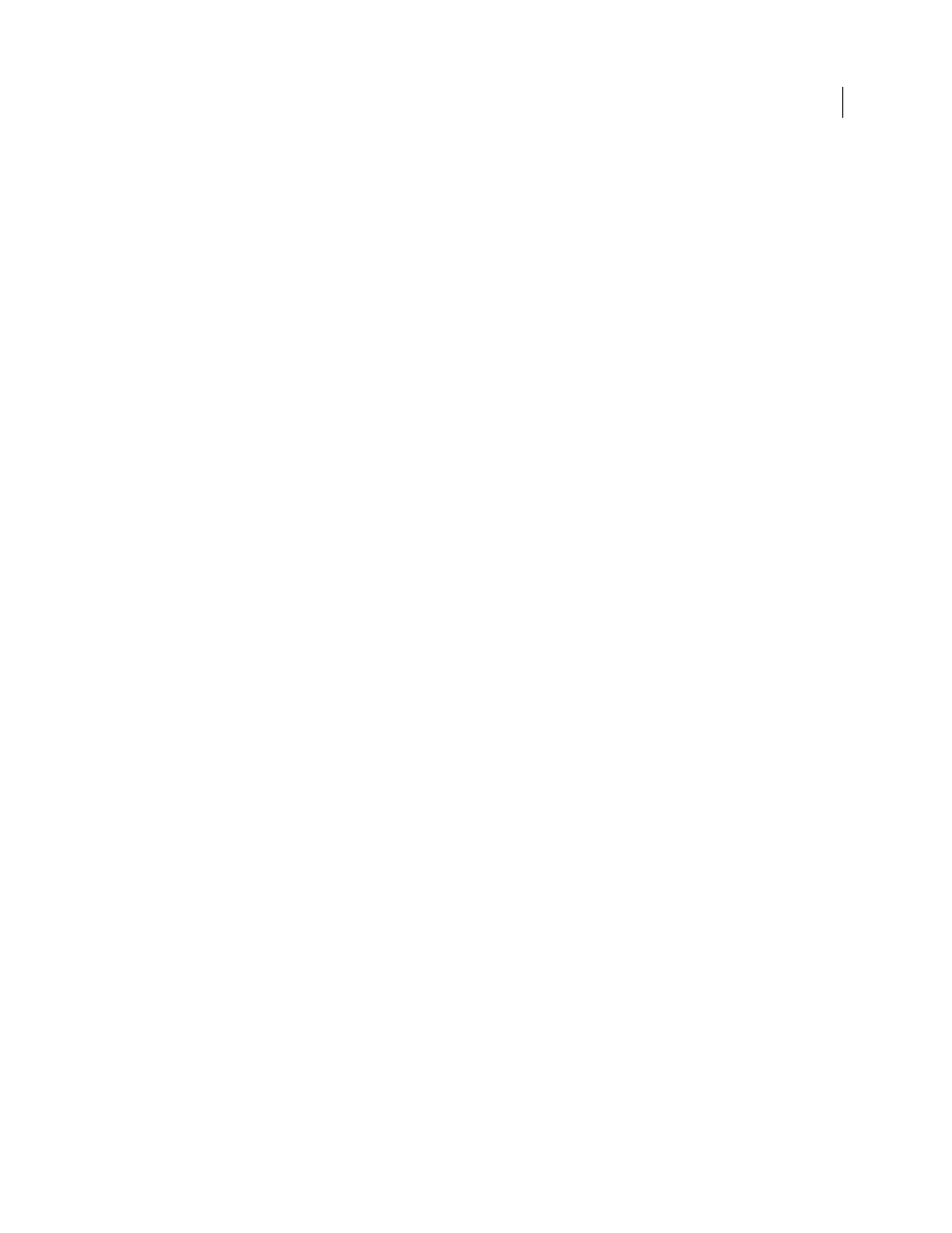
22
USING ADOBE PREMIERE ELEMENTS 8 EDITOR
Projects
Last updated 8/12/2010
More Help topics
About project settings and presets
Create or change project presets
Open a project
You can open only one project at a time. To ensure that Adobe Premiere Elements can open an existing project, make
sure that both the project file (.prel) and the source files used in it are accessible on your computer.
❖
Do one of the following:
•
From the Welcome screen, click Open Project, and then click the project name. (If the project isn’t listed, click
Open, select the project file, and click Open.)
•
If Adobe Premiere Elements is open, choose File
> Open Project or Open Recent Project; then select the project file,
and click Open.
•
In Windows®, double-click the project file.
Note: Adobe Premiere Elements can open projects made in earlier versions of the program, but earlier versions of the
program cannot open projects made in later versions. If you have two or more versions of Adobe Premiere Elements
installed, you may need to open a project from within the software, or by right-clicking the file and choosing the
application, rather than by double-clicking the project file.
More Help topics
Open a project saved by Auto Save
Creating an InstantMovie project
About InstantMovie projects and themes
InstantMovies let you quickly create a professional-looking, edited movie, complete with titles, soundtrack, effects,
and transitions by using a simple (and quick) step-by-step process. When you create an InstantMovie, Adobe Premiere
Elements analyzes your clips (if they have not already been analyzed) and applies Smart Tags as necessary, edits the
clips, and applies a theme of your choosing. You can personalize the theme by using your own title and ending credits,
and supplying your own music or effects.
