Specify a font, Specify a font style, Change the font size – Adobe Premiere Elements 8 User Manual
Page 230
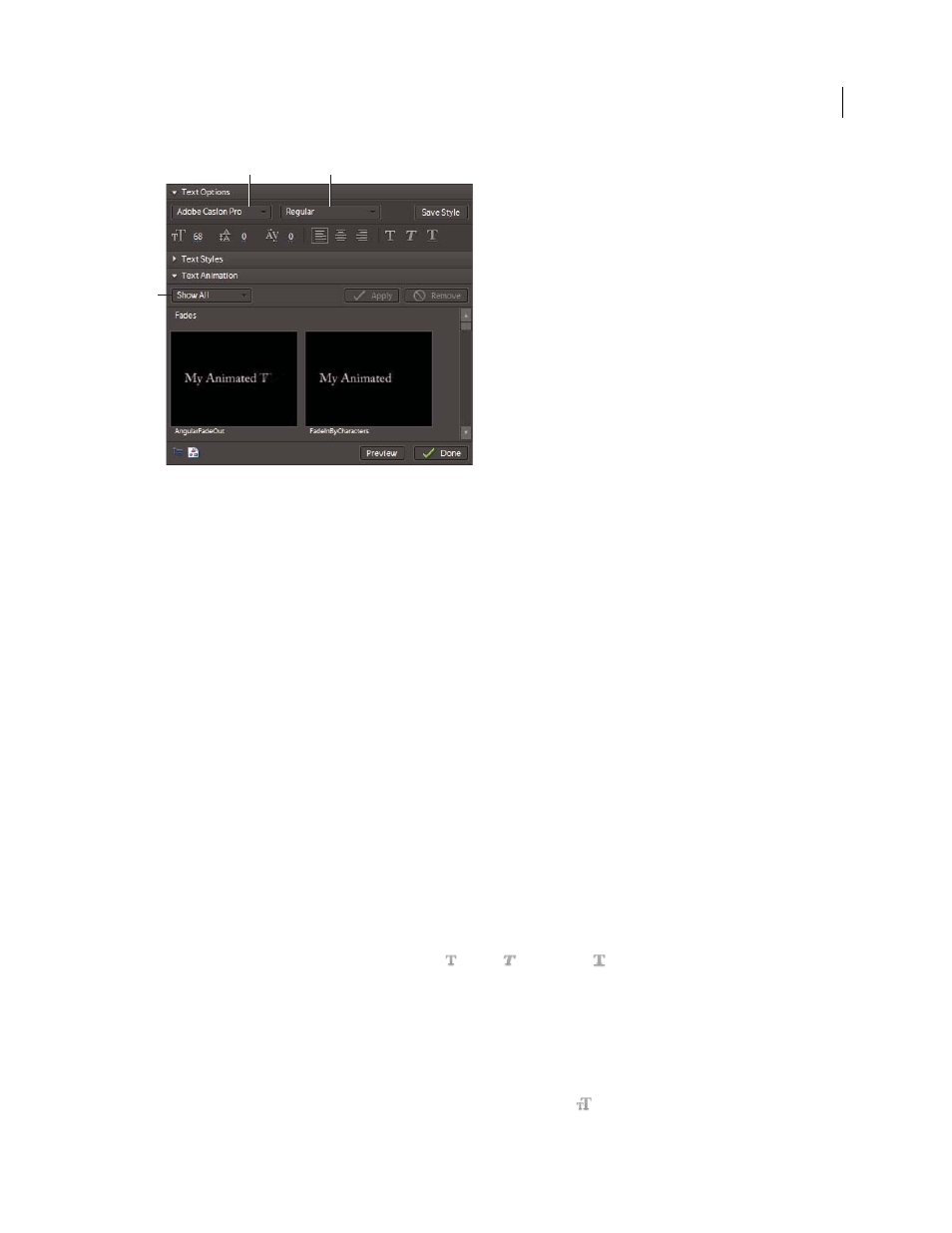
225
USING ADOBE PREMIERE ELEMENTS 8 EDITOR
Creating titles
Last updated 8/12/2010
Font options in the Tasks panel
A. Font options B. Font style options C. Animation options
Note: You can quickly apply a favorite set of attributes (color, shadow, and so on) to any object by using the Styles section
of the Tasks panel.
More Help topics
Specify a font
1 If necessary, double-click the title in the Timeline to open it in the Monitor panel.
2 In the Monitor panel, select the text and do one of the following:
•
In the Text Options section of the Tasks panel, choose a font from the Font menu.
•
Choose Title
> Font,
and choose a typeface.
Specify a font style
Many fonts include built-in variations, such as bold, italic, and narrow fonts. The specific variations depend on the font.
1 If necessary, double-click the title in the Timeline to open it in the Monitor panel.
2 In the Monitor panel, select the text.
3 In the Text Options section of the Tasks panel, do any of the following:
•
Choose a style from the Font Style menu.
•
Click one or more of the font style icons: Bold
, Italic
, Underline
.
Note: If the typeface doesn’t include bold or italic versions, their font style icons appear dimmed. You can underline any font.
Change the font size
1 If necessary, double-click the title in the Timeline to open it in the Monitor panel.
2 In the Monitor panel, select the text and do one of the following:
•
In the Text Options section of the Tasks panel, change the Size value
.
A
B
C
