Capture stop-motion and time-lapse video, About stop-motion and time-lapse video, Capture stop-motion video – Adobe Premiere Elements 8 User Manual
Page 55
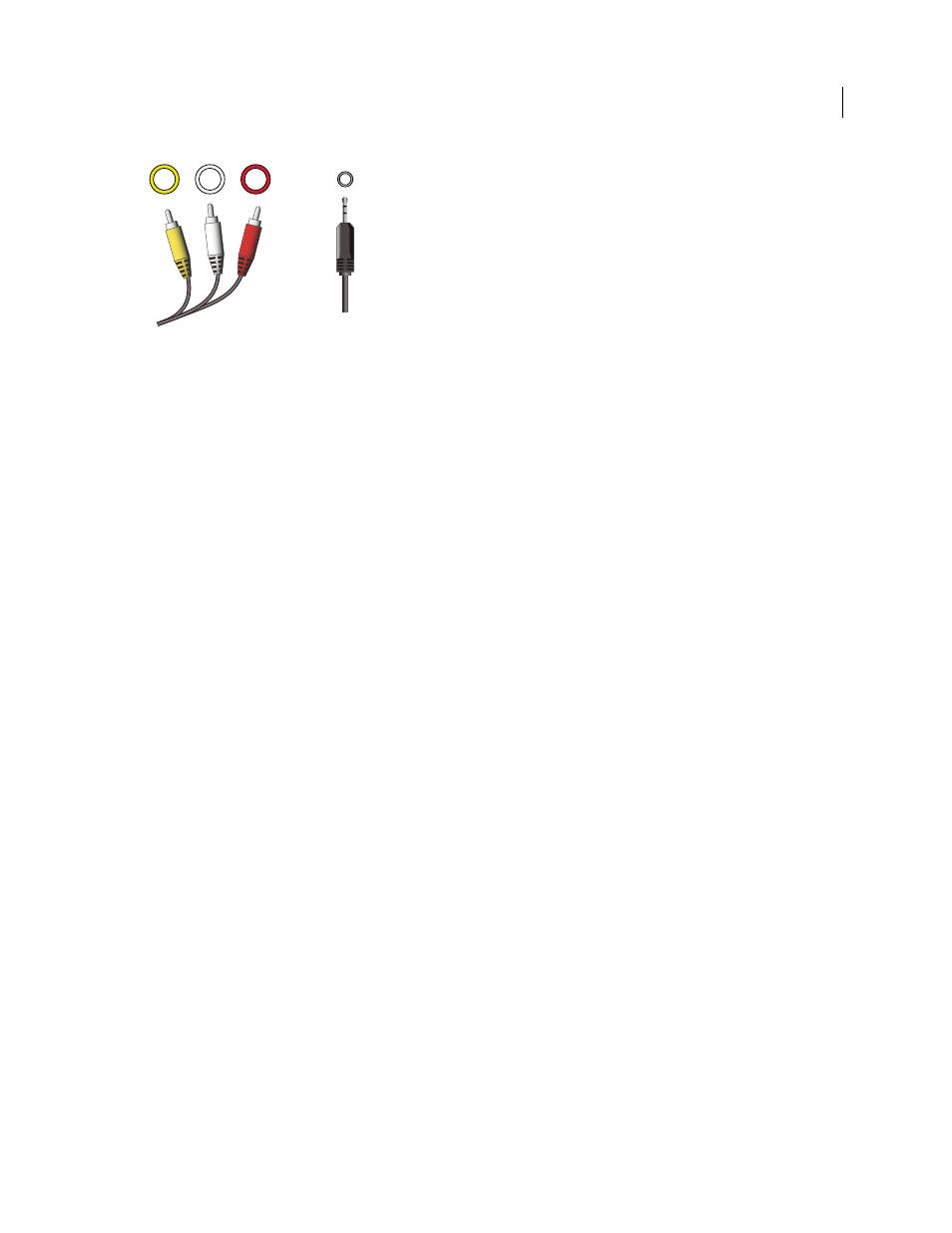
50
USING ADOBE PREMIERE ELEMENTS 8 EDITOR
Capturing video
Last updated 8/12/2010
Analog jacks and plugs
A. RCA analog video and audio plugs for video (yellow), left audio (white), and right audio (red). B. Stereo mini-plug, typically used with stereo
audio devices
You can perform a successful conversion using the following methods:
•
Use your digital camcorder to output a digital signal from an analog input. Connect the analog source to input jacks
on your digital camcorder and connect the digital camcorder to the computer. Not all digital camcorders support
this method. See your camcorder documentation for more information.
•
Use your digital camcorder to record footage from your analog source. Connect your analog source’s output to the
analog inputs on your digital camcorder. Then, record your analog footage to digital tape. When you are finished
recording, Adobe Premiere Elements can then capture the footage from the digital camcorder. This is a very
common procedure. See your camcorder documentation for more details on recording from analog sources.
•
Use your computer’s sound card, if it has a microphone input, to capture sound from a microphone.
•
Use an AV DV converter to bridge the connection between your analog source and the computer. Connect the
analog source to the converter and connect the converter to your computer. Adobe Premiere Elements then
captures the digitized footage. AV DV converters are available in many larger consumer electronics stores.
Note: If you capture using an AV DV converter, you might need to capture without using device control.
Capture stop-motion and time-lapse video
About stop-motion and time-lapse video
Using stop-motion and time-lapse video, you can make inanimate objects appear to move, or show a flower grow and
bloom in seconds. In this mode, you capture single video frames at widely spaced time intervals for later playback at
normal frame rates.
You create stop-motion animations or time-lapse videos by using the Stop Motion button in the Capture panel. You
can capture frames either from prerecorded tape or from a live camera feed. Stop-motion capture lets you manually
select the frames you want to capture; Time Lapse capture automatically captures frames at set intervals. Using Time
Lapse mode you can reduce a lengthy event, such as a sunset or a flower blooming, to a very short span.
Note: You cannot capture stop-motion video from an HDV source. For more information about stop-motion video, see
Adobe Premiere Elements Help.
Capture stop-motion video
1 Connect your capture device to your computer and turn it on.
B
A
