Specify text settings, Animate buttons – Adobe Premiere Elements 8 User Manual
Page 264
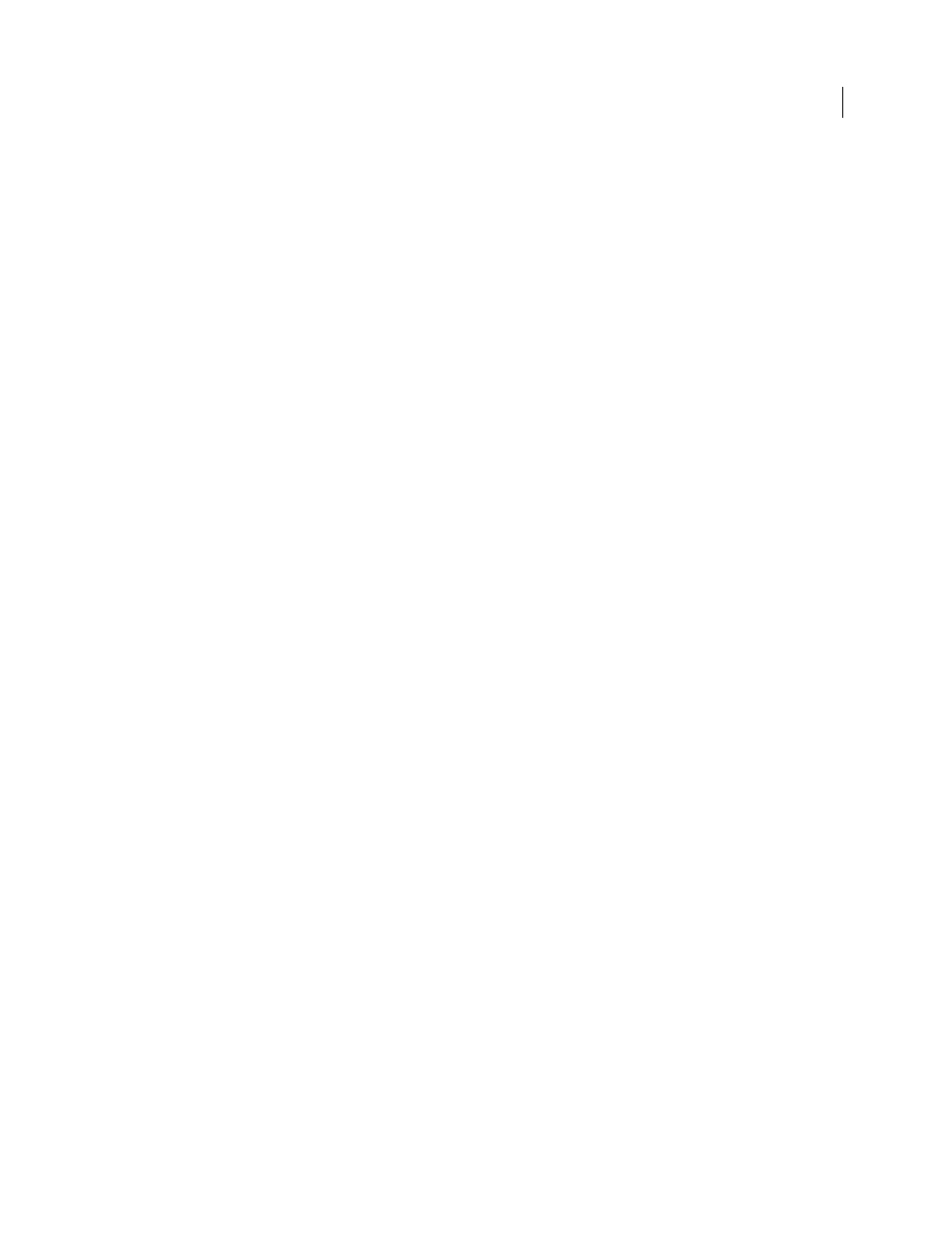
259
USING ADOBE PREMIERE ELEMENTS 8 EDITOR
Creating disc menus
Last updated 8/12/2010
3 To edit buttons connected to markers, double-click the text or button, do any of the following in the Menu Marker
dialog box, and then click
OK:
•
To rename the marker (and the button in the menu), type a new name and click
OK. To use multiple lines, press
Ctrl+Enter for each new line. Keep the name short so that it fits in the menu and doesn’t overlap another button.
•
To select the image you want displayed in the button thumbnail in the menu, drag the Thumbnail Offset timecode,
and click
OK. (This thumbnail is for the menu display only. If you select the Motion Menu Button option, the video
linked to the button starts at the marker location.)
•
To delete a button, click Delete. The marker is deleted from the Timeline and the button from the menu.
Alternatively, you can right-click the button’s marker in the Timeline, and choose Clear Menu Marker.
More Help topics
Add menu, scene, or stop markers manually
Specify text settings
You can change text properties for menu titles and buttons, including font, size, style, and color.
1 At the bottom of the Disc Layout panel, click the thumbnail of the menu you want to change.
2 Select a menu title or button text.
3 Do any of the following in the Properties panel:
•
Choose a font from the Change Text Font menu. (You may have to select the triangle next to Text to see the text
attribute options.)
•
Choose a text style from the Change Font Style menu, or click the Bold, Italic, or Underline icons. You can click
more than one icon.
•
Choose a text size from the Change Text Size menu.
•
Click the Change Text Color icon next to the Change Text Size menu and choose a color from the Adobe Color
Picker.
4 To apply the text settings to similar text items in all menus, click Apply To All Scene Buttons, Apply To All Text
Buttons, or Apply To All Marker Buttons.
Animate buttons
You can add video to main menu and scene menu buttons if the template contains buttons that display a thumbnail.
1 At the bottom of the Disc Layout panel, click the thumbnail of the menu you want to change.
2 Select a button in the Disc Layout panel.
3 In Properties view of the Tasks panel, select Motion Menu Button.
