Still images flicker during playback, Horizontal lines blur a video image, Display colors garbled – Adobe Premiere Elements 8 User Manual
Page 301
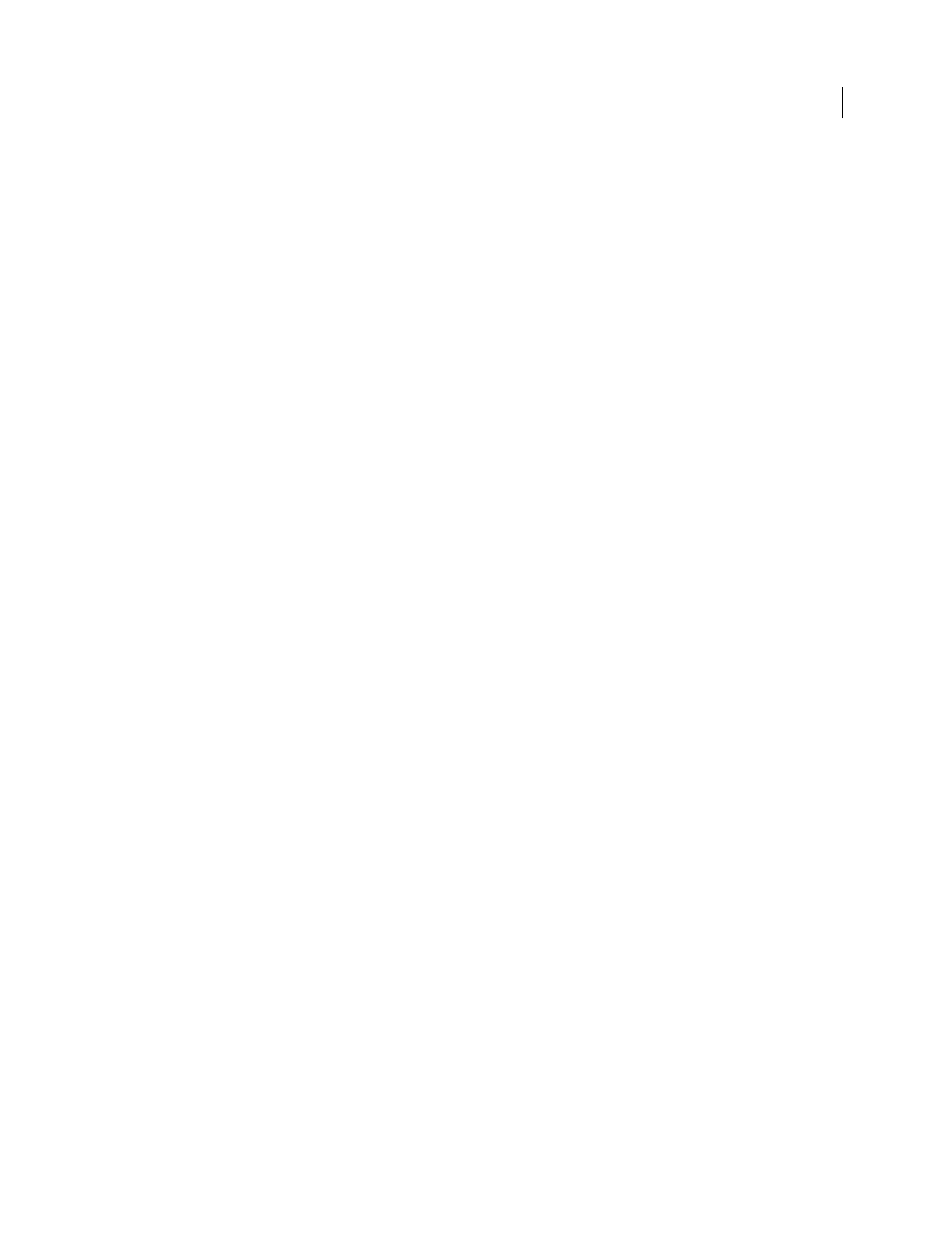
296
USING ADOBE PREMIERE ELEMENTS 8 EDITOR
Troubleshooting
Last updated 8/12/2010
MPEG file plays back poorly, out of sync, too quickly, or without audio
Adobe Premiere Elements may not support the type of MPEG file you’re using. If the format is unsupported, you need
to use a video transcoder to convert the file to a supported format, such as AVI, and then reimport it.
Note: If you transcode an MPEG file, the resulting file may be of rather low quality. Though MPEG is ideal for final
output, especially on the Web, the compressed video isn’t designed to be edited.
More Help topics
Supported file types for import
Still images flicker during playback
Still images typically have a higher resolution than video footage. If a still image contains thin, horizontal lines, those
lines may appear to flicker during playback on a TV. The flicker occurs because a sharply defined horizontal line is
displayed in only one of the two interlaced fields of video on a TV. To eliminate the flicker, apply a soft-focused effect,
such as Gaussian Blur, to slightly blur the lines in the image.
More Help topics
Horizontal lines blur a video image
Many camcorders record each frame of video as two interlaced fields; one field contains all the odd-numbered
horizontal scan lines, the other all the even. The field that’s recorded first is called the dominant field. If a video editing
program, such as Adobe Premiere Elements, misinterprets an odd-field dominant clip as an even-dominant one, or
vice versa, the resulting image becomes striped with horizontal scan lines.
1 In the Timeline, select the clip that displays blurry horizontal lines.
2 Choose Clip
> Video Options > Field Options.
3 Select Reverse Field Dominance.
4 In the Processing Options pane, select Interlace Consecutive Frames.
5 Click OK.
More Help topics
Set field options for imported interlaced video
Display colors garbled
Sometimes during playback on Adobe Premiere Elements, the display colors are garbled. This issue occurs due to
faulty display drivers. This issue can be fixed by disabling the option to use GPU Playback and using the CPU to play
back instead. Do the following to fix this issue:
1 Select Edit > Preferences > General.
2 Deselect Enable GPU Playback and in the Playback Preferences dialog, click OK to confirm.
