Bezier interpolation methods, Identify a keyframe’s interpolation method, Change a keyframe’s interpolation method – Adobe Premiere Elements 8 User Manual
Page 214
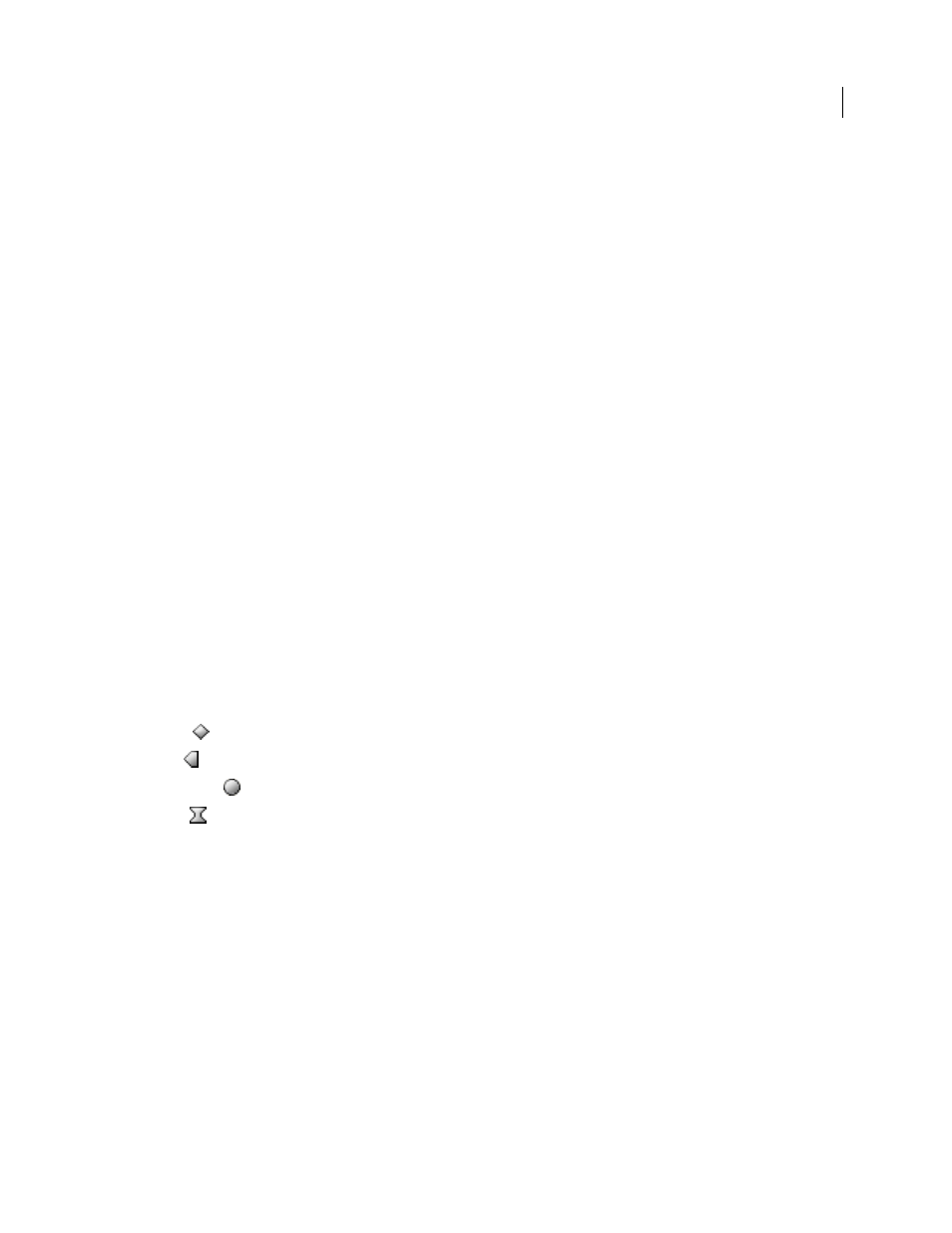
209
USING ADOBE PREMIERE ELEMENTS 8 EDITOR
Animating effects
Last updated 8/12/2010
Bezier interpolation methods
In Adobe Premiere Elements, you have varying levels of control over Bezier curves depending upon the type of Bezier
interpolation you use.
Bezier
Provides the most precise control because you manually adjust the shape of the path segments on either side of
the keyframe. Unlike other interpolation methods, the two direction handles on a Bezier keyframe operate
independently so you can create a curving motion path that suddenly turns into a corner. This interpolation method
is ideal for drawing a motion path that follows a complex shape.
If you apply Bezier interpolation to the keyframe of an effect property, a smooth transition is created on both sides of
the keyframe. The initial position of the direction handles is calculated using the same method used in Auto Bezier
interpolation.
Auto Bezier
Creates a smooth rate of change through a keyframe.
As you change an Auto Bezier keyframe value, the positions of the direction handles change automatically to maintain
a smooth change in rate between keyframes. These adjustments change the shape of the segments on both sides of the
keyframe. If the previous and next keyframes also use Auto Bezier interpolation, the shape of the segments on the far
side of the previous or next keyframe also changes. If you adjust an Auto Bezier direction handle manually, you convert
it to a Continuous Bezier keyframe.
Continuous Bezier
Like Auto Bezier interpolation, Continuous Bezier interpolation creates a smooth rate of change
through a keyframe. However, you set the positions of Continuous Bezier direction handles manually. Adjustments
change the shape of segments on either side of the keyframe. If you apply Continuous Bezier interpolation to all
keyframes of a property, the values at each keyframe are adjusted to create smooth changes of rate. Smooth changes
are maintained as you move a Continuous Bezier keyframe.
Identify a keyframe’s interpolation method
1 Select the clip in the Timeline and choose Window > Properties.
2 In the Properties view of the Tasks panel, check the keyframe’s icon:
Linear
This is the default method. Values are interpolated evenly over time.
Hold
Values aren’t actually interpolated but instead stay the same until the next keyframe.
Auto Bezier
Values are interpolated smoothly and naturally as the keyframe approaches and passes.
Other
All other methods use this icon. You manually specify the smoothness of interpolation using either a Bezier
handle or the Ease In or Ease Out command. (These commands change values more slowly as a keyframe approaches
and passes.)
Change a keyframe’s interpolation method
❖
Do one of the following:
•
In either the Timeline or the Properties view (Window > Properties), right-click a keyframe and choose an
interpolation method. To choose an interpolation method for the second half of the keyframe, right-click the
keyframe a second time.
•
In the Timeline, Ctrl-click the keyframe to cycle through the different interpolation methods, and then select one.
