Timeline and sceneline overview, Info panel overview – Adobe Premiere Elements 8 User Manual
Page 25
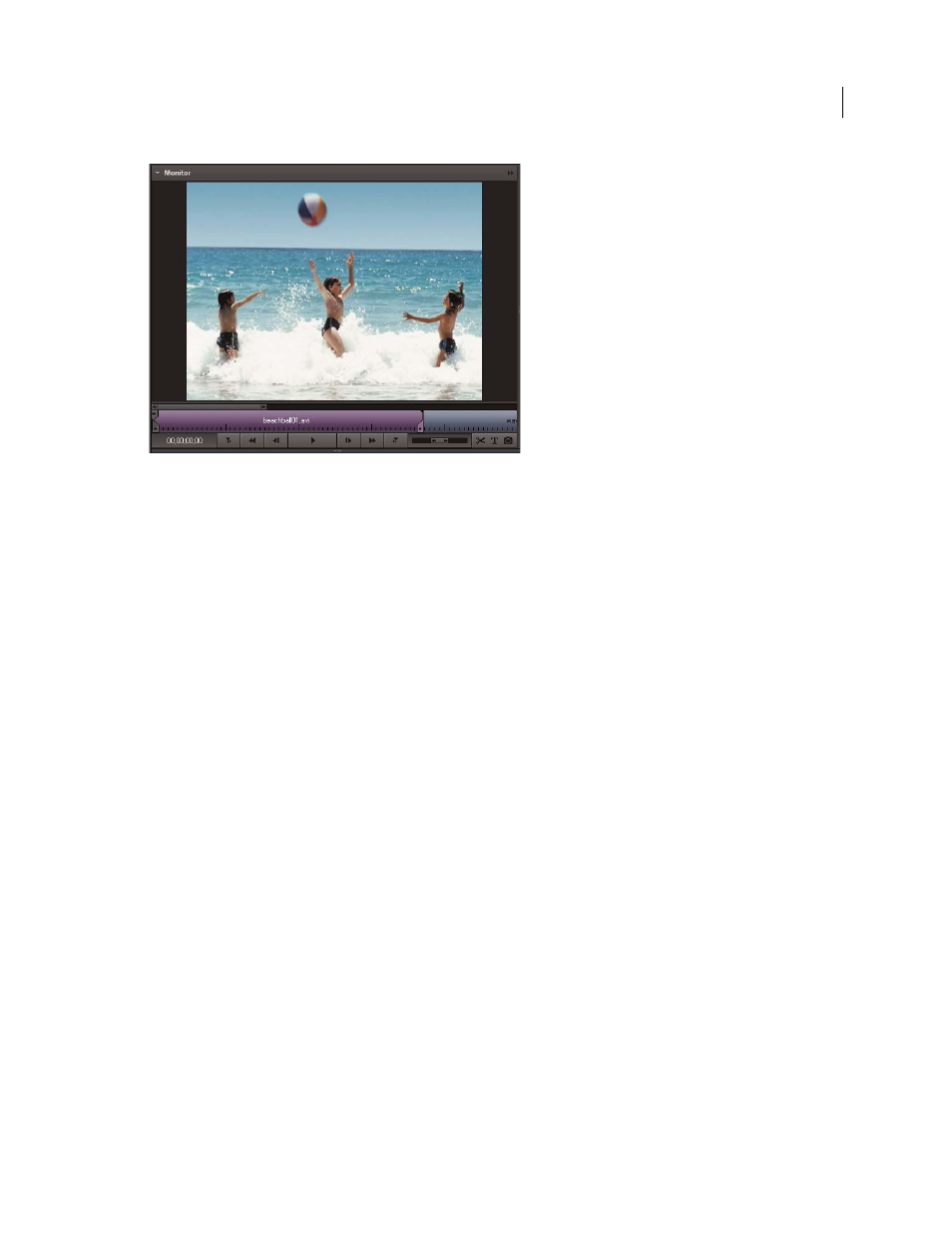
20
USING ADOBE PREMIERE ELEMENTS 8 EDITOR
Adobe Premiere Elements workspace
Last updated 8/12/2010
Monitor panel
Timeline and Sceneline overview
The Timeline and Sceneline let you assemble your media into the desired order and edit clips. You use the Monitor
panel to preview the clips you’ve arranged in either the Timeline or Sceneline.
The Sceneline allows you quickly to arrange your media, adding titles, transitions and effects. The Timeline helps you
trim, layer, and synchronize your media. You can switch back and forth between these two panels at any time.
Note: If you choose to show panel headers (Window > Show Docking Headers), the name of this panel is My Project. The
Timeline and Sceneline are different views of this panel.
Info panel overview
The Info panel (Window > Info) displays information about a selected item in the Project view of the Tasks panel or
the Timeline or Sceneline. For clips, the Info panel displays information such as duration, in point, out point, and the
location of the cursor. The information displayed may vary depending on factors such as the media type and the
current panel. For example, the Info panel displays different sets of information for an empty space in the Timeline, a
rectangle in the Title panel, and a clip in the Tasks panel.
In the Info panel, the Video entry indicates the frame rate, frame size, dimensions, and pixel aspect ratio; the Audio
entry indicates the sample rate, bit depth, and channels.
