Chapter 3: projects, Creating a new project, About projects – Adobe Premiere Elements 8 User Manual
Page 26: Start a new project
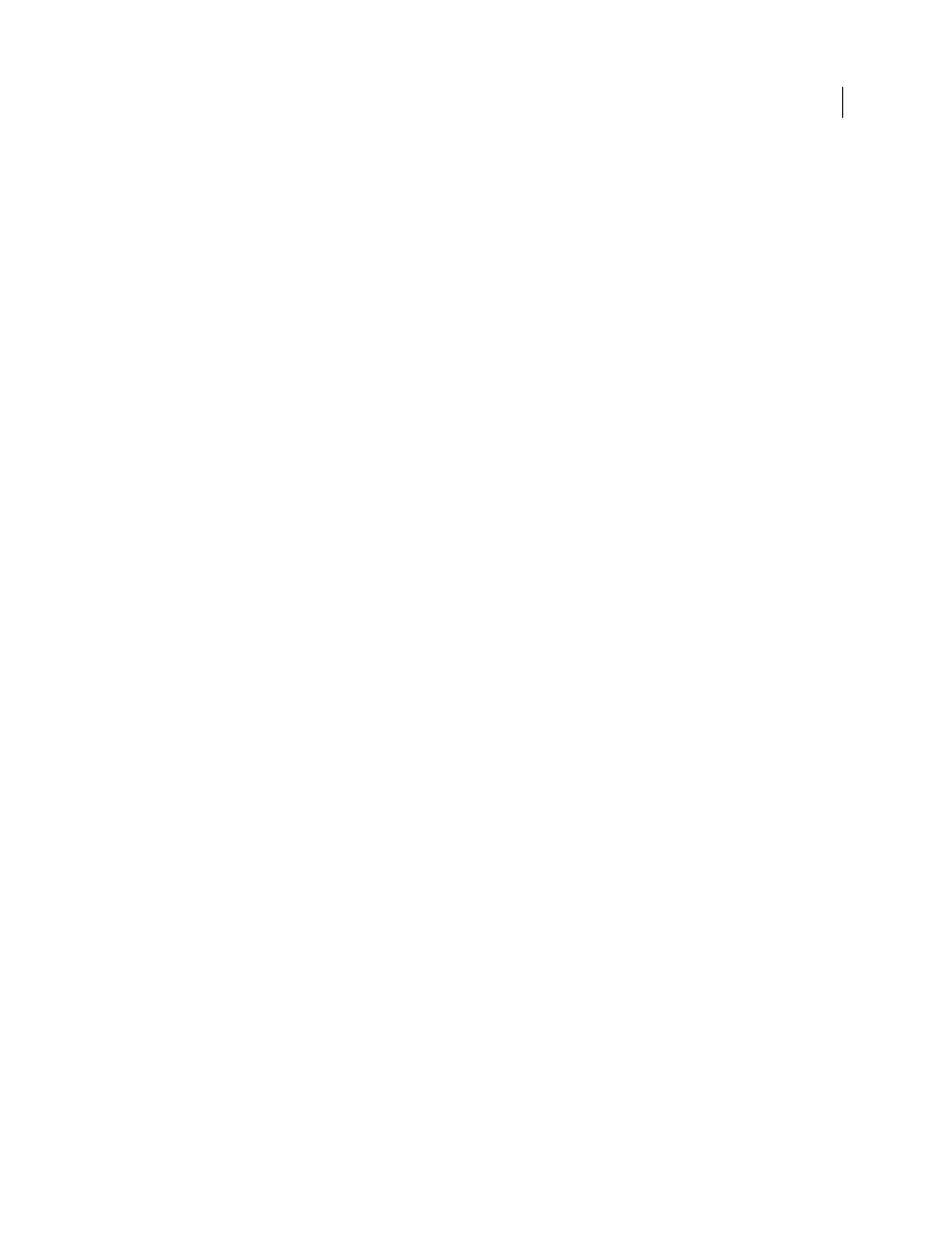
21
Last updated 8/12/2010
Chapter 3: Projects
Adobe Premiere Elements combines everything you need to create a movie, including video, audio, still images,
effects, transitions, and titles, into a single file called a project file.
Creating a new project
About projects
Adobe Premiere Elements creates a project file for every new project you start. By default, a project preset is used for
the television standard (NTSC or PAL) you selected when you installed the program.
A project file stores only title files and references to the source files that you capture or import, so project files remain
fairly small. Because only references to the source files are stored, avoid moving, renaming, or deleting your source
files so that Adobe Premiere Elements can continue to locate them.
You can create a project on your own by adding, arranging, and editing your media, and then adding transitions,
effects, and titles; or you can create an InstantMovie project. InstantMovies step you through the process of adding
your media from the Organize workspace, choosing a theme for your movie, and customizing any of the theme
options, such as title and credits text, and background audio. Adobe Premiere Elements then analyzes and arranges
your footage in the Timeline, adds transitions, titles, and audio, and then lays it out on the Sceneline so you can preview
it and save it in the format of your choice.
More Help topics
Creating an InstantMovie project
Start a new project
When you start a new project or an InstantMovie project, you can review the default preset and its settings by clicking
the Change Settings button. Make sure that you are using a preset that uses the same specifications of your source
media.
Important: Some settings, such as frame rate, size and aspect ratio, can’t be changed after a project is created—verify all
project settings before starting a project. Using the wrong project settings can adversely affect performance as you work
on your project.
By default, the folder for a saved project also stores rendered previews, conformed audio files, and captured audio and
video. These files are very large, so save them to your largest, fastest hard drive. To store these files separately from
projects, choose Edit > Preferences
> Scratch Disks.
1 Do one of the following:
•
From the Welcome screen, click New Project.
•
If Adobe Premiere Elements is open, choose File
> New
> Project.
2 (Optional) To change the settings used, click Change Settings, select a different preset and click OK.
3 In the New Project dialog box, specify a name and location for the project, and click OK.
