Guidelines for adding video files, Guidelines for adding audio files – Adobe Premiere Elements 8 User Manual
Page 65
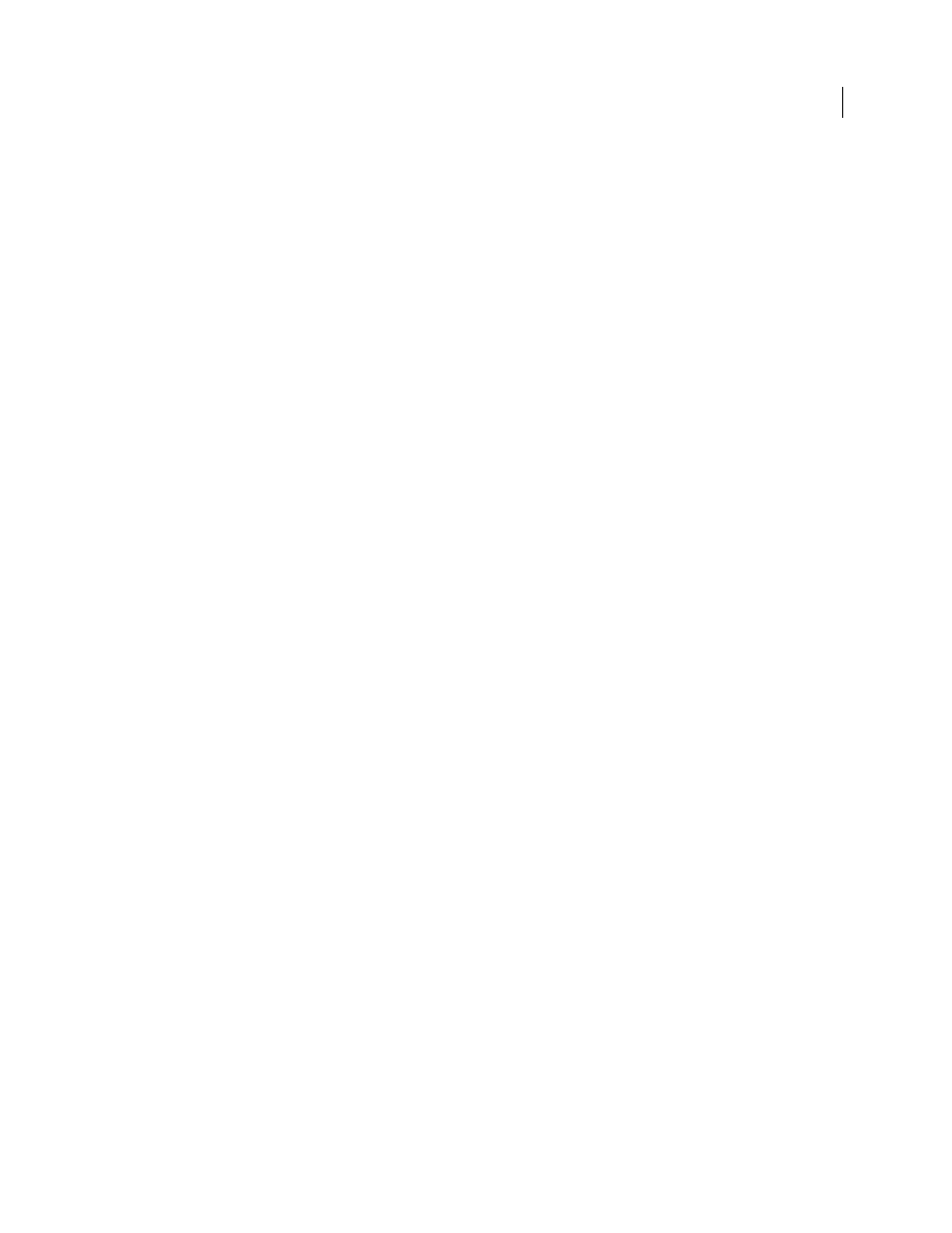
60
USING ADOBE PREMIERE ELEMENTS 8 EDITOR
Importing and adding media
Last updated 8/12/2010
Guidelines for adding video files
You can add a variety of video file formats to your project. Imported video and sequence files can have frame sizes up
to 4096 x 4096 pixels.
Before you add video files that you did not capture yourself, make sure you can view the video outside of
Adobe Premiere Elements. Usually, double-clicking a video file opens a playback application, such as Windows Media
Player. (Be sure to use the most up-to-date version of Windows Media Player.) If you can play back your file in the
player application, you can usually use that file in Adobe Premiere Elements.
Note: To play back VOB (Video Object) files, use the DVD player that came with your DVD burner.
When adding video files, consider the following:
MPEG file compatibility
An MPEG file that plays in Windows Media Player might not be able to be imported or played
in Adobe Premiere Elements, because either the file is in a format that isn’t supported, or the compressor used to create
the file isn’t compatible with the Adobe Premiere Elements decompressor. Many of these problematic MPEG files are
downloaded from the Internet. Windows Media Player can usually play these MPEG files because the compatibility
requirements for playing compressed files are less stringent than the requirements for editing them.
Note: The first time you import an MPEG-2 file, Adobe Premiere Elements automatically activates the components if you
are connected to the Internet. If you are not connected to the Internet, you may be asked to activate the MPEG-2
component. The instructions for doing this appear in the Activating Component dialog box.
EPS file scalability
You can scale imported EPS files to any size without them becoming jagged or pixelated.
Type 1 AVI file render requirements
These files must be rendered before you can preview them from your DV
camcorder. To render a Type 1 AVI clip, add it to the Timeline and build a preview file of that section of the Timeline
by pressing Enter. If the clip needs to be rendered, a red line appears above the clip in the Timeline.
DVD file protection
If you want to add video from a non-commercial DVD, such as one that you burned, or from a
DVD camcorder, use the Media Downloader and select the VOB files you want. If the DVD is a motion-picture disc
that uses copy protection, you cannot add the files.
Guidelines for adding audio files
When you add audio files to a project, they are conformed to the audio sample rate specified in the Project Settings
dialog box. During that process, you’ll see a progress bar in the lower-right corner of the application window. You can
play back conformed audio instantly at high quality because it’s consistent with all other audio in the project.
By default, conformed audio is stored in the same folder as the project. You can change this default by choosing Edit >
Preferences
> Scratch Disks and specifying a different location for Media Cache.
Note: After you conform an audio clip, you don’t need to conform it again unless you delete the corresponding file in the
Media Cache folder. If you delete conformed audio files, Adobe Premiere Elements regenerates them when you open
related projects.
When adding audio files, consider the following:
Stereo and mono files
You can add many of the stereo audio files that you can open in another audio player, such as
Windows Media Player, to your project. To create a stereo version of a mono file, the mono channel is copied to both
the left and right channel in the new stereo track. In this case, both channels contain the same information.
5.1 surround sound files
Importing clips containing 5.1 audio adds a 5.1-channel audio track to your project.
mp3 and WMA files
Formats such as mp3 and WMA are compressed using a method that reduces some of the original
audio quality. To play back compressed audio, Adobe Premiere Elements (like most video editing applications) must
decompress and possibly alter the file’s sample rate. Compressing can degrade the audio quality.
