Refraction, Ripple (circular), Generate – Adobe Premiere Elements 8 User Manual
Page 183: Lens flare
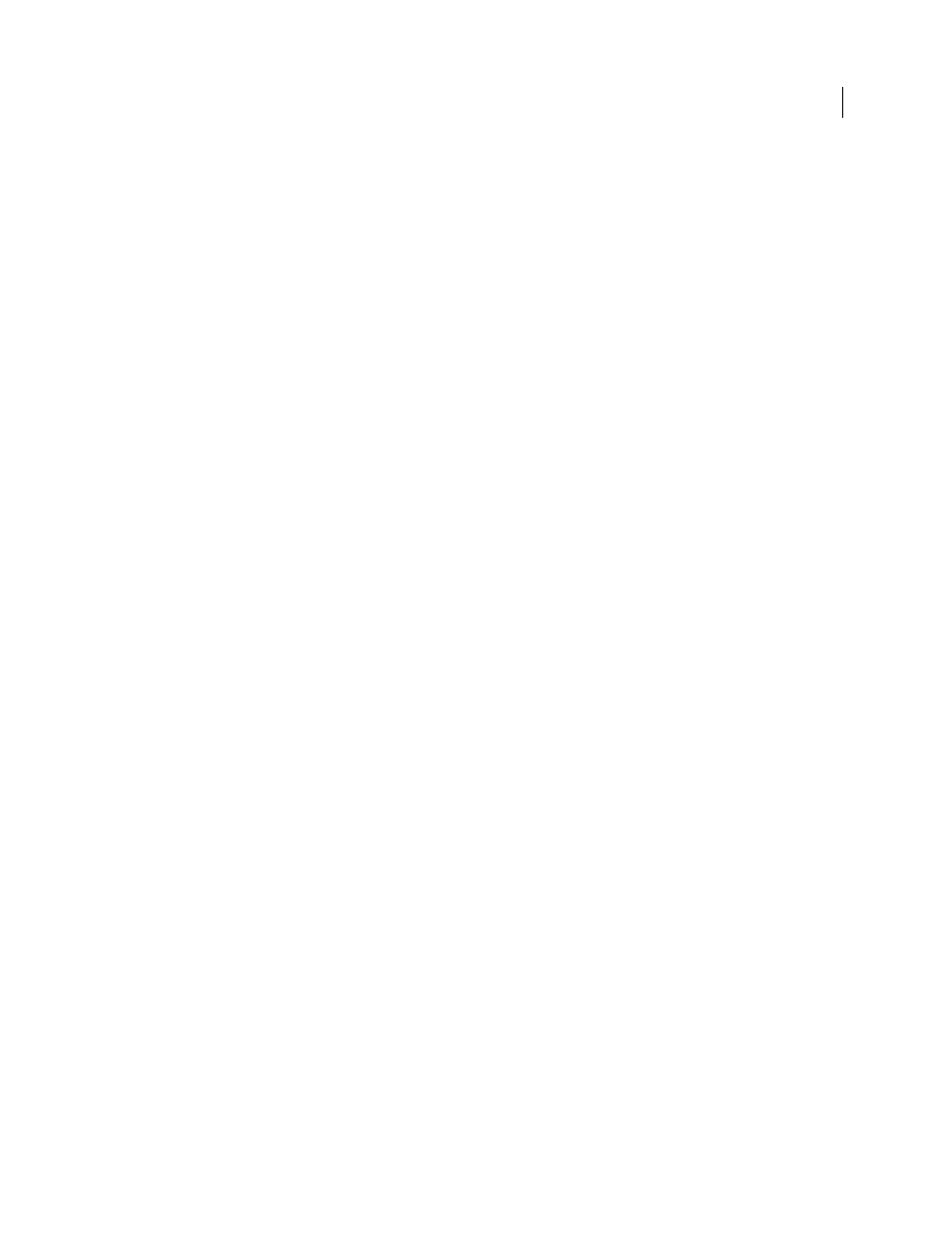
178
USING ADOBE PREMIERE ELEMENTS 8 EDITOR
Applying effects
Last updated 8/12/2010
Key Light Angle A And B
Specifies angular location of light source in polar coordinates. Angle A is on the z axis, and
angle B is formed on the xy plane.
Light Distance
Specifies the distance between the light source and the center of the ripple surface.
Bump
Specifies the amount of the perturbations mapped onto the ripple surface. Adjusting this property can lend a
veined or knobby appearance to the surface, depending on the value you choose.
Gloss
Specifies the glossiness of the surface.
Noise
Specifies the amount of grain or imperfections on the surface.
Refraction
Use this effect to create a ripple and add a refractive look to the surface of your clip. This simulates how an object
distorts when it is just beneath the surface of moving water or behind a refractive object, such as frosted glass. (Some
settings for this effect may be unavailable depending on the configuration of your GPU card.)
Ripple Amount
Specifies the size of the ripples. Animating this property creates the effect of moving water.
Refractive Index
Specifies the ratio of the light’s velocity as it passes from a rarer to a denser medium.
Bump
Specifies the grain amount on the surface.
Depth
Specifies the depth of the surface through which you are viewing the clip. For example, in the case of simulating
an underwater object, adjusting this value changes how deep an object appears to be in the water.
Ripple (Circular)
Use Ripple (Circular) to create an effect similar to concentric ripples on the surface of water. (Some settings for this
effect may be unavailable depending on the configuration of your GPU card.)
Surface Angle X And Y
Specifies the degree of rotation on the designated Cartesian axis.
Ripple Center
Specifies the x and y location of the ripple center. You can also change the Ripple Center values directly
in the Monitor view.
Ripple Amount
Specifies the size of the ripples.
Key Light Angle A And B
Specifies angular location of light source in polar coordinates. Angle A is on the z axis, and
angle B is formed on the xy plane.
Light Distance
Specifies the distance between the light source and the center of the ripple surface.
Bump
Specifies the amount of the perturbations mapped onto the ripple surface. Adjusting this property can lend a
veined or knobby appearance to the surface, depending on the value you choose.
Gloss
Specifies the glossiness of the surface.
Noise
Specifies the amount of grain or imperfections on the surface.
Generate
Lens Flare
Use the Lens Flare effect to simulate the refraction caused by shining a bright light into the camera lens.
Flare Center
Specifies a location for the center of the flare.
Flare Brightness
Specifies the percentage of brightness. Values can range from 0% to 300%.
Lens Type
Selects the type of lens to simulate.
