Importing, Unable to import a file, Unable to import content from a dvd – Adobe Premiere Elements 8 User Manual
Page 299
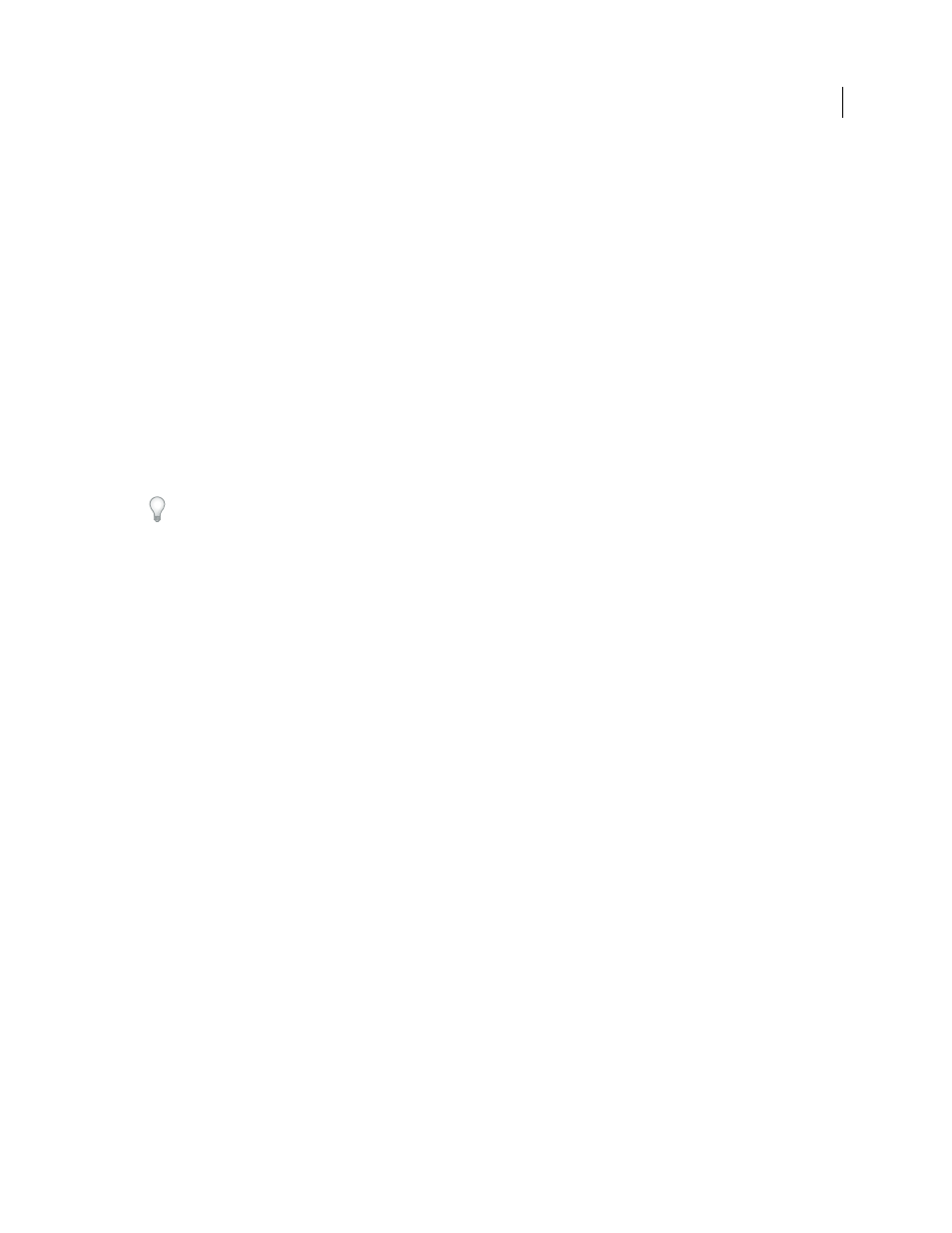
294
USING ADOBE PREMIERE ELEMENTS 8 EDITOR
Troubleshooting
Last updated 8/12/2010
Importing
Imported image looks cropped, stretched, or squeezed
Image-editing applications typically produce images made up of square pixels. Adobe Premiere Elements and other
video-editing applications, however, produce video files with rectangular, or nonsquare pixels. Adobe Premiere
Elements automatically adjusts square-pixel images so they fit the video frame, sometimes cropping or distorting
them. For example, an image measuring 720 x 480 square pixels may look squeezed when adjusted for the DV-NTSC
frame size of 720 x 480 nonsquare pixels.
You can address this issue in two ways:
•
Create square-pixel images at a size that will fill the video frame. If you’re combining the image with DV-NTSC
footage, use a frame size of 720 x 534. For D1-NTSC, use a frame size of 720 x 540; for D1/DV-PAL, use a frame
size of 768 x 576.
•
Select the square-pixel image in the Project view of the Tasks panel, and choose File
> Interpret Footage. Then select
Use Pixel Aspect Ratio From File.
Both Adobe Photoshop and Adobe Photoshop Elements support nonsquare pixels. (In the New dialog box, choose a
DV option from the Preset menu.)
More Help topics
Unable to import a file
Make sure that Adobe Premiere Elements supports the type of file you’re trying to import and the type of compression
that was applied to it. If the format is unsupported, you need to use a transcoder to convert it to a supported format,
such as DV/AVI for video files or WAV for audio files. (Transcoders are available as freeware or shareware on the
Internet.) You can also check the file for damage by seeing if it plays in another application, such as Windows Media
Player.
If you’re trying to import an audio file from a CD-ROM, the file is probably in an unsupported format, such as CDA.
Try using Windows Media Player to convert the file to a supported format, such as MP3 or WMA.
Important: Before you add files from other parties to your project, make sure that the content isn’t copyright protected.
More Help topics
Supported file types for import
Unable to import content from a DVD
If the DVD is CSS copyright protected, you can’t access the files on it and you may receive an error. If you’re trying to
import Dolby audio files, Adobe Premiere Elements can import them from most consumer devices, but it can’t import
professionally encoded Dolby audio. If Adobe Premiere Elements doesn’t recognize files on the DVD, the files may be
in an unsupported format.
Typically, content on DVDs is in the form of VOB files. Some of the VOB files contain reference data, such as menus,
and others contain video and audio tracks, either separately or combined. Importing VOB files can be time consuming,
so it’s best to identify the specific files you want and import only those.
