Sharing to the web, Share a movie on photoshop.com, Share a movie on youtube – Adobe Premiere Elements 8 User Manual
Page 278
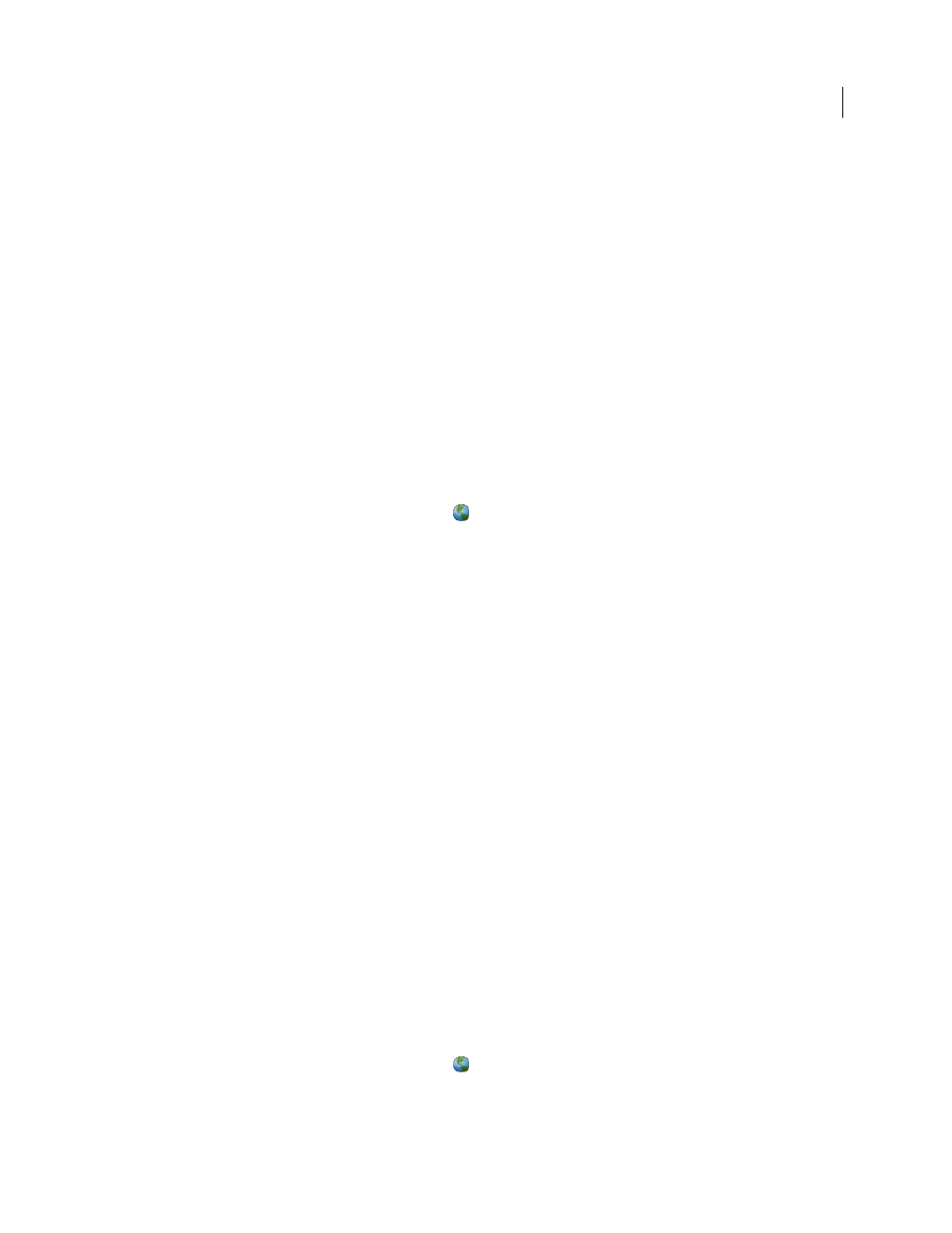
273
USING ADOBE PREMIERE ELEMENTS 8 EDITOR
Saving and sharing your movies
Last updated 8/12/2010
Sharing to the web
Adobe Premiere Elements enables you to export your movie in formats suitable for delivery through the Internet.
Using the Share view of the Tasks panel, you can upload your video directly to the web. Adobe Premiere Elements
provides a preset of formats like Adobe Flash Video (.flv), Flash Renamed MP4 file (.f4v), and QuickTime (.mov),
which are commonly used to embed video into web pages and web applications.
The Flash Video For Web preset covers the requirements of most servers and the bandwidth and player options
available to most viewers. Using the provided preset is the quickest way to export your movie. You can also customize
the settings to match a specific situation. Remember, however, to make sure that the data rate of your movie is
appropriate for the intended playback medium.
Share a movie on Photoshop.com
Adobe Premiere Elements makes it simple to quickly upload your movies to Photoshop.com.
Important: Adobe Premiere Elements free online benefits and Adobe Premiere Elements Plus are available in the United
States only. Internet access required.
1 Click Share in the Tasks panel, and click Online
.
2 Choose Photoshop.com from the list at the top.
3 Click Next, and log in to Photoshop.com.
4 Enter a title for the movie and the following information, and click Share:
Privacy Settings
Enables you to specify as to who can view the video. Select one of the following options:
•
Everyone
•
People I Invite
•
Private
Email Message
Enables you to create a customized message you want to send while sending the movie.
Send Email To
Enables you to add or select contacts. You can send an e-mail with details about the movie you want to
share with the contacts you select in the list. Click the Add Contact icon to add new contacts.
The movie is uploaded to Photoshop.com. You receive a notification after the movie is uploaded, and the link, Click
Here To View Your Video Online.
5 Do one of the following:
•
To save the uploaded video as a Quick Share video, click Save as a Quick Share. Enter a name and description for
reference and click Save.
•
To return to the main Share workspace without saving a Quick Share video, click Done.
Share a movie on YouTube
Adobe Premiere Elements makes it simple to quickly upload your movies directly to YouTube. You can set up an
account and specify quality settings the first time you upload to YouTube. You can then save your settings as a Quick
Share preset for one-click sharing in the future.
1 Click Share in the Tasks panel, and click Online
.
2 Choose YouTube from the list at the top. Adobe Premiere Elements uses the Flash Video For YouTube preset for
all YouTube files.
