New and enhanced features, Using help and getting support, Learning adobe premiere elements – Adobe Premiere Elements 8 User Manual
Page 7: Using adobe premiere elements help
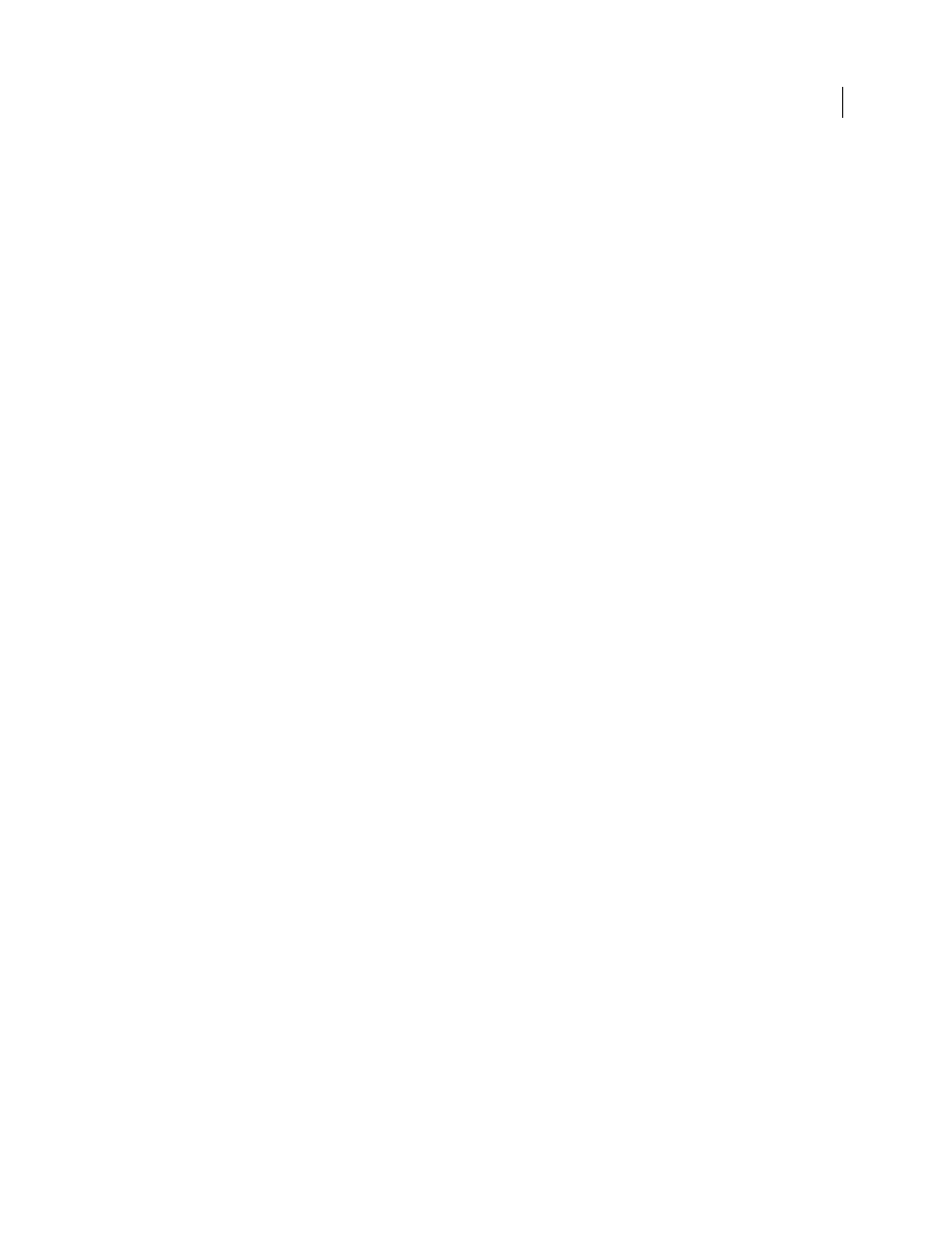
2
USING ADOBE PREMIERE ELEMENTS 8 EDITOR
Getting started with Adobe
Premiere
Elements
Last updated 8/12/2010
Sign up with your Adobe ID to receive free online benefits, such as 2 GB of free storage, automatic online backup,
automatic syncing of your photos and video clips on multiple computers, tutorials that appear when you need them,
access to your photos and videos at Photoshop.com, and a personal URL for sharing your photo/video albums. For
more information, see
.
How do I sign up?
Click the link on the Welcome screen or in the menu bar to sign up with your Adobe ID. You can
sign up at any time on the Welcome screen. To display the Welcome screen, click the Welcome screen icon in the menu
bar. If you don't have an Adobe ID, click the link on the Welcome screen or in the menu bar to create one.
New and enhanced features
and doing more with them is easier than ever.
Using Help and getting support
Learning Adobe Premiere Elements
The Adobe Premiere Elements Help and Support page on the web provide links to articles and video tutorials to help
you get started with Adobe Premiere Elements. The Help and Support page also include top troubleshooting tips,
advanced articles, and links to Help and forums. For more information, see
How do I ask a question?
You can ask questions to and get advice from other Adobe Photoshop Elements and
Adobe Premiere
Using Adobe Premiere Elements Help
Adobe Premiere Elements Help is available several ways. To access Help, select Help > Adobe Premiere Elements Help
(or press the F1 key on your keyboard).
For the complete Help for Adobe Premiere Elements, see Elements Organizer and the Adobe Premiere Elements
Editor Help.
Community Help Client
The help client that is launched when you press F1. Alternatively, you can download the client,
and help for Premiere Elements from
and using the Adobe Community Help client, see
Help on the web
to the Internet to access Help on the web.
Help PDF
Click the Help PDF link at the top of each Help page. The saved Help PDF is the best way to access the most
comprehensive Help when you don’t have an Internet connection.
Links in the application
Some Help links are within Adobe Premiere Elements. Clicking these links takes you to the
corresponding topic in either Help on the web or Help in the application.
How to search for troubleshooting topics
You can view top issues and search for common problems and error
messages by going to
Adobe Premiere
