Multiplexing settings, Alternates and audiences options, Specify quicktime alternates options – Adobe Premiere Elements 8 User Manual
Page 288
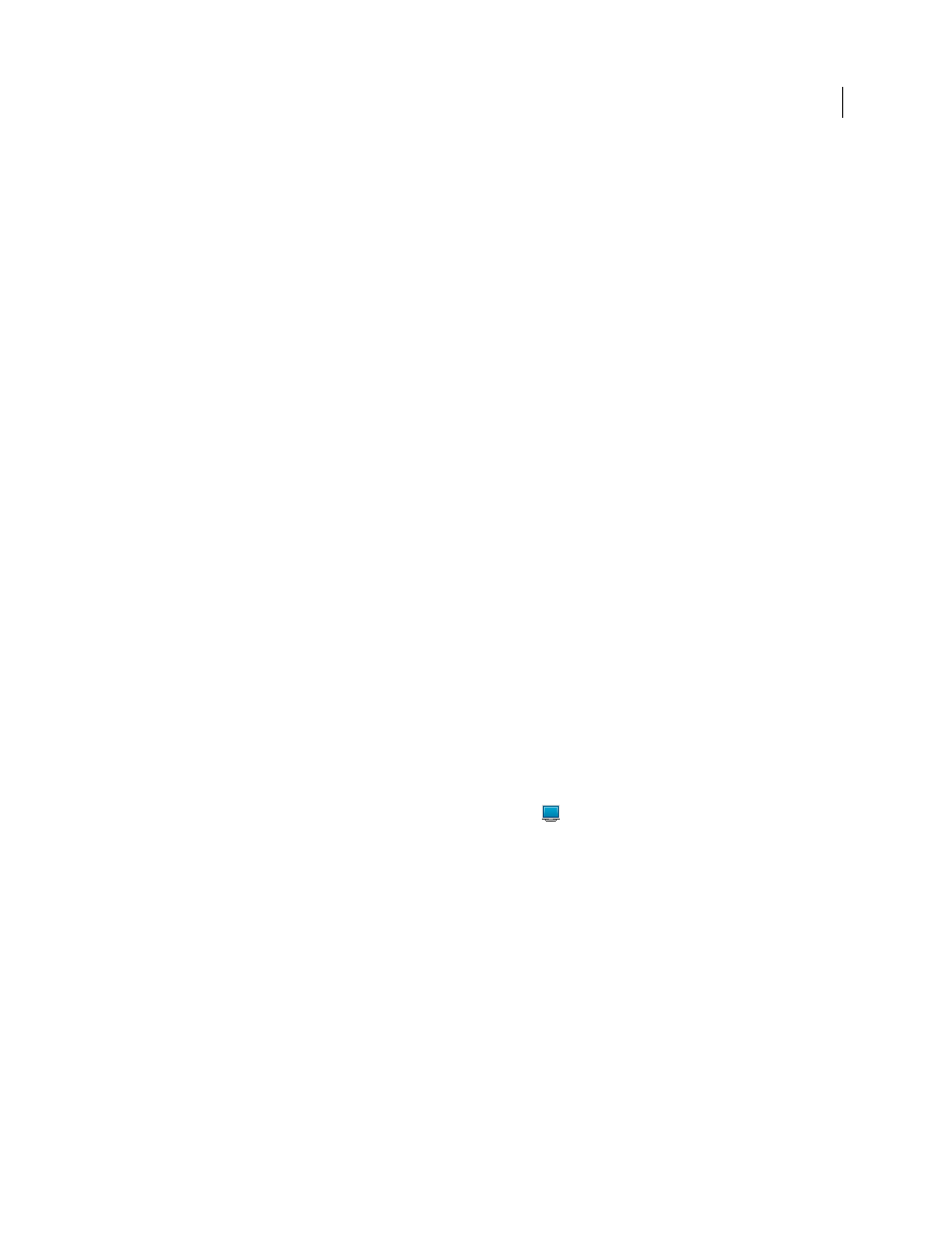
283
USING ADOBE PREMIERE ELEMENTS 8 EDITOR
Saving and sharing your movies
Last updated 8/12/2010
Multiplexing settings
Multiplexing combines multiple data streams into one signal. Some formats, such as Apple iPod, include one or more
of the following Multiplexing options:
Multiplexing
Specifies the type of multiplexing you want to use. Choose the format from which you plan to playback
the video: DVD, 3GPP, or MP4. If you don’t want to use multiplexing, choose None.
Stream Compatibility
Specifies the media from which the video will be played back: PSP (PlayStation Portable), iPod,
or Standard.
Alternates and Audiences options
Specifying a streaming media codec in Windows Media format enables Audiences options, while QuickTime
streaming media codecs enable a similar set of options called Alternates. Both allow you to output variations of a movie
suited to different network speeds. The player software associated with the format detects and selects the most
appropriate version to ensure smooth playback. For example, Windows Media includes Audiences such as “Dial-up
modems (56 Kbps)” and “Broadband or cable modem/DSL (384 Kbps).” QuickTime generates individual movies
suited for each export type. Windows Media generates a single movie that stores the variations.
Note: Some codec-specific settings are not documented here. For more detailed information regarding a particular codec,
check the documentation provided by its developer.
Specify QuickTime Alternates options
Alternate movies are movies that are identical in content to the file that you have already provided settings for but have
different data rates to accommodate the system abilities of any user. Used in conjunction with reference movies, you
can be assured that your movie plays back satisfactorily for any audience, regardless of its connection speed.
For example, you can create one web-based movie intended for high-speed audiences by using high-quality video and
audio settings, but also concurrently create an alternate movie with a lower data rate. Then, you can choose to create
a reference file that points to both movies. If a user with a slower connection then attempts to play your movie, the
reference file detects the lower speed connection and plays the alternate that is optimized for lower speeds. You can
make any number of alternate movies. You must have QuickTime Pro to use this feature. You can also use this feature
just to make several copies of a movie with varying quality settings without creating a reference file.
These options are available only if you have at least one audience present in the preset.
1 In the Tasks panel, click Share, and choose Personal Computer
; then choose either QuickTime or Windows
Media.
2 Choose a streaming option from the Preset menu.
3 In the Alternates panel, select any of the following options:
Loop
Plays the movie in a continuous loop.
Compress Movie Header
Reduces the size of the file.
Autoplay
Plays the movie automatically, without prompting the viewer.
4 To create a movie that will be delivered using QuickTime Streaming Server software, select For Streaming Server
and then specify an option in the Hint Movie pop-up menu:
Not Self-Contained
The file depends on the primary movie file, which must also be on the server, for some of the
information required for playback.
Self-Contained And Optimized
The file contains all the information necessary for playback and is optimized for the
server. Optimizing allows the server to support a greater number of viewers, but increases the file size significantly.
