Create a rolling or crawling title – Adobe Premiere Elements 8 User Manual
Page 225
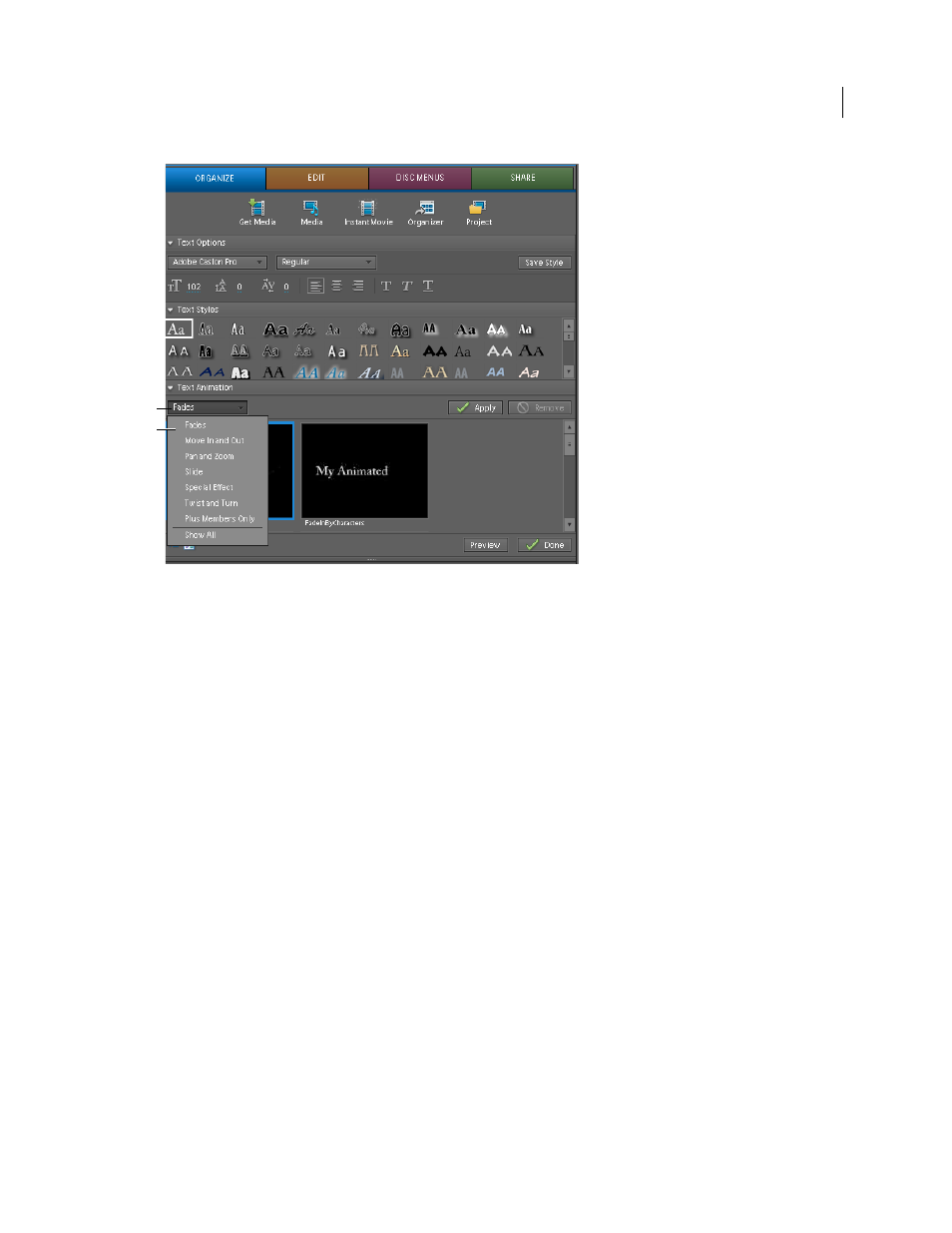
220
USING ADOBE PREMIERE ELEMENTS 8 EDITOR
Creating titles
Last updated 8/12/2010
A. Text animation presets B. Preset category menus
Note: To remove an animation from a title, select the title text and click the Remove button in the top right corner of the
Text Animation section in the Tasks panel.
Create a rolling or crawling title
Although static titles, graphics, and images may suffice for some projects, others require titles that move. Using roll
and crawl options, you can instantly create professional-looking moving titles. The length of the title in the Timeline
determines the speed of the movement. The more you increase the title clip length, the slower the movement.
Rolling titles move characters vertically across the screen.
Crawling titles move characters horizontally across the screen.
Keyframes let you move characters across a custom path that you create by setting different position keyframes at
several points in time.
Note: You cannot add a roll or crawl, or apply keyframes to a title that uses an animation preset. Applying an animation
preset will overwrite all roll, crawl, and keyframe settings.
Use Roll/Crawl options to change a rolling title to a crawling title or vice versa, specify the direction of a crawl, and set
the timing of movement.
A
B
