Swap channels, Treble, Volume – Adobe Premiere Elements 8 User Manual
Page 204
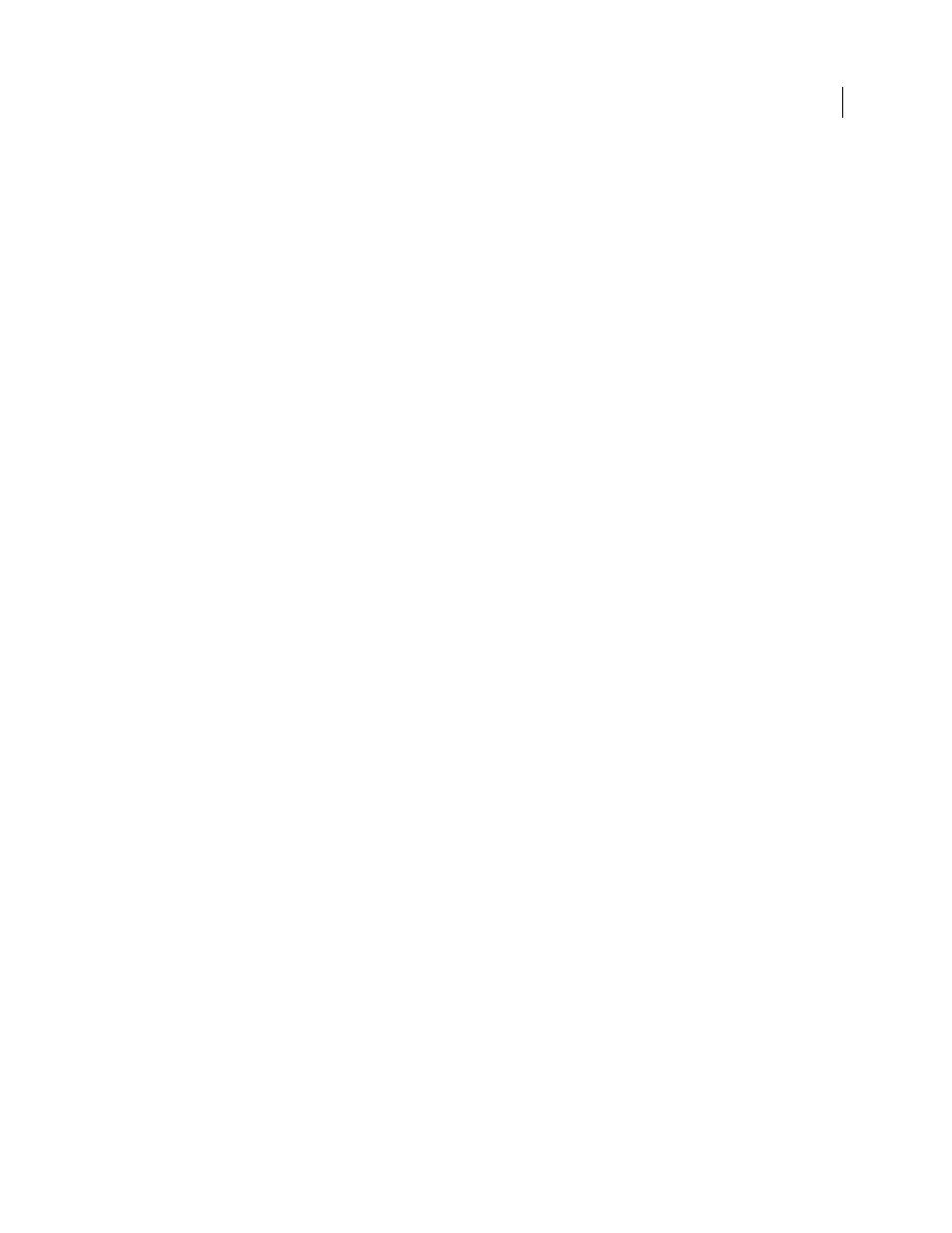
199
USING ADOBE PREMIERE ELEMENTS 8 EDITOR
Applying effects
Last updated 8/12/2010
Hi Damp
Specifies the amount of dampening of high frequencies (in decibels). Low settings make the reverb sound
softer.
Mix
Controls the amount of reverb.
Swap Channels
The Swap Channels effect switches the placement of the left and right channel information.
Treble
The Treble effects lets you increase or decrease higher frequencies (4000 Hz and above). The Boost control specifies
the amount, measured in decibels, to increase or decrease. Use this to compensate, for example, when low instruments
overpower high instruments in a soundtrack.
Volume
Use the Volume effect in place of the Fixed Volume effect if you want to render Volume before other Standard effects.
The Volume effect creates an envelope for a clip so that you can increase the audio level without clipping. Clipping
occurs when the signal exceeds the dynamic range that’s acceptable for your hardware, often resulting in distorted
audio. Positive values indicate an increase in volume; negative values indicate a decrease in volume. The Volume effect
is available for clips only.
Note: You can make most volume changes by using the fixed Volume effect. You can apply this additional Volume effect
if other effects (such as Reverb or Bass) overly increase or decrease clip volume. You can also fade the volume of one clip
out while fading the volume of the next up by dragging one of the Crossfade audio transitions from the Effects view of the
Task panel to the cut point between the clips.
