Create a rolling or crawling title, Set roll and crawl options – Adobe Premiere Elements 8 User Manual
Page 226
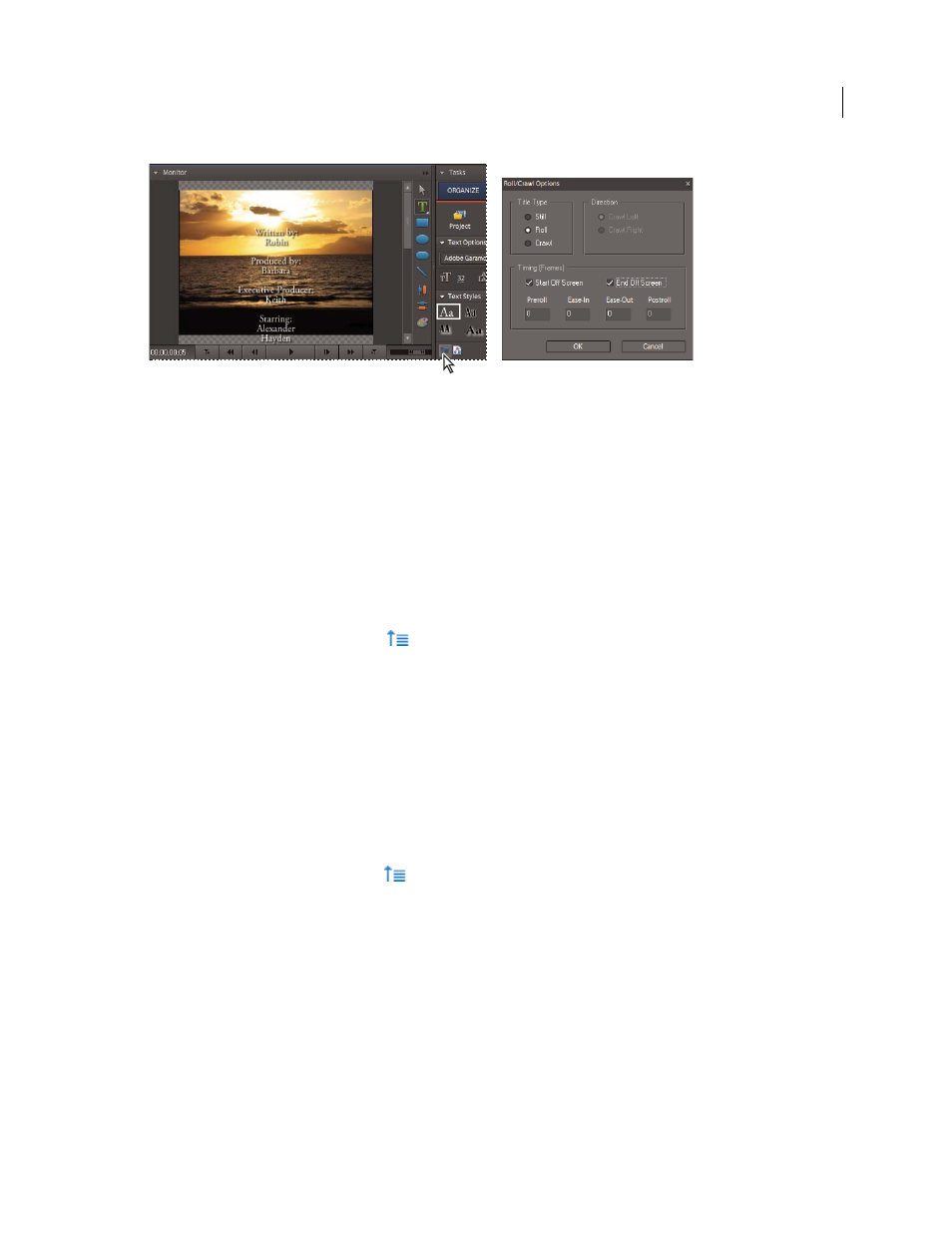
221
USING ADOBE PREMIERE ELEMENTS 8 EDITOR
Creating titles
Last updated 8/12/2010
A rolling title is commonly used for production credits.
More Help topics
Create a rolling or crawling title
1 Do one of the following:
•
To create a rolling title, choose Title
> New Title
> Default Roll.
•
To create a crawling title, choose Title
> New Title
> Default Crawl.
2 Create the text and graphic objects for the title. Use the Monitor panel’s scroll bar to view offscreen areas of the title.
When the title is added to the Sceneline or Timeline, the hidden offscreen areas roll or crawl into view.
3 Click the Roll/Crawl Options button
at the bottom of the Tasks panel.
4 Specify options as desired, and then click OK.
Note: You can specify a direction for crawling titles only. Rolling titles always move from the bottom to the top of the
screen.
Set roll and crawl options
1 Do one of the following:
•
In the Sceneline, select the superimposed clip. In the Monitor panel, click the clip, and then double-click the title text.
•
In the Timeline, double-click the title clip. (If necessary, scroll up the Video tracks to the Video 2 track.)
The Tasks panel changes to display the text options.
2 Click the Roll/Crawl Options button
at the bottom of the Tasks panel, and set the following options as desired.
Click in the Monitor panel outside of the box to save the converted title.
Title Type
Specifies the kind of title you want. Boxes created for rolling or crawling extend into offscreen areas when
you convert a rolling or crawling title into a static title.
Start Off Screen
Specifies that the roll or crawl begins out of view and moves into view.
End Off Screen
Specifies that the roll or crawl continues until the objects are out of view.
Preroll
Specifies the number of frames that play before the roll or crawl begins.
Ease-In
Specifies the number of frames that the title rolls or crawls at a slowly increasing speed until the title reaches
the playback speed.
